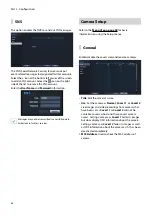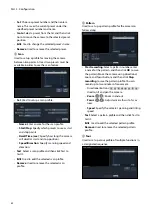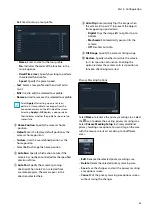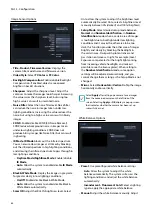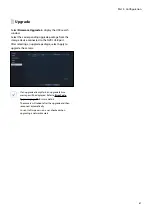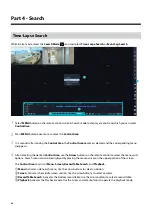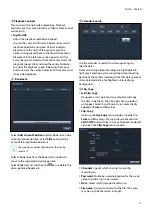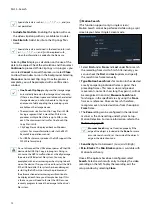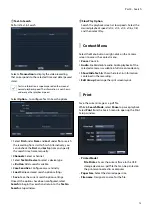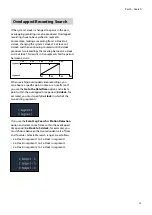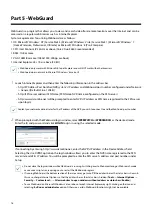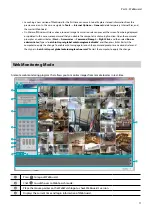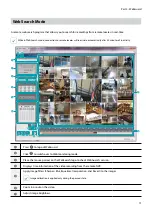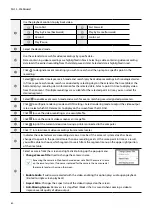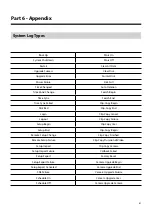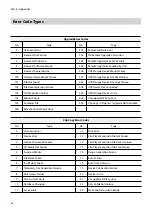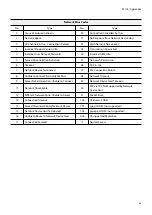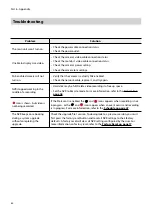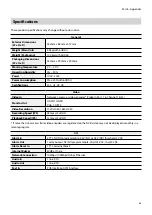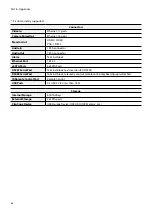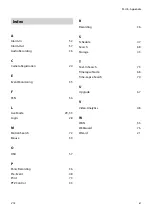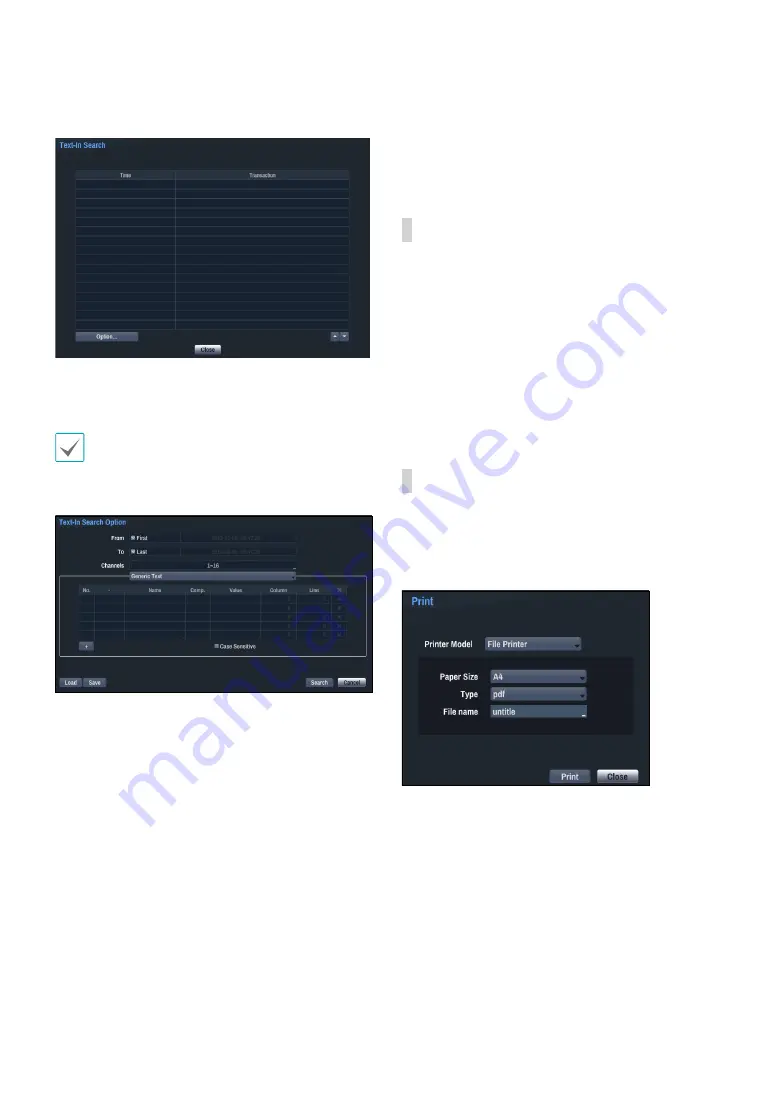
Part 4 - Search
73
7
Text-In Search
Perform Text-In Search.
Select a
Transaction
to display the video recording
that corresponds to the selected time and date (paused
state).
Text-in information is superimposed on the screen at
normal playback speed. The information is not shown
under any other playback speed.
Select
Option...
to configure Text-In Search options.
•
Select
First
under
From
and
Last
under
To
to search
the recording from start to finish. Alternatively, you
can uncheck the
First
and
Last
options and specify
the search time frame manually.
•
Channels
: Select a channel.
•
Select
Text-In Device
to select a device type.
•
+ Button
: Add a search variable.
•
Case Sensitive
: Configure case sensitivity.
•
Load
: Retrieve stored search option settings.
•
Save
: Save the current search option settings.
Once all the options have been configured, select
Search
to begin the search and return to the
Text-In
Search
setup window.
8
Slow Play Option
Search the playback screen at low speeds. Select the
desired playback speed (x1/2, x1/3, x1/4, x1/6, x1/8)
and then select Play.
Context Menu
Select the Menu button or right-click on the Camera
screen to access the context menu.
•
Zoom
: Zoom in.
•
Audio
: Enable/disable audio. Audio playback of the
selected camera is available in full screen mode only.
•
Show
/
Hide Text-In
: Show/hide text-in information
contained in the recording.
•
Edit Group
: Rearrange the split screen layout.
Save the current image as a .pdf file.
While in
Search Mode
, select
Pause
to pause playback.
Select
from the Search menu to open up the Print
Setup window.
•
Printer Model
-
File Printer
: Saves the current frame to the USB
storage device as a .pdf file that can be printed on
the printer connected to a computer.
•
Paper Size
: Select the desired paper size.
•
File name
: Designate a name for the file.