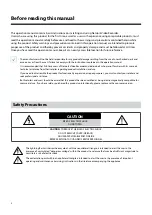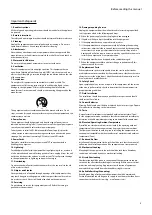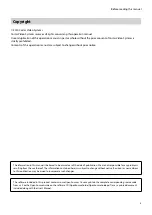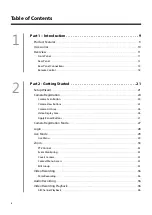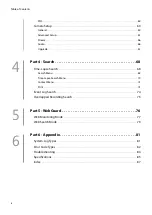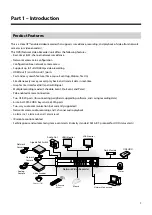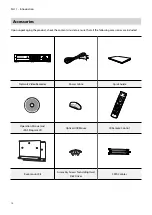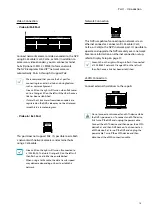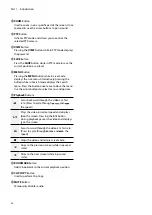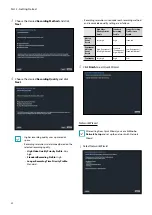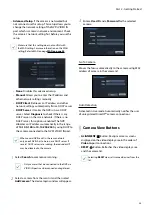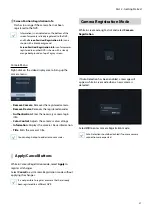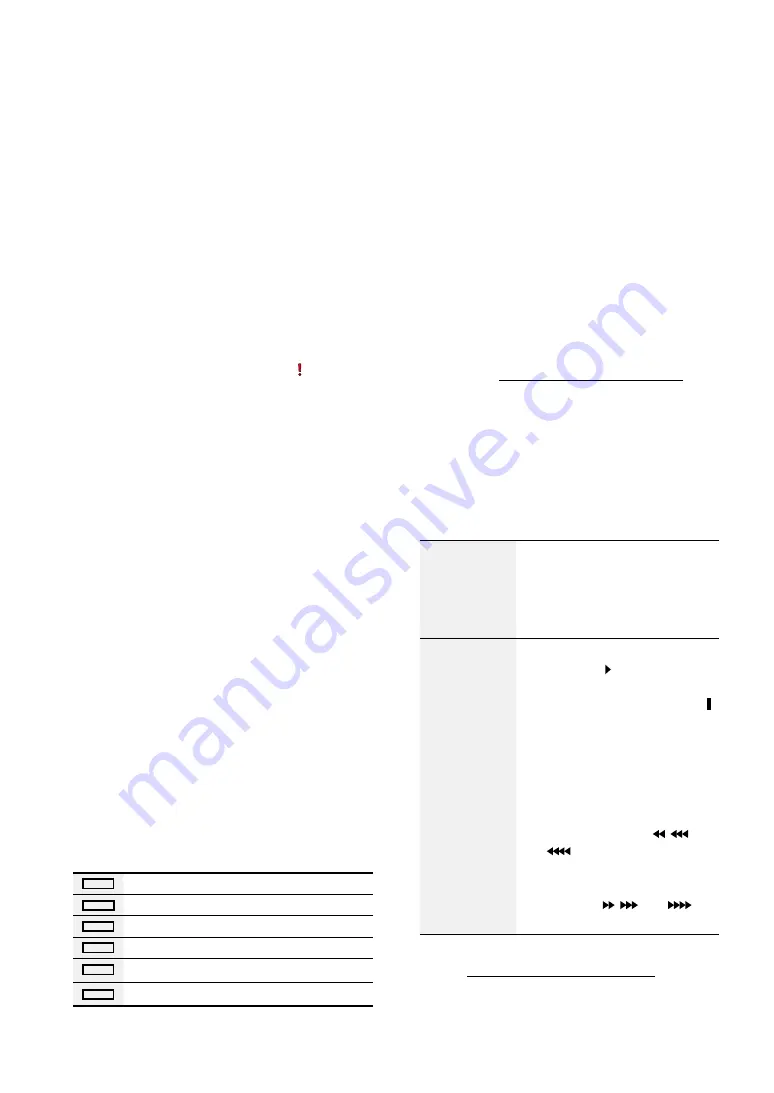
Part 1 – Introduction
12
1
Camera
Button
Pressing the
Camera
button while in Live or Playback
mode displays images from the selected camera in
full screen. To select a camera whose channel is made
up of two digits, enter the digits in sequence using
the number keys.
2
LEDs
•
NETWORK LED
: Flashes when the main unit is
linked to an ethernet.
•
e-SATA LED
: Lights up when the main unit is
connected to an eSATA device.
•
REC LED
: Flashes when Recording is in progress.
3
Panic Recording
Button
Pressing the
PANIC
button displays the icon and
commences recording irrespective of the current
schedule.
Press the button again to deactivate Panic Recording
mode.
4
Alarm
Button
Pressing the
ALARM
button while the alarm has
been activated resets all NVR outputs, including the
built-in buzzer. Pressing the button while the alarm is
off displays the event log on the screen.
5
Search Mode
Button
Pressing the
SEARCH
button initiates Search mode,
which will allow you to search for and play back
video recordings.
Pressing the
SEARCH
button while in Search mode
returns the screen to Live mode.
6
Display
Button
Press the
DISPLAY
button to cycle through split
screen formats.
2x2 > 3x3 > 4x4 > 5x5 > 6x6
7
PTZ
Button
Pressing the
PTZ
button initiates PTZ mode, allowing
you to control PTZ cameras.
In PTZ mode, use the arrow buttons to move the
camera up, down, left, and right.
1
2
3
4
5
6
Zoom-In
1
2
3
4
5
6
Zoom-Out
1
2
3
4
5
6
Focus Near
1
2
3
4
5
6
Focus Far
1
2
3
4
5
6
Load preset window
1
2
3
4
5
6
Save current position as a preset
8
Menu
Button
Pressing the
MENU
button while in Live mode
displays the Live menu.
Pressing the
MENU
button while in Search mode
displays the Search menu.
Press the button once more to close the menu.
Pressing the
MENU
button while a camera screen
is selected by pressing
Enter
button in Live mode
displays the Camera menu. Selecting
Camera
Registration
displays NVR and IP Camera Setup
window.
Pressing the
MENU
button in Search mode displays
the
Control Area
menu. Selecting
Top
by using this
button in the
Control Area
menu displays the Search
menu. For more information on the Control Area
menu, refer to
Press the button once more to close the menu.
Pressing and holding the
MENU
button for 3 seconds
while in Playback mode activates One-Touch mode
and displays the clip copy window. If the Search
menu is displayed on the top of the screen, One-
Touch mode is not activated.
9
Arrow
and
Playback
Control Buttons
These buttons are used to select menus and options.
Setup Menu
Up/Down/Left/Right Buttons:
Moves the focus up, down, left,
or right.
Up/Down Buttons: Increases or
decreases values.
Playback
Mode
(When None
is selected in
the Control
Area menu* )
"
Button: To play the video in
normal speed. is displayed on
the screen. Press again during
playback to pause the video and
is displayed on the screen.
From paused state:
%
Button: To the previous screen
&
Button: To the next screen
Button: Scans backward
through the video at a fast rate.
(Press to cycle through ,
,
and
the speed)
!
Button: Scans forward through
the video at a fast rate.(Press to
cycle through ,
, and
the
speed)
* For more information on the Control Area menu,
refer to