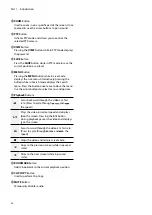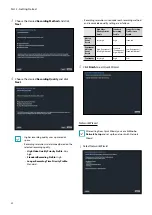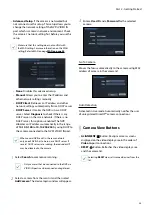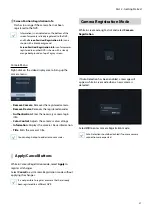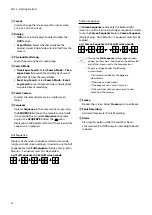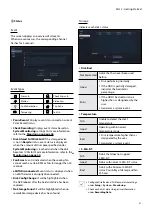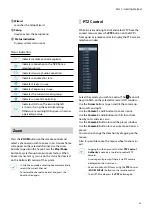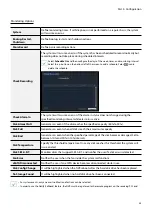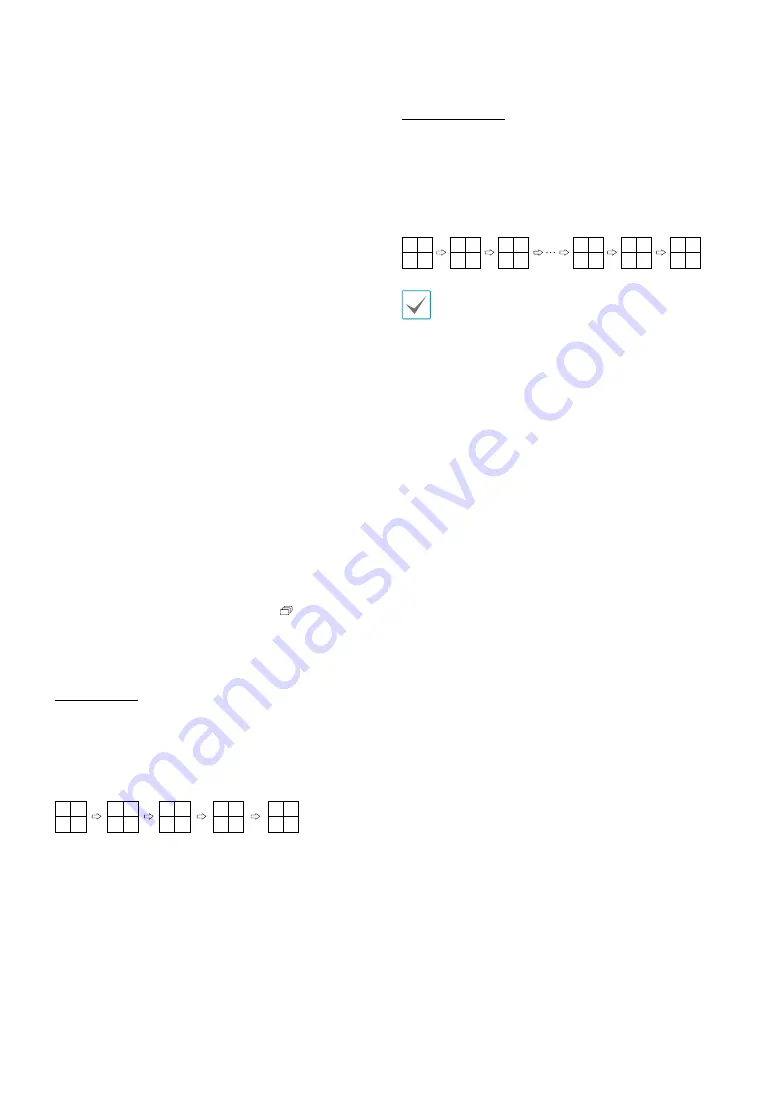
Part 2 - Getting Started
30
1
Layout
Used to change the screen layout to single screen,
2x2, 3x3, 4x4, 5x5, or 6x6.
2
Display
•
OSD
(On Screen Display): Enables/disables the
OSD
feature.
•
Aspect Ratio
: Select whether to enable the
original aspect ratio of video transmitted from the
camera.
3
Previous/Next Group
Loads the previous/next screen group.
4
Search Mode
•
Time-Lapse Search
: Select
Search Mode
>
Time-
Lapse Search
to search for and play back saved
data directly from the record table.
•
Event Log Search
: Select
Search Mode
>
Event
Log Search
to search for event logs and play back
associated event recordings.
5
Select Camera
Displays the selected camera in a single screen
format.
6
Sequence
Initiates
Sequence
in the same manner as pressing
the
SEQUENCE
button on the remote control while
in Live mode. To exit, select
Sequence
once more
or press the
SEQUENCE
button. The
icon is
displayed on the bottom left part of the screen while
Sequence is in progress.
Full Sequence
Displays all channels in sequence while in Live mode
(single and split screen settings). In order to use the Full
Sequence feature,
Full Sequence
(Display Setup - Main
Monitor > Sequence) must first be enabled.
e.g.) Full Sequence in 2x2 split screen mode
1
5
9
13
1
3
7
11
15
3
2
6
10
14
2
4
8
12
16
4
Cameo Sequence
In
Cameo Sequence
mode, only the bottom right
screen in a split screen setup changes sequence. In order
to use the
Cameo Sequence
feature,
Cameo Sequence
(Display Setup - Main Monitor > Sequence) must first be
enabled.
e.g.) Cameo Sequence in 2x2 split screen mode
1
1
1
1
1
1
3
3
3
3
3
3
2
2
2
2
2
2
4
5
6
15
16
4
•
If using the
Full Sequence
setting, page numbers
appear on the system status area on the bottom left
part of the screen, next to the Sequence icon.
•
Pages are skipped under the following
circumstances:
–
If all cameras included in the page are
deactivated.
–
If there are no video signals.
–
If the page contains "covert" cameras.
–
If the user does not have permission to view
feeds from the cameras.
7
Freeze
Freezes the screen. Select
Freeze
again to unfreeze.
8
Panic Recording
Activates/deactivates Panic Recording.
9
Alarm
Pressing this button while the alarm has been
activated resets all NVR outputs, including the built-
in buzzer.