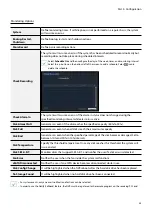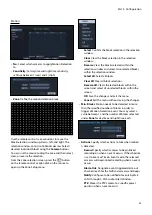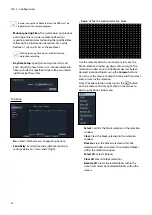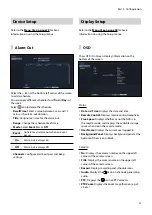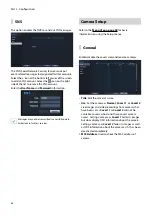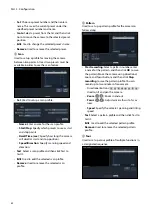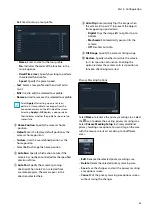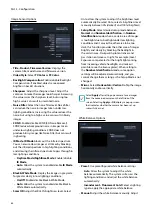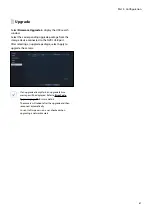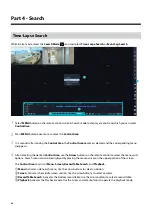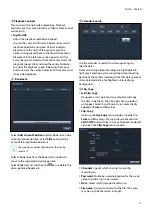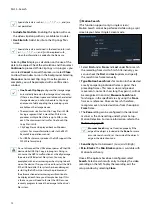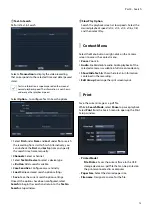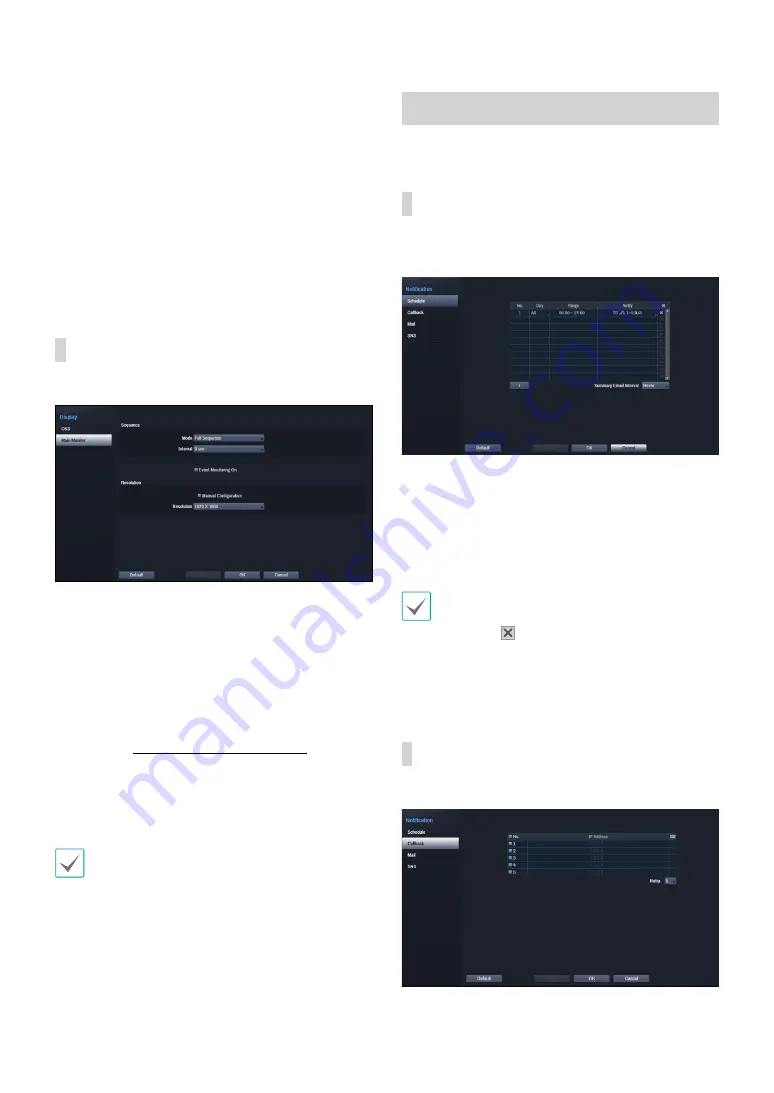
Part 3 - Configuration
58
•
Text-In
: Displays strings received from text-in devices.
Select
Display Dwell
and specify how long to display
the text-in string. Text-in strings are shown on the
single screen only.
•
Zoom
: Displays a zoomed in state.
•
Network
: Displays the icon when the unit is
connected to a network via Ethernet.
•
Freeze & Sequence
: Displays freeze and sequence
icons.
•
Screen Group
: Displays the current screen's group.
Main Monitor
Configure monitor-related settings.
•
Mode
: Select
Full Sequence
or
Cameo Sequence
.
•
Interval
: Select between 3 secs and 2 mins. For more
information on Sequence, refer to the 6 Sequence on
page 30.
•
Event Monitoring On
: With Event Monitoring
enabled, video feed from the camera configured to
start recording when an event occurs is shown on the
screen. For more information on Event Monitoring,
refer to the
.
•
Manual Configuration
: Set the resolution manually
regardless of the resolution supported by the monitor.
•
Resolution
: Select 1920 x 1200, 1920 x 1080, 1680 x
1050, 1600 x 1200.
• Supported resolutions may be restricted depending
on the monitor.
• We recommend that you use 1920 x 1080
resolution.
Notification Setup
Schedule
Select the + icon at the lower left corner of the screen to
add a notification schedule.
•
Day
: Add different schedules for different days of the
week.
•
Range
: Change the event notification time frame.
•
Notify
: Select which notifications to generate when
an event occurs. Select
,
LAN 1 through 5
,
SNS
,
and/or
Alert Window
.
• In order to use the
Notification
(Callback) feature,
the NVR must be registered on the remote program.
• Select the icon to delete the existing schedule.
•
Summary Email Interval
: Transmit event summary
emails to a remote destination at specified intervals.
Callback
Configure Callback settings.