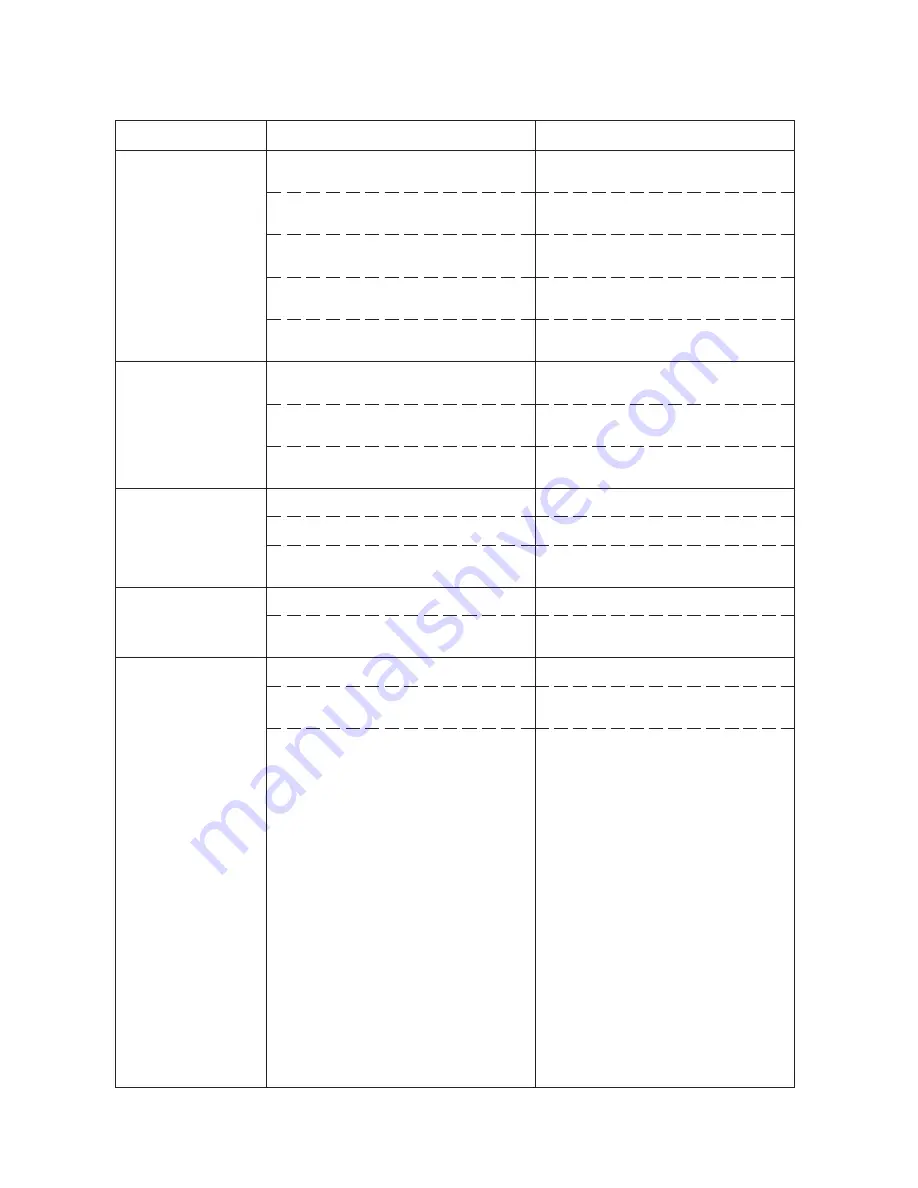
5FF
1-3-10
1-3-4 Mechanical problems
Problem
(1)
No primary paper feed.
(2)
Paper is fed askew.
(3)
Multiple sheets of paper
are fed at one time.
(4)
Paper jams.
(5)
Abnormal noise is
heard.
Causes/check procedures
Check if the upper or lower deck separation
roller is soiled with paper powder.
Check if deck paper feed roller 1 or 2 is
soiled with paper powder.
Check if the upper or lower deck separation
roller is worn or deformed.
Check if deck paper feed roller 1 or 2 is worn
or deformed.
Check if paper feed clutch 1, 2 or the paper
conveying clutch malfunctions.
Check if the upper or lower deck separation
roller is worn or deformed.
Check if deck paper feed roller 1 or 2 is worn
or deformed.
Check if the paper side guides are de-
formed.
Check if the paper is excessively curled.
Paper is not loaded correctly.
Check if the upper or lower deck separation
roller is worn or deformed.
Check if the paper is excessively curled.
Check if the paper side guides are de-
formed.
Check if rollers and gears operate smoothly.
Check for any abnormality with motors and
clutches.
Check for any drive belt out of place.
Corrective measures
Clean with isopropyl alcohol.
Clean with isopropyl alcohol.
Replace (see page 1-4-2).
Replace (see page 1-4-3).
Remedy or replace.
Replace (see page 1-4-2).
Replace (see page 1-4-3).
Remedy or replace.
Change the paper.
Correct.
Replace (see page 1-4-2).
Change the paper.
Remedy or replace.
Grease the bushings and gears.
Replace.
Remedy if necessary.
Summary of Contents for Ri 2530
Page 59: ...2DF 1 3 39 This page is intentionally left blank...
Page 124: ...1 4 37 2DF This page is intentionally left blank...
Page 130: ...1 4 41 2DF This page is intentionally left blank...
Page 138: ...1 4 47 2DF This page is intentionally left blank...
Page 151: ...1 4 56 2DF This page is intentionally left blank...
Page 326: ...AD 63...
Page 329: ...3CX 1 1 2 1 1 2 Part names Figure 1 1 1 Duplex unit...
Page 330: ...3CX 1 1 3 1 1 3 Machine cross section Figure 1 1 2 Paper path Duplex unit...
Page 346: ...DF 78...
Page 349: ...3B5 1 1 2 1 1 2 Part names Figure 1 1 1 1 Intermediate tray 2 JAM release lever 3 Eject tray...
Page 383: ...J 1402...
Page 386: ...3B6 1 1 2 1 1 2 Part names Figure 1 1 1 1 Job separator tray 2 LED...
Page 387: ...3B6 1 1 3 1 1 3 Machine cross section Figure 1 1 2 Paper path...
Page 388: ...3B6 1 1 4 1 1 4 Drive system Figure 1 1 3 1 Gear 20 2 Gear 28 3 Gear 28 4 Eject roller gear...
Page 399: ...PF 70...
Page 401: ...1 1 2 3CC 2 4 Appendixes Timing chart No 1 2 4 1 Timing chart No 2 2 4 2 Wiring diagram 2 4 3...
Page 403: ...3CC 1 1 2 1 1 2 Parts names 1 Upper drawer 2 Lower drawer 3 Desk left cover Figure 1 1 1 3 1 2...
Page 404: ...3CC 1 1 3 1 1 3 Machine cross section Paper path Figure 1 1 2 Machine cross section...
Page 436: ...RA 1...
Page 438: ...3CP 1 1 1 1 1 1 Part names Figure 1 1 1 Switchback unit Switchback unit open close lever...
Page 439: ...3CP 1 1 2 1 1 2 Machine cross section Figure 1 1 2 Paper path Switchback unit...
Page 456: ...PF 75...
Page 458: ...1 1 2 5FF 2 4 Appendixes Timing chart No 1 2 4 1 Timing chart No 2 2 4 2 Wiring diagram 2 4 3...
Page 461: ...5FF 1 1 3 1 1 3 Machine cross section Paper path Figure 1 1 3 Machine cross section...
Page 499: ...Fax System C...
Page 501: ...1 1 2 3CM...
Page 509: ...3CM 1 1 8...
Page 553: ...3CM 1 3 40...
Page 565: ...3CM 1 5 2...
Page 570: ...3CM 2 1 2...
Page 581: ...Fax System F...





































