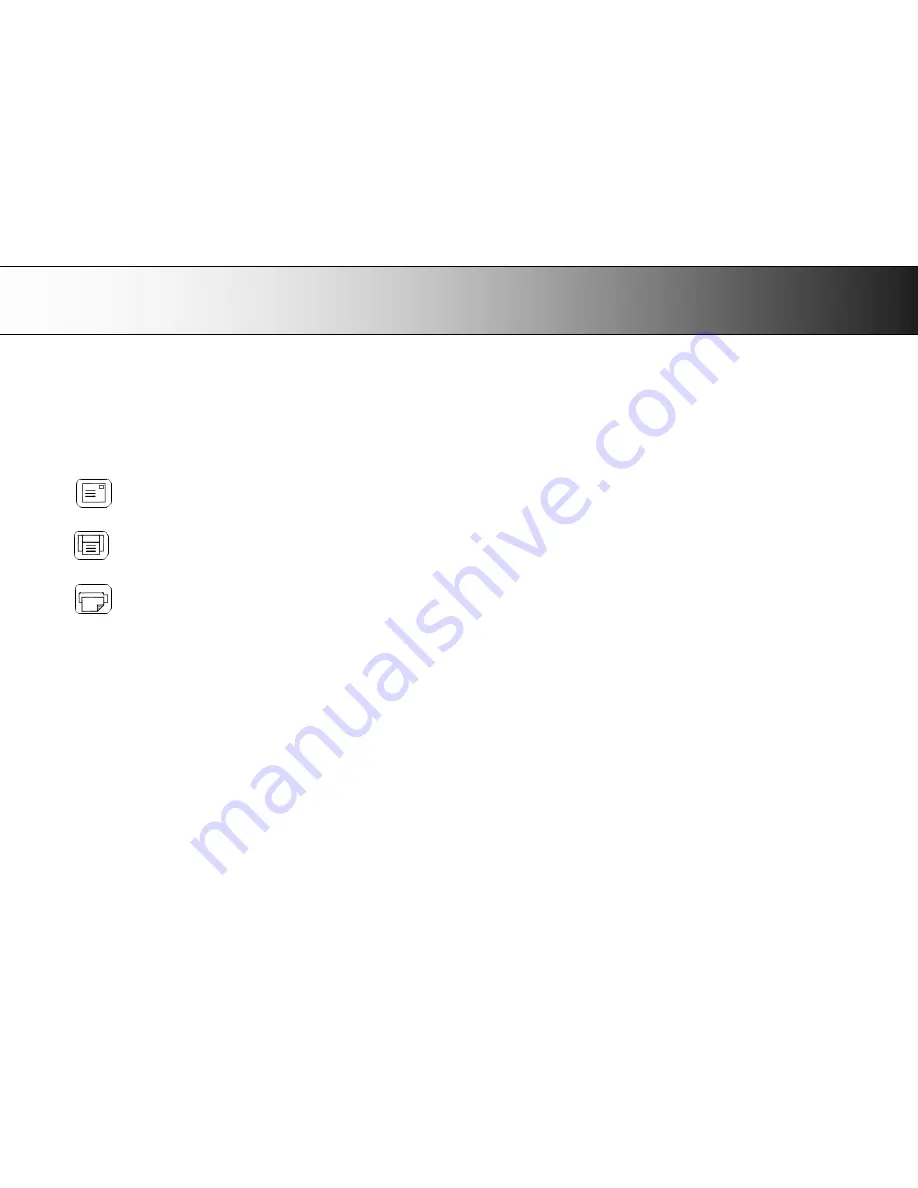
A: Overview
–
Operator
’
s Panel
75
Application Control
–
One Touch Scan
Scanners: HD5450, HD4250, HD4230, HD3650, HD3630, HD2530
You must install
WIDEsystem
software, scan applications and setup button definitions before the one-touch buttons can become active. Your PC must be
turned on and running.
Descriptions of the key
’
s intentional functionality follow below. You can however, assign applications with other functions to any of the Application Control
buttons. Refer to WIDEsystem help for instructions on configuring the buttons.
Email Application
This key is for activating an application that scans and prepares images for sending via E-mail from the scanner.
Scan Application
Key for activating the scanning application installed on your PC so as to trigger a scan of the document currently loaded in the scanner.
Copy Application
This key is for activating a scan-to-copy application installed on your PC.
Applications you can use with the buttons
The applications you wish to use with the buttons must be designed to recognize your scanner device and the signals sent from its buttons so that when a
button is pressed, a scan is initiated and the result is loaded into the application triggered. Any application you assign to a button must be specially
programmed in order to work in this manner. Check your application
’
s documentation to verify its functionality with your scanner
’
s one-touch-scan buttons.
Compatible applications will normally be scan/copy application developed by your scanner manufacturer. However, you can also find third party applications
that will work with the scanner one-touch-scan buttons. See your scanner manufacturer
’
s website for Information on its own and party scan/copy applications.



































