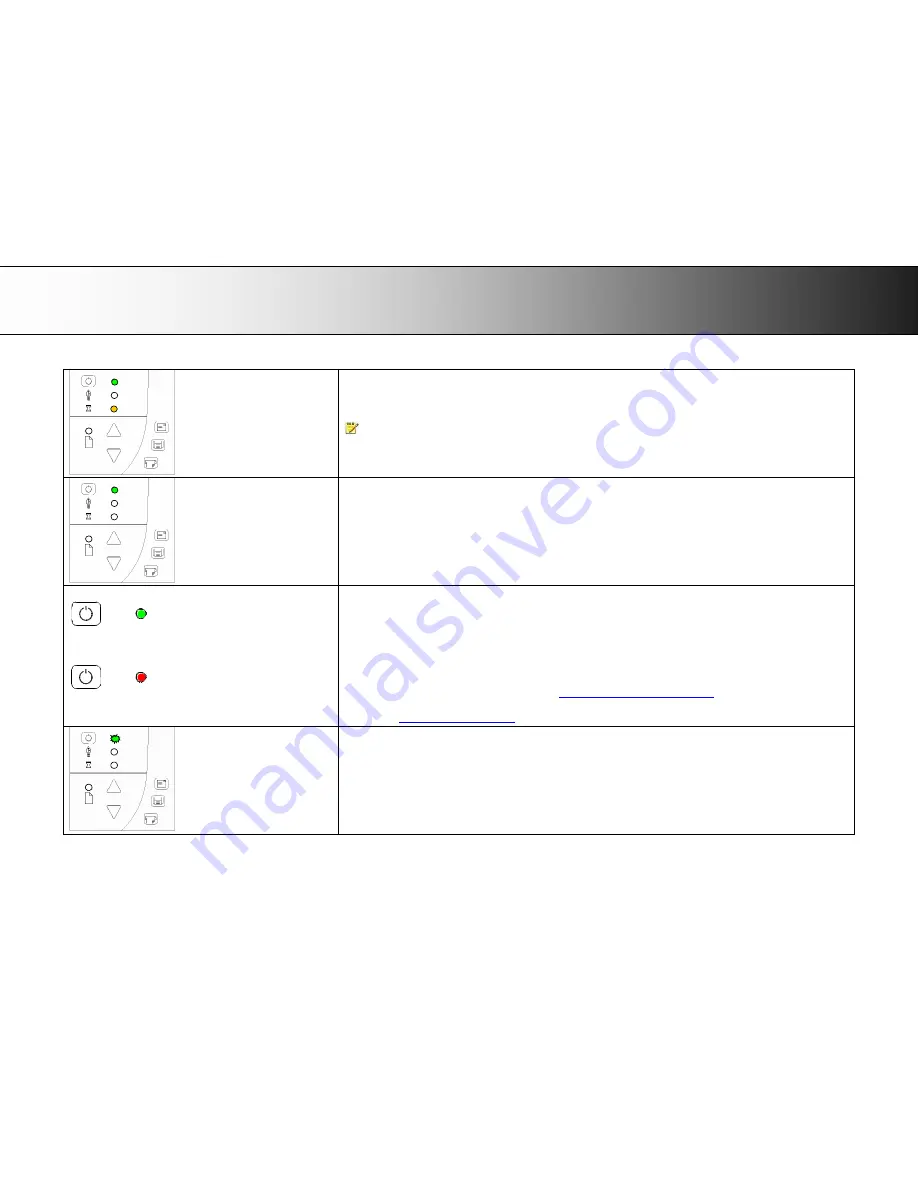
A: Overview
–
Operator
’
s Panel
68
Self-Adjustment (startup
–
phase 3)
On completion of the Init Sequence, the power LED (green) and the Wait LED (yellow) remain lighted while the
others LEDs turn off. This indicates that the scanner is running its Self-Adjustment of light profiles, stitching and
black/white points.
NOTE
: To maintain optimal conditions, the scanner runs new Self-adjustment procedures periodically during the
day (without lighting the wait LED). If the Wait indicator blinks, the scanner needs to run Self-Adjustment but cannot
(see below).
Scanner Ready (startup
–
phase 4)
When the Wait LED turns off, and only the Power LED is ON and lights green, self-adjustment is completed and the
scanner is ready to scan.
Power ON (Wakeup)
Power OFF (Sleep)
Wake-up / Sleep
- Turn power ON/OFF with power key
–
normal use (with main power switch always ON)
With the outlet switch always ON, use the Power key to control scanner power. Hold down on the Power key to
toggle power into Wakeup and Sleep modes.
The Power LED lights green when the scanner is ON (Wake-up) and red when power is OFF (Sleep). When you
turn the scanner ON in this manner, it skips the init sequence and starts with Self-Adjustment as described above
for startup phase 3.
When in the power Wake-up/Sleep mode:
The scanner can be manually powered up and down (wake and sleep) by pressing and holding down the power
button or inserting a document for scanning. See
Power, Wake/sleep and Adjustment
.
The scanner can automatically be powered up and down (wake-up/sleep) by WIDEsystem
’
s timer or idle time
setting. See
Automatic Power functions
Green Power LED blinking
The green power LED will blink just before the scanner automatically powers off because its defined automatic
Sleep time (in WIDEsystem) has been reached in the timer.
If you are still using the scanner and want to cancel the timer controlled Sleep mode, press the power key until the
LED stops blinking.
You can at any time disable or change timer settings in WIDEsystem (see WIDEsystem on-line help for details).











































