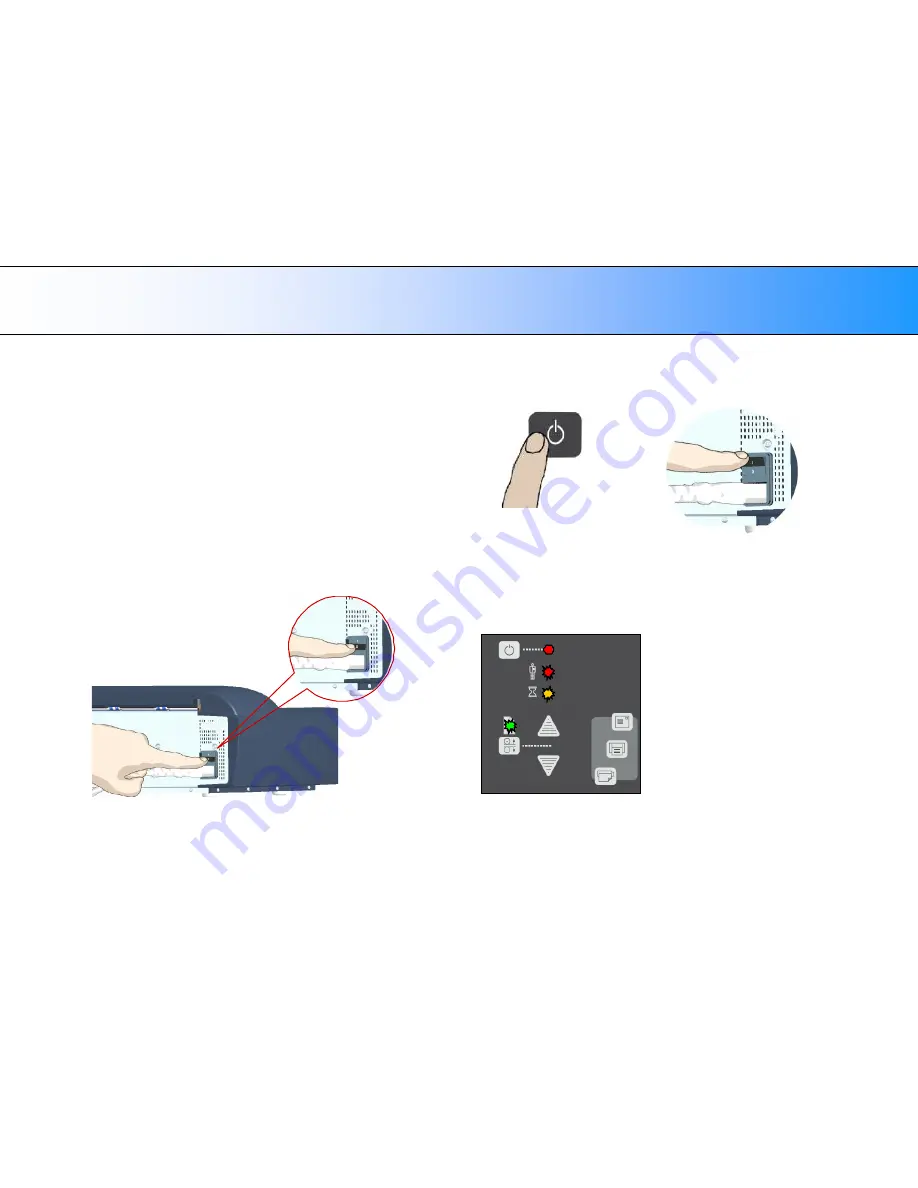
Maintenance
56
Setting the Scanner in Firmware BOOT Mode
Scanners: HD5450, HD4250, HD4230, HD3650,
HD3630, HD2530
You can force the scanner to firmware boot mode. This is useful if an error
or power-failure occurred during a firmware update and you need to restart
the firmware update process. A scanner will not run correctly after an
interrupted firmware update process.
To force the scanner to firmware boot mode:
If restarting after a power-failure interrupted your firmware update, the
scanner should start up in boot mode. If not, you can use the following
panel function to force the scanner into boot mode.
1. Turn the scanner
’
s main power switch to OFF. The main power switch
is at the back of the scanner.
2. Press and hold down the Power button on the operator
’
s panel.
3. As you hold down the power button with one hand, reach to the
scanner
’
s back with your other hand and
flip the Main Power switch
to ON
.
+
Invoke Firmware Boot Mode
- Press and hold down the
Power Key as you
flip the main power switch to On
.
4. When the Power LED turns red and the other LEDs blink as shown
below, the scanner is in Firmware Boot mode and you can reapply the
Firmware.






























