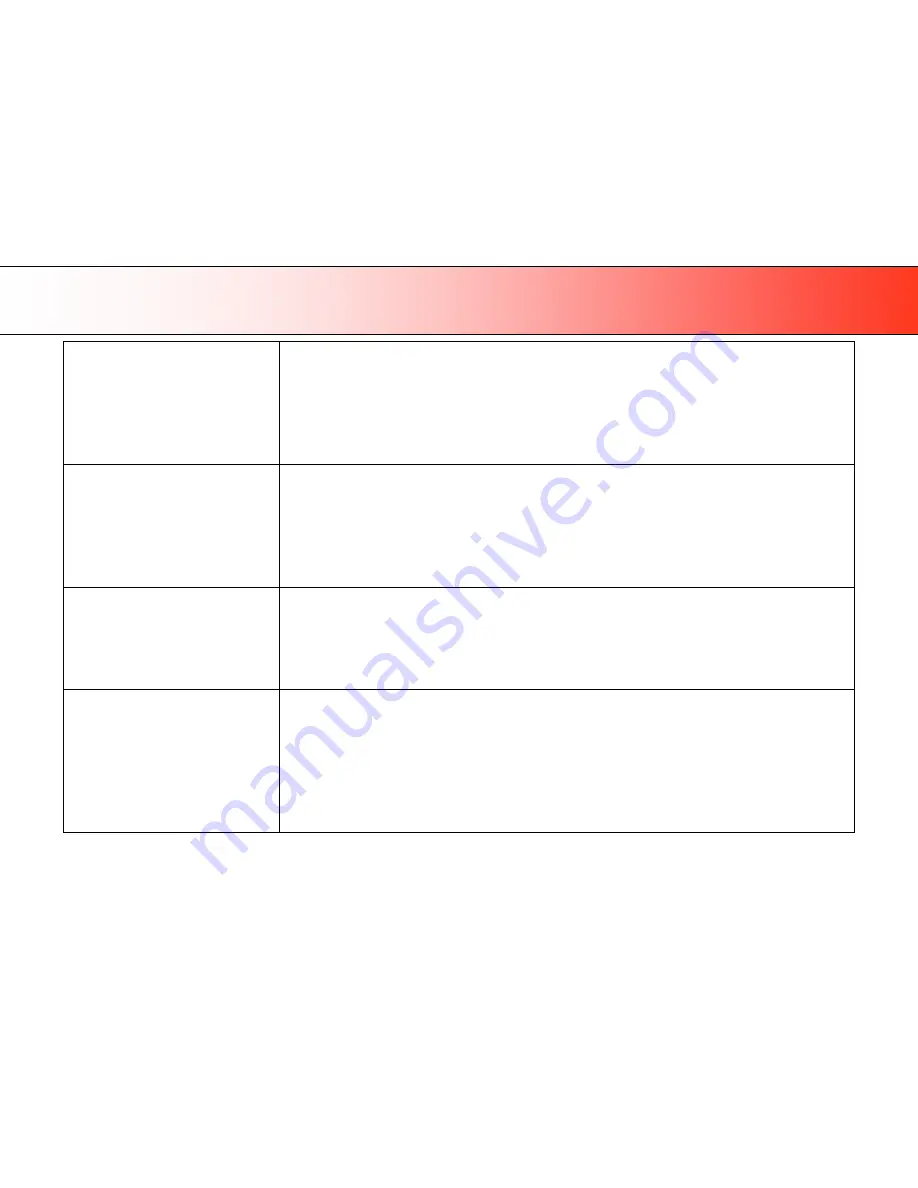
Trouble Shooting
62
Error message: Correction of Camera X (A,
B, C, or D..) failed
1.
Your scanner is continuously monitoring its cameras. This error message often appears when the internal glass plate or
white background platen is dirty or smudged. Clean the scanning area, reboot the scanner and then complete the
maintenance steps (alignment and calibration) as described in the section
Maintenance
in this guide.
2.
If the problem persists after cleaning the scanner area - The problem could be caused by a loose object in the optical path.
Remove any torn pieces of paper or other loose objects from the scanning area. Even the smallest loose objects will disturb
the scanner
’
s adjustment function.
3.
Summon your technical service provider if the problem persists.
Error message: Stitching of Camera X/Y
(A/B or B/C or C/D) failed
1.
Your scanner is continuously monitoring its cameras. This error message often appears when the internal glass plate or
white background platen is dirty or smudged. Clean the scanning area, reboot the scanner and then complete the
maintenance steps (alignment and calibration) as described in the section
Maintenance
in this guide.
2.
If the problem persists after cleaning the scanner area - The problem could be caused by a loose object in the optical path.
Remove any torn pieces of paper or other loose objects from the scanning area. Even the smallest loose objects will disturb
the scanner
’
s adjustment function.
3.
Summon your technical service provider if the problem persists.
Error message: Invalid Smart Card for this
scanner type.
Error message: No Smart Card found.
1.
Control that a Smart Card is in the Smart Card slot. See the section
Smart Card
in this guide for instructions on locating your
scanner
’
s Smart Card slot.
2.
Smart Card not inserted correctly. Control that the smart card contact side faces downwards and the card is inserted all the
way in its slot. Shut down scanner power and restart to initialize with the smart card data.
Error message: Unable to Adjust Camera
1.
Control that the scanner is set for
Normal
(lowest) media thickness. The scanner
’
s pressure-platen must not be raised.
Lower the original guide plate on both sides to let the scanner make its adjustments.
2.
If the thickness setting is/was Normal - there could be a loose object in the optical path. Remove any torn pieces of paper or
other loose objects from the scanning area. Even the smallest loose objects will disturb the scanner
’
s adjustment function.
3.
If the problem persists after controlling for loose objects in the optical path
–
the problem is often caused by an unclean or
smudged internal glass plate or white background platen. Clean the scanning area, reboot the scanner and then complete
the maintenance steps (alignment and calibration) as described in the section
Maintenance
in this guide.
4.
If the problem persists after cleaning the scanner area and all above possibilities have been attempted - summon your
technical service provider.
















































