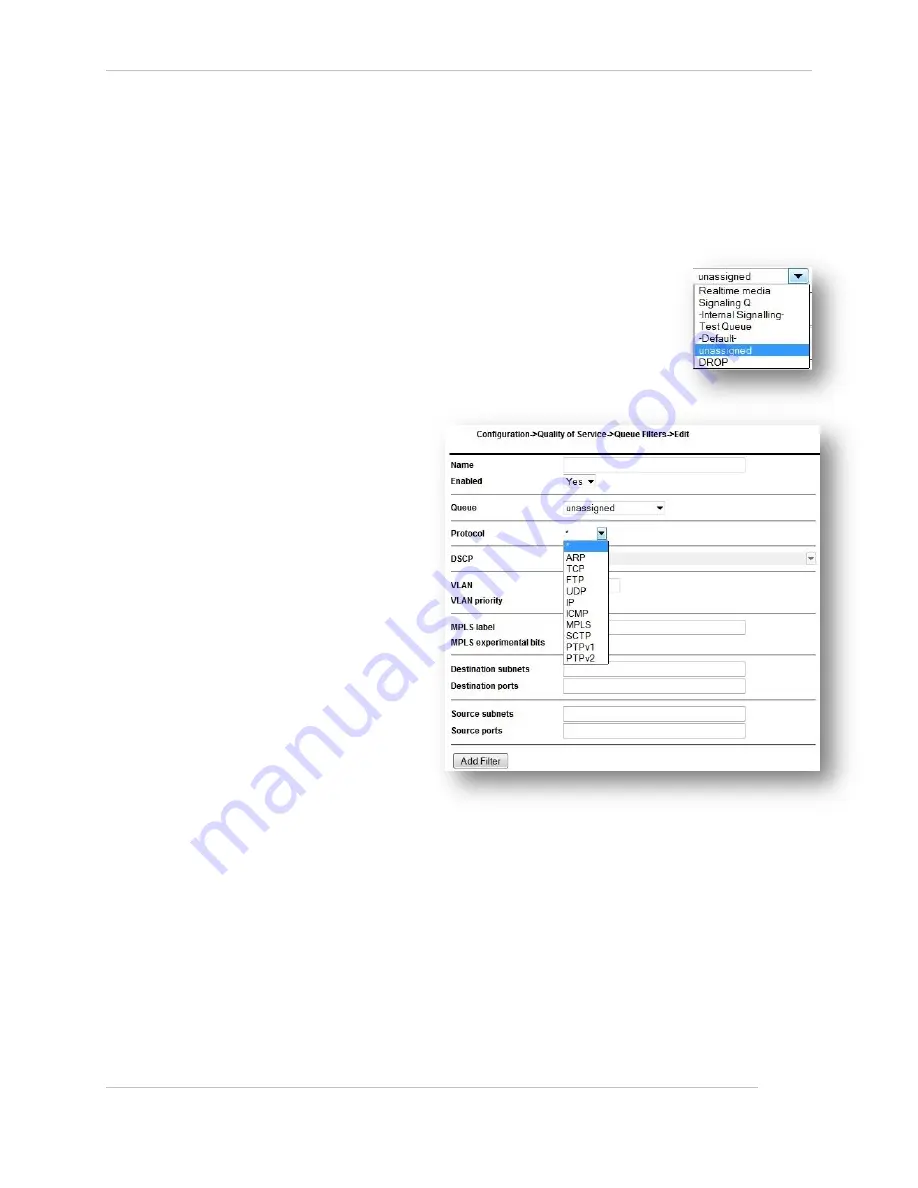
Comtech EF Data / Stampede
FX Series Administration Guide - Version 6.2.2
93
Chapter: FX Series Configuration
Section: Quality of Service
MN-FXSERIESADM6 Rev 6
3.4.7
How to Configure QoS Queue Filters
The fields on this screen dictate how traffic will be directed to a queue
Name:
This summarizes the customer/function of the filter. This field must be entered and must be unique.
Enabled:
This selects whether the queue is enabled or not
Queue:
Selects which queue that traffic that matches the criteria specified in this
filter definition should be directed. This field may be left blank during
definition, but must be eventually be assigned.
Protocol:
Select between * / IP/ UDP / TCP / FTP / ARP / ICMP / MPLS / SCTP / PTPv1 /
PTPv2. Only one choice may be selected. The default is * (all protocols).
If
FTP
is selected, the FX
automatically tracks the data ports
associated with FTP transfers by
monitoring the activity on the FTP
control port, which is defaulted to
ports 20.21 upon initial selection. To
maintain Multicator transmitter
functionality when performing QOS
on non-standard FTP ports an
additional QOS filter must be
created for FTP that utilizes port 21.
The FTP control port may be
changed.
If
MPLS
is selected, only MPLS
label, MPLS experimental bits, VLAN
and VLAN priority fields may be
selected as filter criteria, otherwise
these fields are disabled.
If
ARP, PTPv1, PTPv2, or FTP
is
selected, then this filter can’t be
assigned to a queue for which
packet compression is enabled.
If
PTPv1 or PTPv2
is selected, only
DSCP, VLAN, VLAN priority, Destination subnets, and Source subnets may be selected. If PTPv2 is
selected, in addition to PTPv2 running over UDP, the filter will also check for packets on ethertype
88f7, in which case IP specific options do not apply.
If
SCTP
is selected, only DSCP, VLAN, VLAN priority, Destination subnets, and Source subnets may be
selected.
DSCP:
Select one of the choices from the pull-down menu of DCSP choices. Only one choice may be selected).
The default is * (any)
Figure 3-20 FX Series QoS Queue Filter Edit Screen
















































