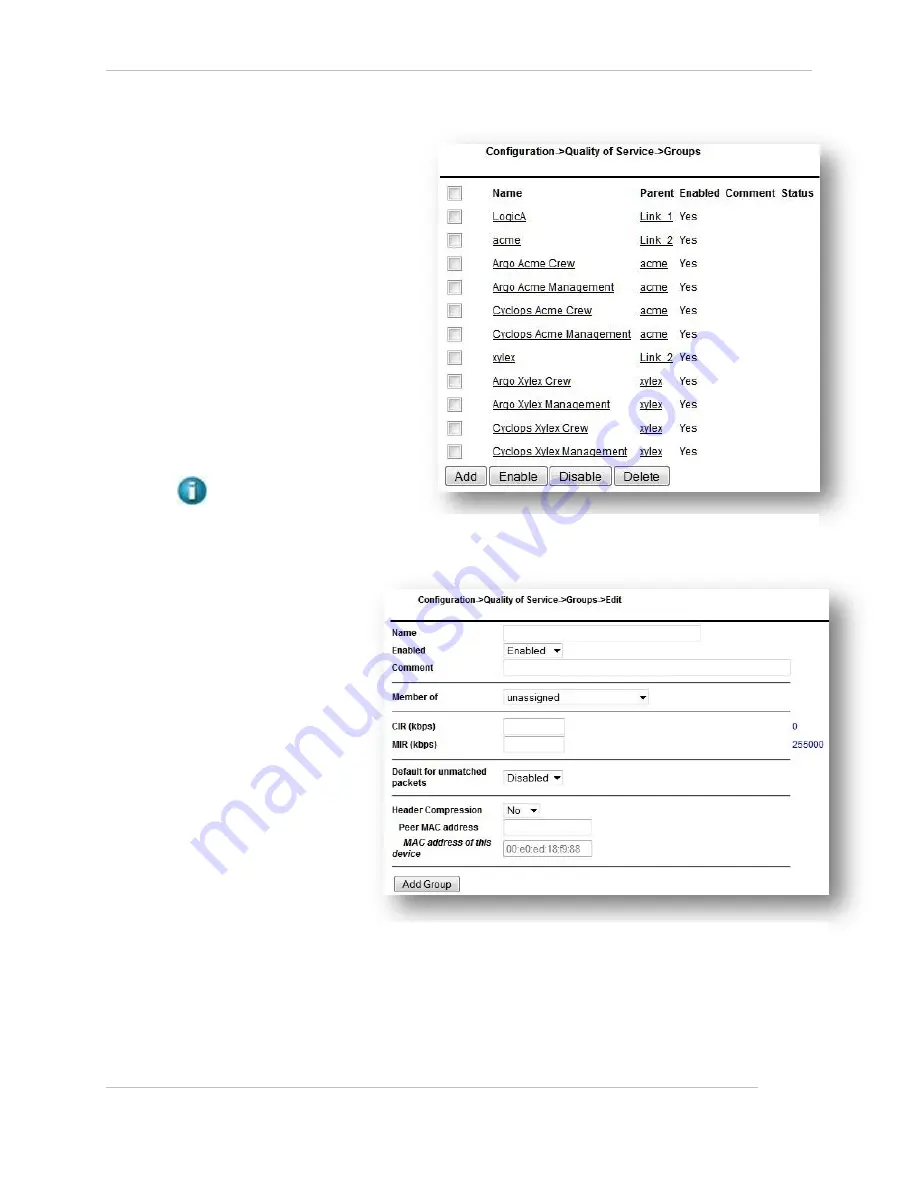
Comtech EF Data / Stampede
FX Series Administration Guide - Version 6.2.2
88
Chapter: FX Series Configuration
Section: Quality of Service
MN-FXSERIESADM6 Rev 6
3.4.4
How to Configure QoS Groups
This function allows you to maintain
QoS groups. QoS groups allow you to
group multiple QoS queues (or sub-
groups of QoS queues) into the same
link. A common packet compression
peer address is also specified on a per
QoS group basis. An existing entry may
be chosen by clicking on the group
name. Clicking on a column header will
sort the list based upon the contents of
the column. Other buttons at the
bottom of the screen are as follows:
Add to create a new QoS
group
Enable/ Disable/Delete one or
more groups that are selected
by the checkbox to the left of
the group name.
NOTE:
If disabled, then this
group and all queues or sub-
groups that are members of this group
are not used.
Name:
T
his field is a logical name that
is used as a reference for the
‘Member of’ field when
‘Groups’ are defined. This
field must unique and must be
entered.
Enabled:
This selects whether the group
is enabled or not. If disabled
then this group and all queues
or sub-groups that are
members of this group are not
used.
Comment:
This provides a place to store
any user defined comment to
describe the rationale for this
group.
Member of:
This selects the link or higher-level group that this group is a member of.
CIR (kbps):
This specifies the “Committed Information Rate” in kbps (1000 bits per second). The range is 0 up to the
licensed rate. If the FX WAN optimization feature is not licensed then up to 700000 can be specified. The
default is 0. This field is disabled if “Strict Priority” was configured as the drain algorithm.
Figure 3-14 FX Series QoS Groups
Figure 3-15 FX Series QoS Group Edit Screen






























