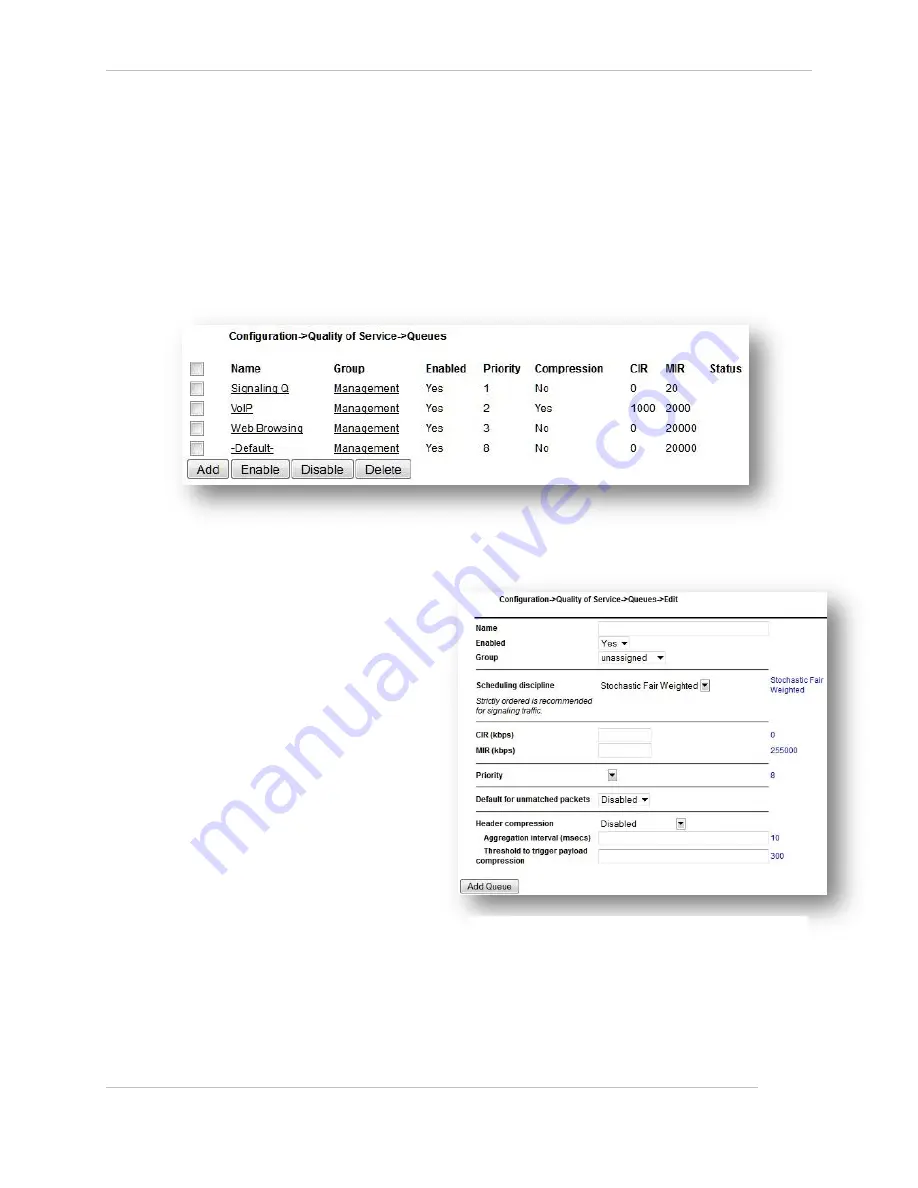
Comtech EF Data / Stampede
FX Series Administration Guide - Version 6.2.2
91
Chapter: FX Series Configuration
Section: Quality of Service
MN-FXSERIESADM6 Rev 6
3.4.6
How to Configure QOS Queues
These settings allow you to manage QoS Queues. A list of previously defined queues will be displayed in
order of priority. Clicking on a column header will sort the list based upon the contents of the column. An
existing entry may be chosen by clicking on the queue name which leads to the Queues Add/Edit Screen.
Other buttons at the bottom provide these functions:
Add – Create a new QoS queue
Enable/Disable/Delete – Enable/Disable/Delete one or more QoS queues that are selected by the
checkbox to the left of the queue name. All filters that reference the deleted queues become
unassigned. The Default Queue is always defined. It is initial priority is 8, the lowest priority and
is associated with the Default Filter.
Figure 3-18 FX Series QoS Queues
Name:
This field is a logical name that is used as a
reference when queue filters are defined.
This field must be entered.
Enabled:
This selects whether the queue is enabled
or not.
Group:
This specifies the group that this queue is a
member of.
Scheduling Discipline:
This specifies the order in which packets in
this queue are scheduled for transmission.
The choices are:
Stochastic Fair Weighted
The scheduler will attempt to evenly
distribute outbound traffic based on
hashing the source and destination
addresses.
This is the default choice and prevents one
traffic flow from consuming all bandwidth assigned to this queue at the expense of other flows
assigned to this queue.
When there is high link congestion this method may introduce miniscule delays.
Figure 3-19 FX Series QoS Queue Edit Screen






























