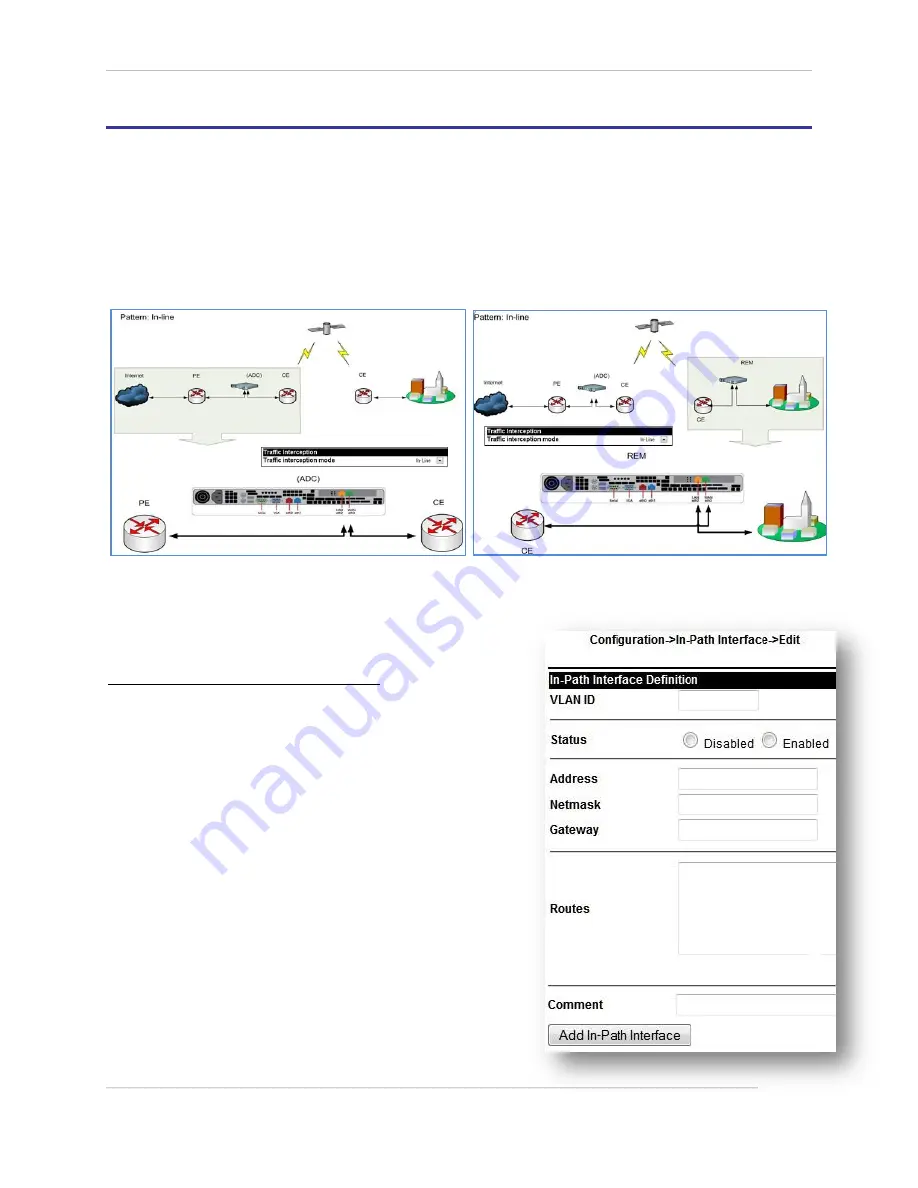
Comtech EF Data / Stampede
FX Series Administration Guide - Version 6.2.2
52
Chapter: Initial Installation Information
Section: How to configure FX Series Installation Pattern (In-Line Mode)
MN-FXSERIESADM6 Rev 6
2.3
How to configure FX Series Installation Pattern (In-Line Mode)
2.3.1
Cable the Appliance
The eth2 (LAN) and eth3 (WAN) ports both need to be connected to a switch or router in which:
The eth2 (LAN) port is on the link closest to the back end servers if the appliance is an FX-ADC or
Clients if the appliance is a FX-Remote.
The eth3 (WAN) port is on the link closest to the satellite modem.
FX Series ADC FX Series Remote
2.3.2
Configure the Appliance
Login to the appliance through the browser interface at:
http://{IP_address_of_the_appliance}:10000
1.
Enter the default user name “comtech” and the
default password “comtech”.
a.
Click Login.
2.
Go to
Configuration -> General Settings
a.
Change “Traffic interception mode” to “In-
Line”.
b.
Click Save.
3.
Go to
Traffic Interfaces -> In-Path Interfaces
a.
Click the Add button to add a new in-path
interface.
Enter the VLAN ID of 0. If no VLAN
tagging is to be used. Use the VLAN ID
of the VLAN if traffic is to be VLAN
tagged
Enter the IP Address.
Enter the Netmask.
Enter the Gateway.
Enter any static routes needed in the
“Routes” field.
b.
Click “Add In-Path Interface”.






























