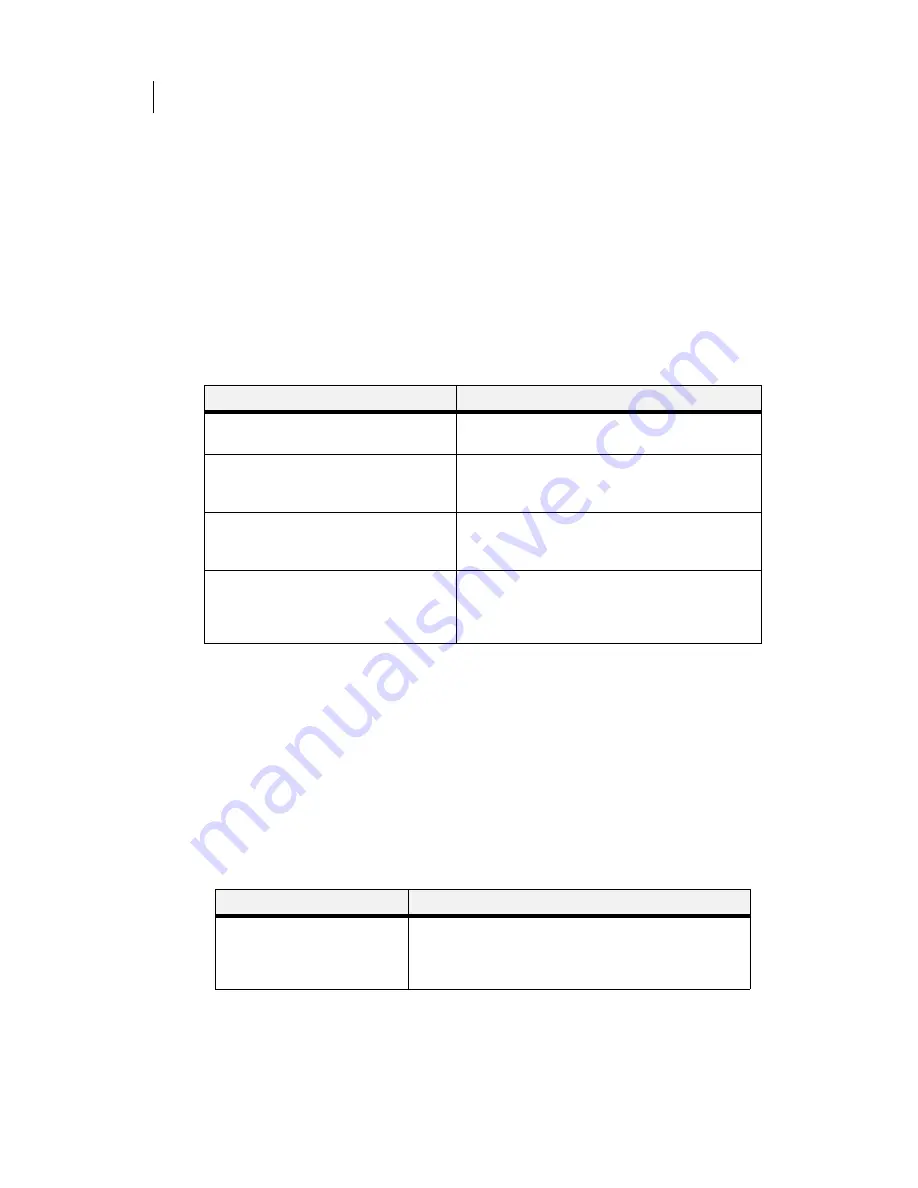
Apr 02
3-16
Compuprint PageMaster 402N User Guide
Functions Menu
Functions Menu
The Functions Menu provides access to several printer functions that can supply you with informa-
tion about the printer and its settings. Use the following procedure to enter the Functions Menu:
1.
Press the
MENU
button on the control panel.
2.
Press the
NEXT
button until the text “
Functions Menu
” is shown on the second line of the
display.
3.
Press the
SELECT
button to enter the system menu.
4.
Press the
NEXT
button to move through the available functions:
Reset Printer, Print Sum-
mary, Print test, and Print Fonts.
5.
Use the procedures in the following table to execute the functions:
Status Menu
In addition to the main menus listed above, the printer also provides a status menu that allows you
to view the current settings for the input and output trays and the toner cartridge. Use the follow-
ing procedure to enter the Status Menu:
1.
Press the
STATUS
button on the control panel.
2.
Press the
NEXT
button to move through the submenus:
Front, Tray 1, Tray 2, Tray 3, Face
Down, and Toner.
3.
Press the
SELECT
button to enter a submenu.
4.
Use the procedures in the following table to view the status of the printer:
Functions
Procedure for Executing Function
Reset Printer
This function resets the printer.
Press SELECT to reset the printer.
Print Summary
This function prints a list of all printer
settings:
Press SELECT to print a summary of the printer settings.
Print Test
This function allows you to print a single test
page or a continuous test page.
1. Press NEXT or PREVIOUS to toggle between
SINGLE PAGE and CONTINUOUS.
2. Press SELECT to print the test page(s).
Print Fonts
This function allows you to print Postscript or
PCL font lists.
1. Press NEXT or PREVIOUS to toggle between
POSTSCRIPT and PCL.
2. Press SELECT to select and print the specific fonts
list.
Submenu
Procedure for Executing Function
Front
This submenu allows you to view
the current Media Size and Media
Type for the front tray.
1. Press NEXT or PREVIOUS to scroll through the media size,
media type, and level settings for the Front Tray.
2. Press SELECT to view a specific setting.
Summary of Contents for PageMaster 402N
Page 1: ...Apr 02 Compuprint PageMaster 402N User Guide...
Page 14: ...Apr 02 6 Compuprint PageMaster 402N User Guide About the Printer...
Page 24: ...Apr 02 1 10 Compuprint PageMaster 402N User Guide Paper Path...
Page 42: ...Apr 02 2 18 Compuprint PageMaster 402N User Guide Output Options for Oversize Print Media...
Page 60: ...Apr 02 3 18 Compuprint PageMaster 402N User Guide Status Menu...
Page 88: ...Apr 02 4 28 Compuprint PageMaster 402N User Guide Storing the Printer for Long Periods of Time...
Page 134: ...Apr 02 6 4 Compuprint PageMaster 402N User Guide Installing the Duplexer 4 5 6...
Page 144: ...Apr 02 6 14 Compuprint PageMaster 402N User Guide Removing the Duplexer...
Page 174: ...Apr 02 7 30 Compuprint PageMaster 402N User Guide Moving the 500 Sheet Feeder...
Page 212: ...Apr 02 9 16 Compuprint PageMaster 402N User Guide Moving the Stacker...
Page 216: ...Apr 02 A 4 Compuprint PageMaster 402N User Guide Regulatory Compliance...






























