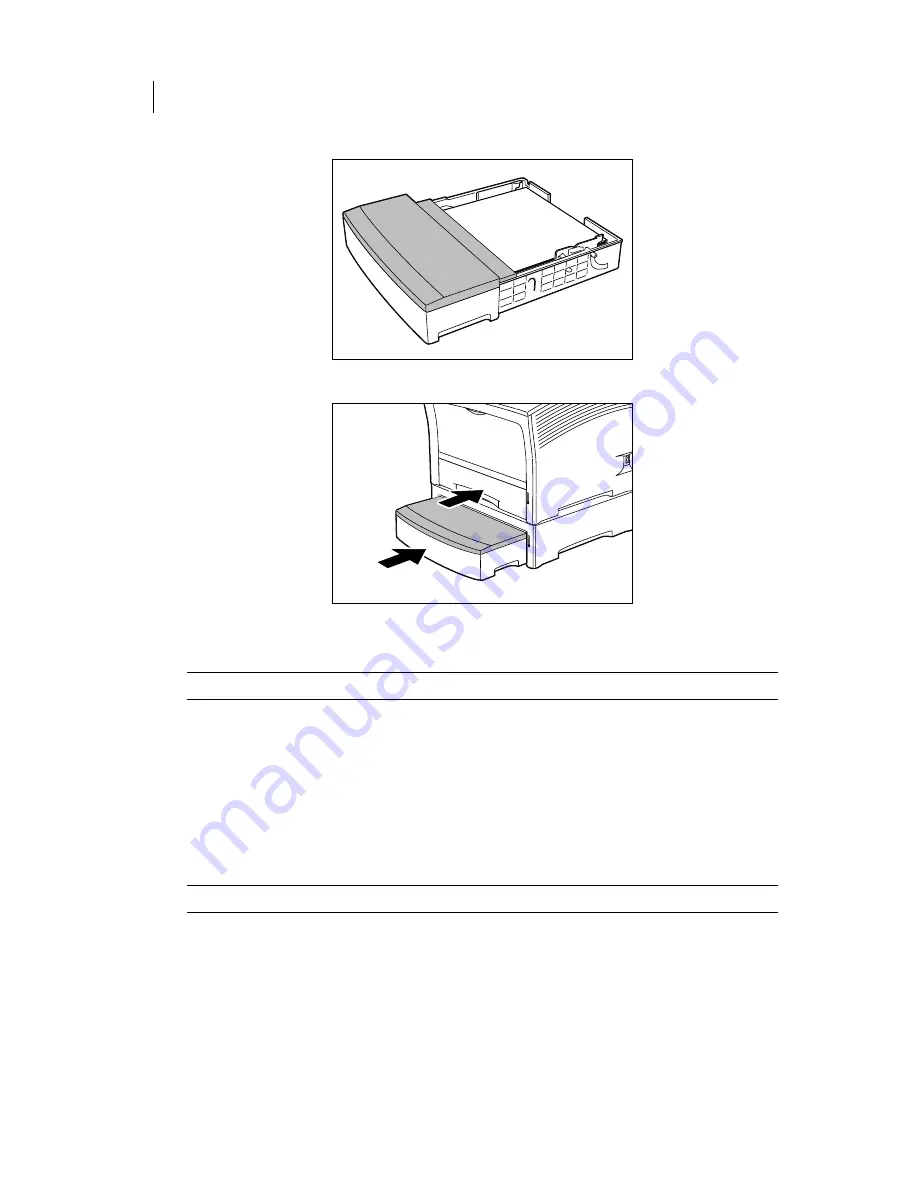
Apr 02
7-6
Compuprint PageMaster 402N User Guide
Installing the 500 Sheet Paper Feeders
10.
Insert the paper tray all the way into the paper feeder, making sure the tray is properly seated.
11.
Insert the plug of the power cord into the AC outlet, and turn the printer on by pressing
[ I ] on the power switch on the right side of the printer.
NOTE:
If an error message appears on the control panel display, see
Chapter 5: Troubleshooting
.
Installing Two Paper Feeders
Use the following procedure to install two paper feeders:
1.
Remove the paper feeders from their packaging and remove any packing tape or cardboard
inserts. Set aside the small plastic bags, each containing two thumbscrews.
2.
Place one paper feeder on a sturdy, level surface.
3.
Remove the paper trays from both paper feeders.
NOTE:
Do not move the printer when the paper feeder is installed.
Summary of Contents for PageMaster 402N
Page 1: ...Apr 02 Compuprint PageMaster 402N User Guide...
Page 14: ...Apr 02 6 Compuprint PageMaster 402N User Guide About the Printer...
Page 24: ...Apr 02 1 10 Compuprint PageMaster 402N User Guide Paper Path...
Page 42: ...Apr 02 2 18 Compuprint PageMaster 402N User Guide Output Options for Oversize Print Media...
Page 60: ...Apr 02 3 18 Compuprint PageMaster 402N User Guide Status Menu...
Page 88: ...Apr 02 4 28 Compuprint PageMaster 402N User Guide Storing the Printer for Long Periods of Time...
Page 134: ...Apr 02 6 4 Compuprint PageMaster 402N User Guide Installing the Duplexer 4 5 6...
Page 144: ...Apr 02 6 14 Compuprint PageMaster 402N User Guide Removing the Duplexer...
Page 174: ...Apr 02 7 30 Compuprint PageMaster 402N User Guide Moving the 500 Sheet Feeder...
Page 212: ...Apr 02 9 16 Compuprint PageMaster 402N User Guide Moving the Stacker...
Page 216: ...Apr 02 A 4 Compuprint PageMaster 402N User Guide Regulatory Compliance...






























