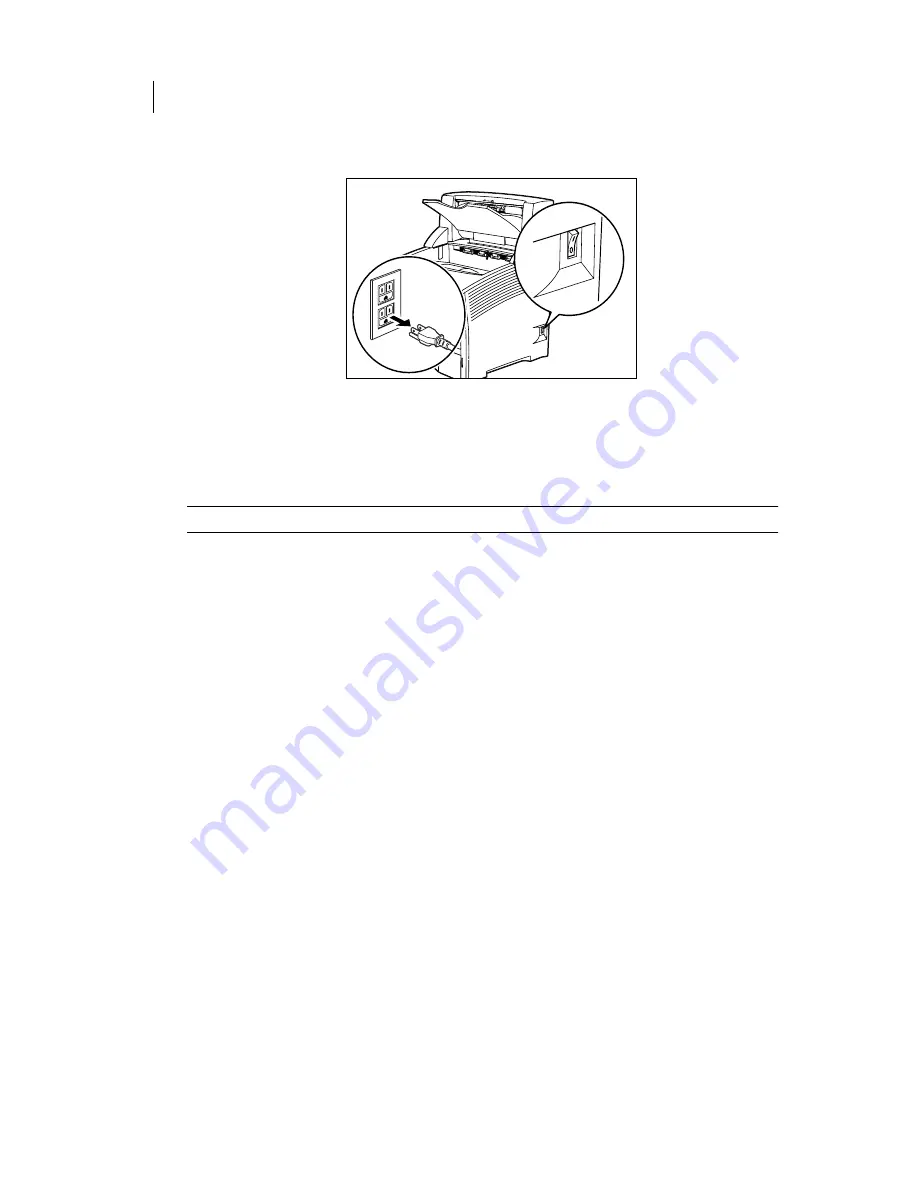
Apr 02
9-8
Compuprint PageMaster 402N User Guide
Testing the Stacker
13.
Attach the paper guide near the paper exit slot.
14.
Insert the plug of the power cord into the AC outlet and turn the printer on by pressing
[ I ] on the power switch on the right side of the printer.
15.
Check the display to make sure the printer is ready for printing.
NOTE:
If an error message is shown when you turn the printer on, refer to
Chapter 5: Troubleshooting.
Testing the Stacker
After installing the stacker, use the following test procedure to verify that it is operating correctly.
1.
Turn the printer on by pressing the [ I ] on the power switch on the right side of the printer.
2.
Once the printer has warmed up and displays the “
Ready
” message on the control panel dis-
play, use any software application to print a few sheets to the stacker.
3.
If the feeder does not feed paper or if the control panel displays an error message, refer
to
“Solving Stacker Problems” on page 9-8
.
Solving Stacker Problems
When there is a problem with the stacker, the printer control panel displays an error code and error
message. Most stacker error codes indicate routine status conditions such as a paper jam. Some
error codes indicate much more serious problems that may require the help of a service technician.
•
If the stacker is inoperative after installation, refer to
“Installation Problems” on page 9-9
and complete the recommended procedure.
•
If the printer control panel displays an error message or an error code, refer to
“Interpreting
Stacker Error Messages” on page 9-9
.
•
If you have an stacker problem but the printer control panel does not display an error mes-
sage or error code, refer to
“Correcting Miscellaneous Stacker Problems” on page 9-11
s
and
follow the directions for correcting that problem.
Summary of Contents for PageMaster 402N
Page 1: ...Apr 02 Compuprint PageMaster 402N User Guide...
Page 14: ...Apr 02 6 Compuprint PageMaster 402N User Guide About the Printer...
Page 24: ...Apr 02 1 10 Compuprint PageMaster 402N User Guide Paper Path...
Page 42: ...Apr 02 2 18 Compuprint PageMaster 402N User Guide Output Options for Oversize Print Media...
Page 60: ...Apr 02 3 18 Compuprint PageMaster 402N User Guide Status Menu...
Page 88: ...Apr 02 4 28 Compuprint PageMaster 402N User Guide Storing the Printer for Long Periods of Time...
Page 134: ...Apr 02 6 4 Compuprint PageMaster 402N User Guide Installing the Duplexer 4 5 6...
Page 144: ...Apr 02 6 14 Compuprint PageMaster 402N User Guide Removing the Duplexer...
Page 174: ...Apr 02 7 30 Compuprint PageMaster 402N User Guide Moving the 500 Sheet Feeder...
Page 212: ...Apr 02 9 16 Compuprint PageMaster 402N User Guide Moving the Stacker...
Page 216: ...Apr 02 A 4 Compuprint PageMaster 402N User Guide Regulatory Compliance...



























