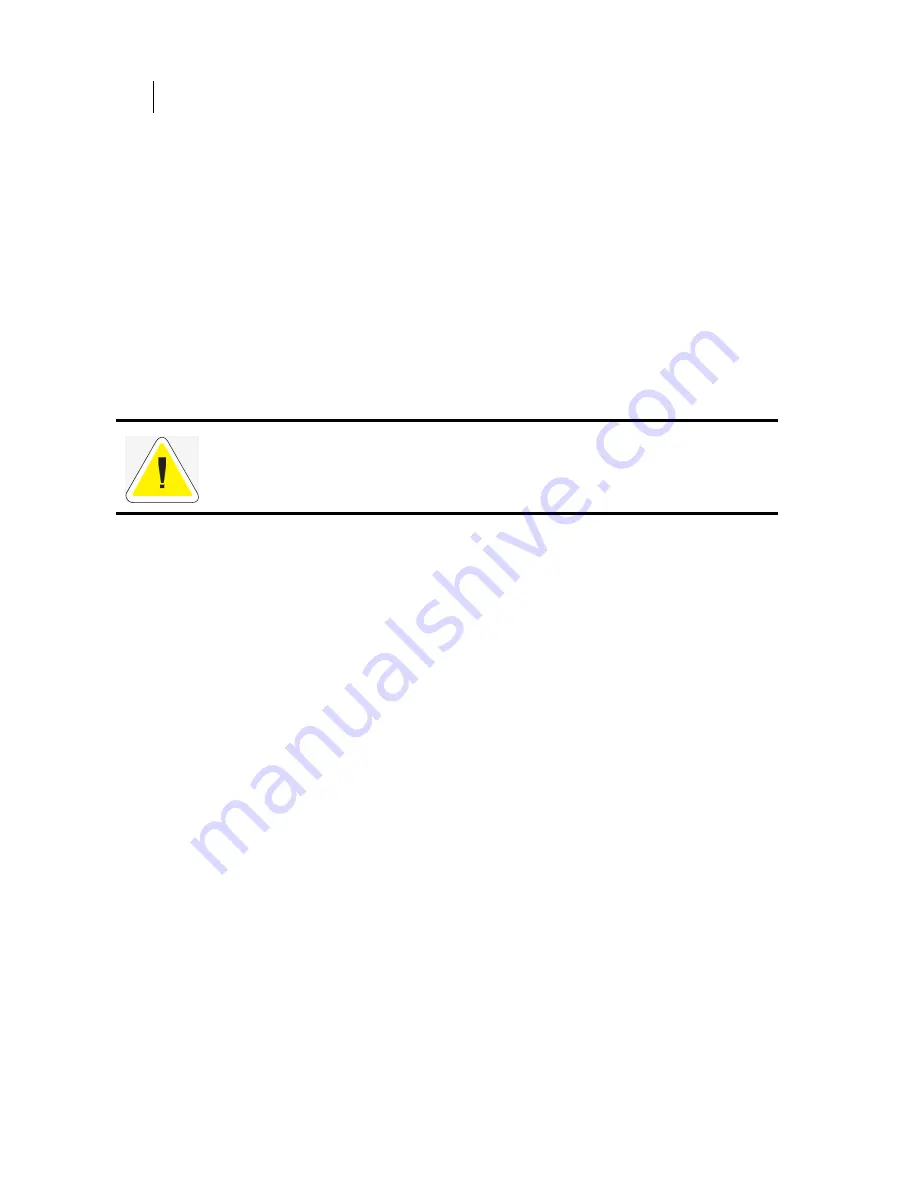
Apr 02
9-14
Compuprint PageMaster 402N User Guide
Maintaining the Stacker
Maintaining the Stacker
The stacker requires very little maintenance; however, with normal use you will need to perform
some routine maintenance tasks such as cleaning.
Cleaning the Exterior of the Stacker
Through normal use the exterior of the stacker may become dirty or stained with toner. Although
exterior dirt should not affect printer performance, an occasional exterior cleaning may be necessary
to maintain the appearance of the stacker.
1.
Turn the printer off by pressing [ O ] on the power switch on the right side of the printer.
2.
Remove the plug of the AC power cord from the AC wall outlet.
3.
Using a soft cloth, slightly damp with cold water, wipe the stacker covers and tray faces. Use a
very mild, non-abrasive soap to remove heavy dirt and toner stains.
4.
Using a soft, dry cloth, thoroughly dry the covers and tray faces.
5.
Insert the plug of the AC power cord into the AC wall outlet, and turn the printer on by
pressing [ I ] on the power switch on the right side of the printer.
Moving the Stacker
Moving the Stacker a Short Distance
Use the following procedure to move the stacker a short distance:
1.
Turn the printer off by pressing the [ O ] on the power switch on the right side of the printer.
2.
Disconnect the plug of the AC power cord from the AC wall outlet.
3.
Disconnect the printer from the host computer.
4.
Wait 30 minutes for the printer to cool before moving the printer.
5.
Remove the toner cartridge and cover it with an opaque plastic sheet.
6.
With the help of another person, grasp the recessed areas on the bottom of the printer and lift
the printer. Carefully carry the printer to the new location.
7.
Once the printer and stacker are in the new location, refer to the printer
Installation Guide
included in the original packaging and in the Electronic Library CD-ROM to reinstall the
printer.
Moving the Stacker a Long Distance
1.
Turn the printer off by pressing the [ O ] on the power switch on the right side of the printer.
2.
Disconnect the plug of the AC power cord from the AC wall outlet, and disconnect the AC
power cord from the printer.
CAUTION: Do not use solvents or abrasive cleaners to clean stacker covers. Use only cold
water and a very mild soap to clean covers.
Summary of Contents for PageMaster 402N
Page 1: ...Apr 02 Compuprint PageMaster 402N User Guide...
Page 14: ...Apr 02 6 Compuprint PageMaster 402N User Guide About the Printer...
Page 24: ...Apr 02 1 10 Compuprint PageMaster 402N User Guide Paper Path...
Page 42: ...Apr 02 2 18 Compuprint PageMaster 402N User Guide Output Options for Oversize Print Media...
Page 60: ...Apr 02 3 18 Compuprint PageMaster 402N User Guide Status Menu...
Page 88: ...Apr 02 4 28 Compuprint PageMaster 402N User Guide Storing the Printer for Long Periods of Time...
Page 134: ...Apr 02 6 4 Compuprint PageMaster 402N User Guide Installing the Duplexer 4 5 6...
Page 144: ...Apr 02 6 14 Compuprint PageMaster 402N User Guide Removing the Duplexer...
Page 174: ...Apr 02 7 30 Compuprint PageMaster 402N User Guide Moving the 500 Sheet Feeder...
Page 212: ...Apr 02 9 16 Compuprint PageMaster 402N User Guide Moving the Stacker...
Page 216: ...Apr 02 A 4 Compuprint PageMaster 402N User Guide Regulatory Compliance...





















