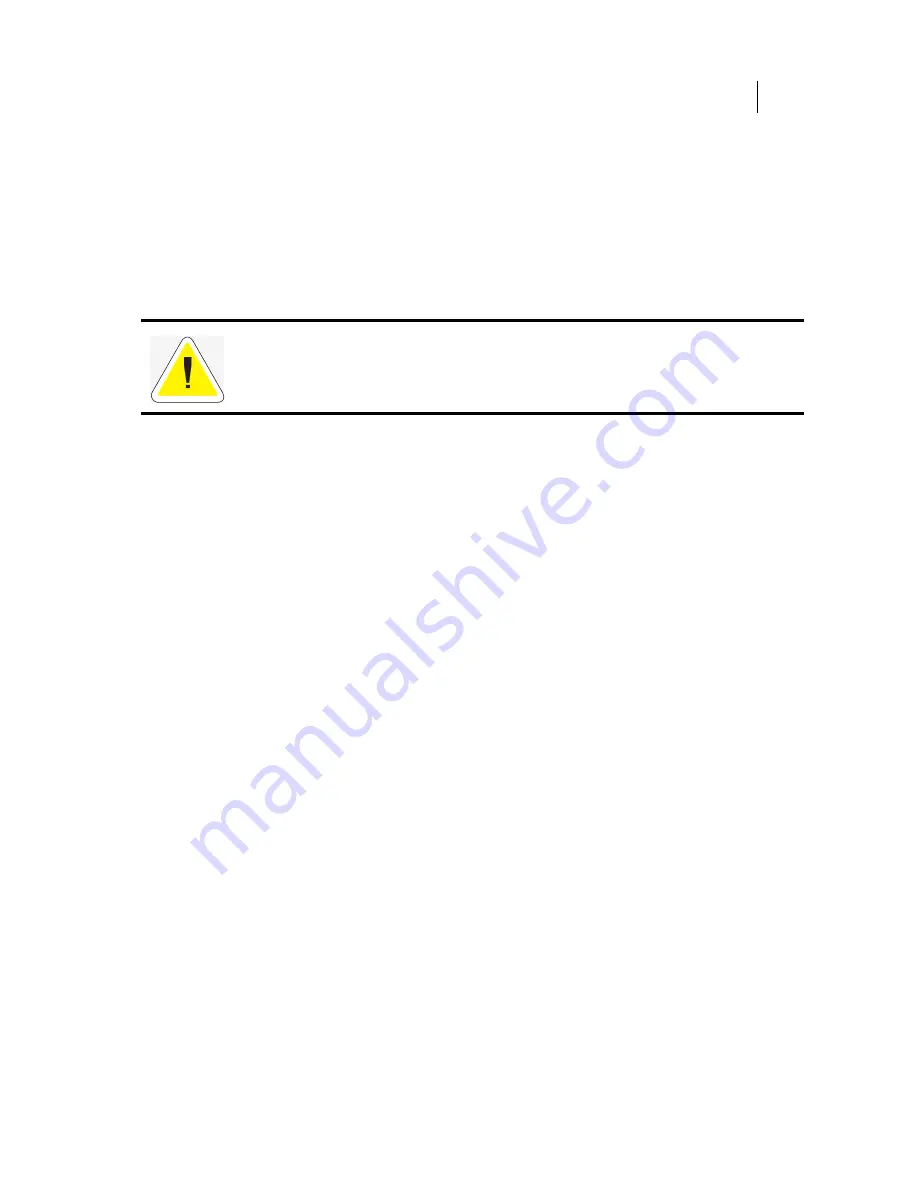
Apr 02
Compuprint PageMaster 402N User Guide
8-19
Maintaining the High Capacity Feeder
Maintaining the High Capacity Feeder
The high capacity feeder requires very little maintenance; however, with normal use you will need
to perform some routine maintenance tasks such as cleaning the high capacity feeder and replacing
certain components.
Cleaning the Interior of the High Capacity Feeder
Generally, the interior of the high capacity feeder seldom needs cleaning unless paper dust accumu-
lation inside the high capacity feeder starts to cause recurring paper feed problems.
1.
Turn the printer off by pressing the [ O] on the power switch on the right side of the printer.
2.
Remove the plug of the AC power cord from the AC wall outlet.
3.
Remove all paper from the high capacity feeder drawer.
4.
Remove the paper drawer from the high capacity feeder by sliding the drawer out of the high
capacity feeder and then raising the front of the tray to disengage it from the rails. Slide the
drawer completely out of the high capacity feeder.
5.
For minor cleaning, use a soft, dry cloth and carefully wipe only those areas of the high capac-
ity feeder interior that appear to be dirty.
For major cleaning, use a small vacuum cleaner with a disposable bag and crevice tool attach-
ment. Use a soft-haired brush to dislodge dirt and sweep it into the vacuum nozzle.
6.
Reload paper into the high capacity feeder drawer.
7.
Raise the front of the high capacity feeder drawer while you slip the rear of the drawer into
the rails on the sides of the high capacity feeder, then slide the drawer back into the high
capacity feeder.
8.
Insert the plug of the AC power cord into the AC wall outlet, and turn the printer on by
pressing [ I ] on the power switch on the right side of the printer.
Cleaning the Exterior of the High Capacity Feeder
Through normal use the exterior of the high capacity feeder may become dirty or stained with
toner. Although exterior dirt should not affect printer performance, an occasional exterior cleaning
may be necessary to maintain the appearance of the high capacity feeder.
1.
Turn the printer off by pressing [ O ] on the power switch on the right side of the printer.
2.
Remove the plug of the AC power cord from the AC wall outlet.
Since there is always the possibility of damaging delicate high capacity feeder components by
carelessness or by overly vigorous cleaning methods, we recommend that you clean the interior
only when you are instructed to do so by a service representative or by a procedure presented in
this manual.
Summary of Contents for PageMaster 402N
Page 1: ...Apr 02 Compuprint PageMaster 402N User Guide...
Page 14: ...Apr 02 6 Compuprint PageMaster 402N User Guide About the Printer...
Page 24: ...Apr 02 1 10 Compuprint PageMaster 402N User Guide Paper Path...
Page 42: ...Apr 02 2 18 Compuprint PageMaster 402N User Guide Output Options for Oversize Print Media...
Page 60: ...Apr 02 3 18 Compuprint PageMaster 402N User Guide Status Menu...
Page 88: ...Apr 02 4 28 Compuprint PageMaster 402N User Guide Storing the Printer for Long Periods of Time...
Page 134: ...Apr 02 6 4 Compuprint PageMaster 402N User Guide Installing the Duplexer 4 5 6...
Page 144: ...Apr 02 6 14 Compuprint PageMaster 402N User Guide Removing the Duplexer...
Page 174: ...Apr 02 7 30 Compuprint PageMaster 402N User Guide Moving the 500 Sheet Feeder...
Page 212: ...Apr 02 9 16 Compuprint PageMaster 402N User Guide Moving the Stacker...
Page 216: ...Apr 02 A 4 Compuprint PageMaster 402N User Guide Regulatory Compliance...
















































