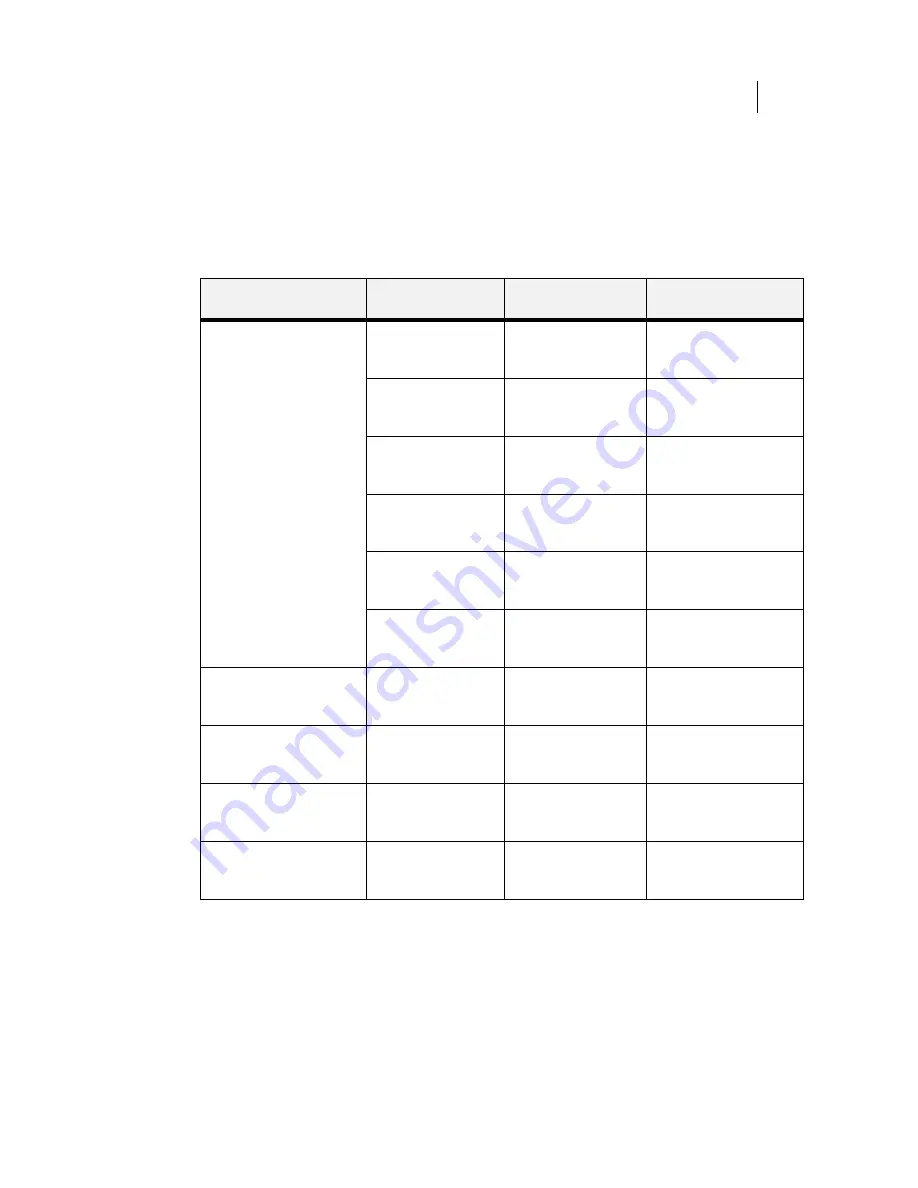
Apr 02
Compuprint PageMaster 402N User Guide
7-17
Solving 500 Sheet Feeder Problems
Interpreting Paper Feeder Error Messages
The printer control panel displays error messages when there is a problem with the printer or any of
the optional paper-handling components. The following table lists all of the error messages associ-
ated with the 500 sheet paper feeder, the possible cause of the error, and the action to take to correct
the problem. If the control panel shows an error message that concerns another part of the printer,
refer to
Chapter 5: Troubleshooting
for a complete list of all warning and error messages.
Installation Problems
Simple oversights during installation may cause problems when you first use the paper feeder. If the
paper feeder is inoperative after you have installed it, use the following procedure to check several
possible causes.
1.
Turn the printer off by pressing the [ O ] on the power switch on the right side of the printer.
Error or Warning Message
Line 1
Error or Warning
Message Line 2
Possible Cause
Action
(Warning message, printer
continues operating and line
1 shows printer status.)
Tray 2 Missing
(applies to first paper
feeder if installed)
Tray 2 is not installed.
Install the tray.
Tray 3 Missing
(applies to second paper
feeder if installed)
Tray 3 is not installed.
Install the tray.
Paper Low Tray 2
(applies to first paper
feeder if installed)
Paper supply in tray 2 is
low.
Add paper to the tray.
Paper Low Tray 3
(applies to second paper
feeder if installed)
Paper supply in tray 3 is
low.
Add paper to the tray.
Paper Out Tray 2
(applies to first paper
feeder if installed)
There is no paper in tray
2.
Add paper to the tray.
Paper Out Tray 3
(applies to second paper
feeder if installed)
There is no paper in tray
3.
Add paper to the tray.
E1 JAM TRAY/REGI
Remove paper
There is a jam between
the source tray and the
registration sensor.
E2-1 JAM MISFEED
Remove paper
There is a misfeed jam
near the source paper
tray.
Remove the jammed paper
from the source tray.
LOAD PAPER TRAY2
(applies to first paper feeder
if installed)
Paper Size/
Paper Type
Tray 2 is empty.
Load paper into the tray.
LOAD PAPER TRAY3
(applies to second paper
feeder if installed)
Paper Size/
Paper Type
Tray 3 is empty.
Load paper into the tray.
Summary of Contents for PageMaster 402N
Page 1: ...Apr 02 Compuprint PageMaster 402N User Guide...
Page 14: ...Apr 02 6 Compuprint PageMaster 402N User Guide About the Printer...
Page 24: ...Apr 02 1 10 Compuprint PageMaster 402N User Guide Paper Path...
Page 42: ...Apr 02 2 18 Compuprint PageMaster 402N User Guide Output Options for Oversize Print Media...
Page 60: ...Apr 02 3 18 Compuprint PageMaster 402N User Guide Status Menu...
Page 88: ...Apr 02 4 28 Compuprint PageMaster 402N User Guide Storing the Printer for Long Periods of Time...
Page 134: ...Apr 02 6 4 Compuprint PageMaster 402N User Guide Installing the Duplexer 4 5 6...
Page 144: ...Apr 02 6 14 Compuprint PageMaster 402N User Guide Removing the Duplexer...
Page 174: ...Apr 02 7 30 Compuprint PageMaster 402N User Guide Moving the 500 Sheet Feeder...
Page 212: ...Apr 02 9 16 Compuprint PageMaster 402N User Guide Moving the Stacker...
Page 216: ...Apr 02 A 4 Compuprint PageMaster 402N User Guide Regulatory Compliance...






























