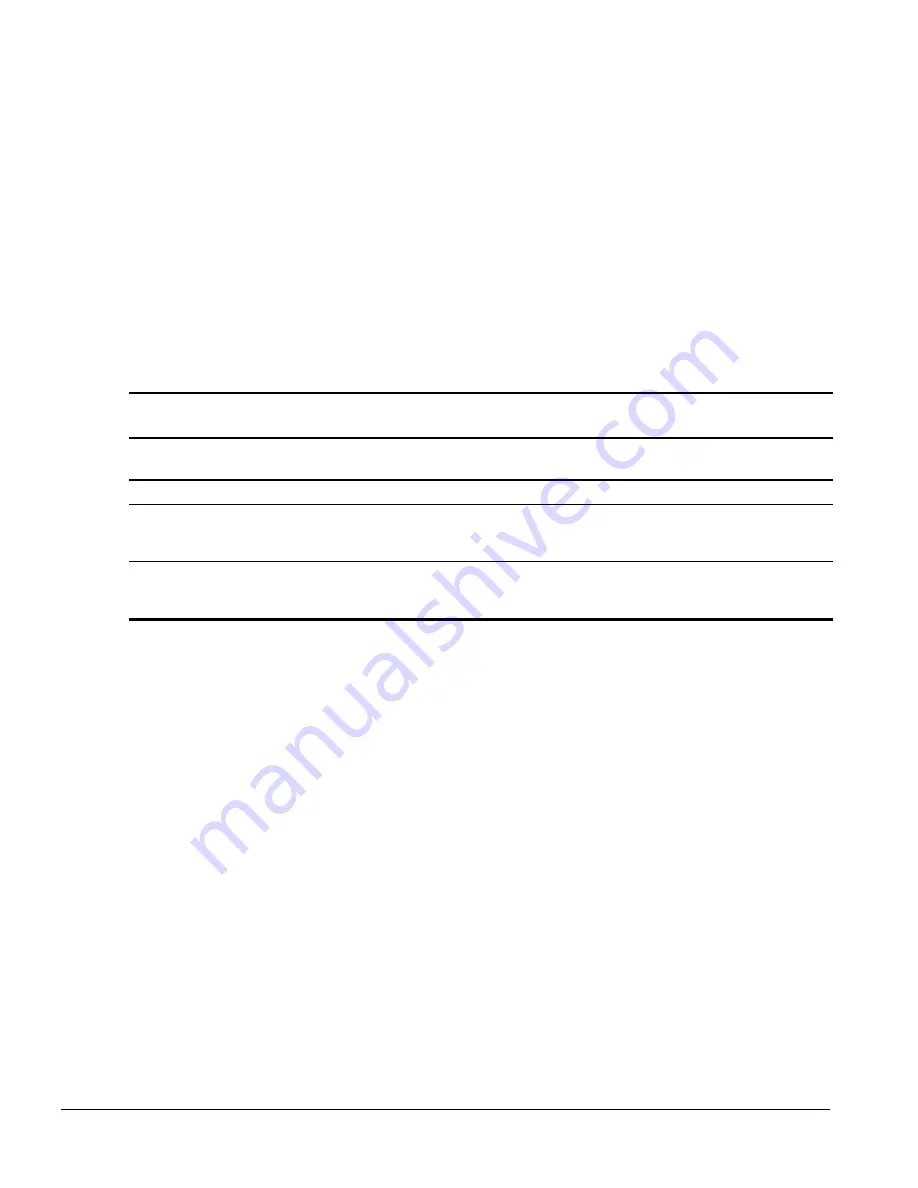
7-6
Compaq Utilities
7.2 Power Management Utility
Power Management is a combination of hardware and software components that allows you to conserve
power when your computer is turned on but not in use. The computer can be set to go into the Energy
Saver mode after a specified period of inactivity and return to full power mode when user activity at the
keyboard or mouse is detected. Power Management is available under the Windows environment, and
some features are available under the MS-DOS environment. To take full advantage of the Power
Management features, you must be using an Energy Star monitor.
7.2.1
Power Management Features
✎
The Power Management components are features of the computer; however, for full Power
Management benefits, the computer must be connected to a monitor that has power conservation
features.
Table 7-1
Power Management Features
Feature
Purpose
How It Is Established
in Computer Setup
Energy Saver Mode
Allows PC to go into a reduced power state.
Energy Saver (Default=OFF)
Energy Saver Timeouts
Allows user to select timeout values for hard drive
and/or monitor. Hard drive and monitor timeouts may
be set independently of each other.
Energy Saver:
Monitor Default=15 min.;
System unit Default=30 min.
Energy Saver
Light
Allows optional blinking of system unit Power-On
light when PC is in
Energy Saver mode.
Blink LED
7.2.2
Setting Power Management Values in Windows 3.1
To access Power Management under the Windows 3.1 environment:
1. Select the Power Management icon in the Compaq Control Center. Power Management can also
be found in the Compaq Utilities group box of Windows Program Manager.
2. In the Energy Saver dialog box, check ON to activate Energy Saver.
Indicate whether you have an Energy Star monitor
3. Set a timeout value for the system by entering a value ranging from 15 to 75 minutes (the default
is 30 minutes).
If you have an Energy Star monitor, set a timeout value for the monitor by entering a value
ranging from 5 to 60 minutes (the default is 15 minutes).
4. Click on OK, and the timeout values you set will take effect the next time you start your
computer.
A dialog box displays, giving you the opportunity to restart your computer immediately. Or you may
decide to wait for a more convenient time.
Summary of Contents for Deskpro 2000 Series
Page 1: ...MAINTENANCE SERVICE GUIDE COMPAQ DESKPRO 2000 SERIES OF PERSONAL COMPUTERS...
Page 2: ...243064 001 243211 001...
Page 4: ...CPS...
Page 32: ...1 20 Product Description Figure 1 6 Drive Positions on the Minitower Computer...
Page 34: ...1 22 Product Description Figure 1 7 Rear Panel Connectors...
Page 82: ...3 2 Illustrated Parts Catalog 3 1 System Unit Figure 3 2 System Unit Desktop...
Page 84: ...3 4 Illustrated Parts Catalog Figure 3 3 System Unit Minitower...
Page 86: ...3 6 Illustrated Parts Catalog 3 2 Mass Storage Devices Figure 3 4 Mass Storage Devices...
Page 88: ...3 8 Illustrated Parts Catalog 3 3 Cables Figure 3 5 Cables...
Page 96: ...3 16 Illustrated Parts Catalog 3 6 Monitors Figure 3 9 Monitors...






























