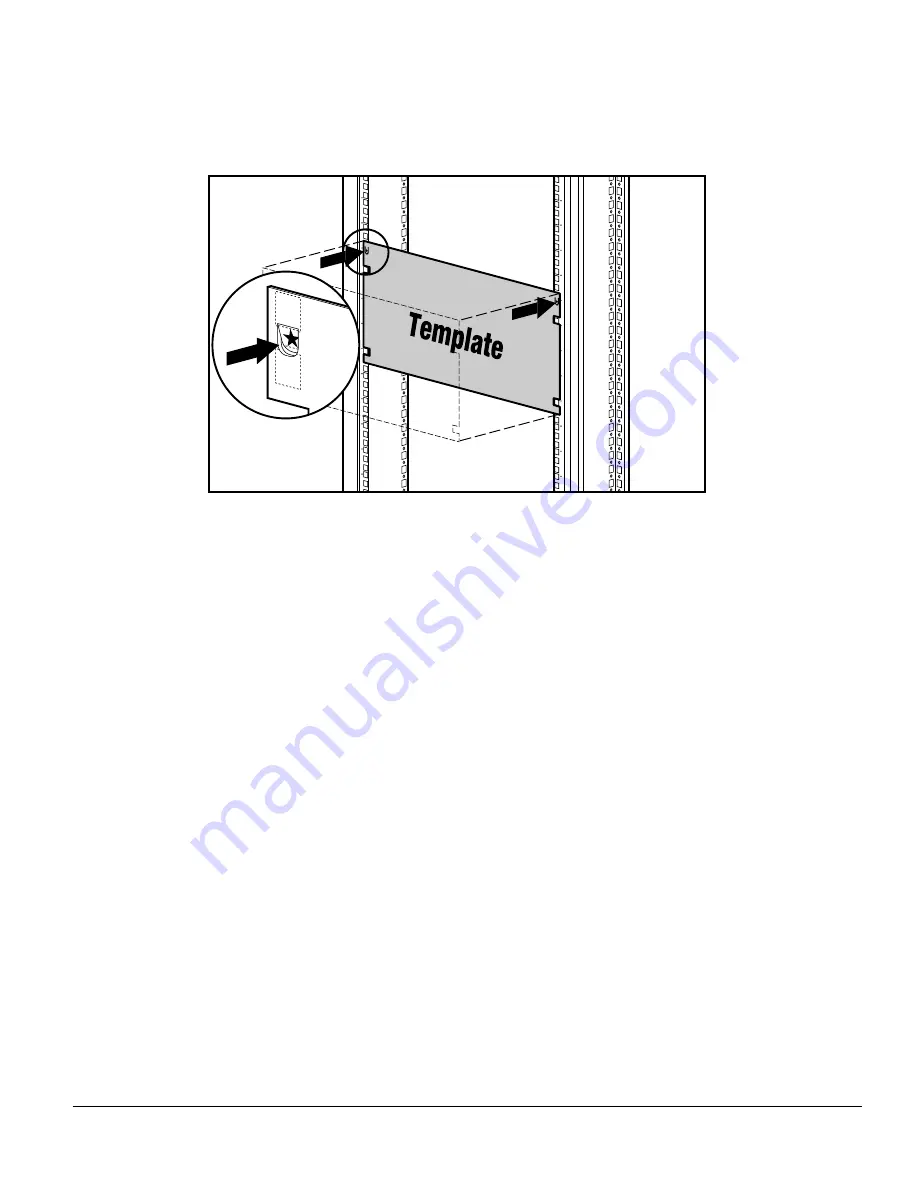
. . . . . . . . . . . . . . . . . . . . . . . . . . . . . .
4-16
Overview of Installing ProLiant 2500R Server and Hardware Options
Writer:
BETTYD
Project:
Overview of Installing ProLiant 2500R Server and Hardware Options
Comments:
Rack chapter for Brenda Pereira's Guide
File Name:
G_CH04.DOC
Last Saved On:
8/2/96 10:57 AM
CZR4-009.EPS
Figure 4-9.
Measuring with the template
3. After marking the front of the rack, flip the template over and mark the
back rails of the rack. Open the rear door of the rack to access the back
rails.
4. On the back of the rack, also mark the rail to show the top of the
template. This will help you align a template for the next component.
Inserting Cage Nuts in the Rack Frame
After marking the positions for the fasteners in both the front and back of the
rack, use the fitting tool to insert cage nuts on the inside of the rails at the
marked locations. The cage nuts and fitting tool are included in the hardware kit
supplied with the rack.
1. Position the cage nut as shown in the following figure, on the inside of
the rail.
2. Hook one of the lips of the cage nut through the square rail perforation.















































