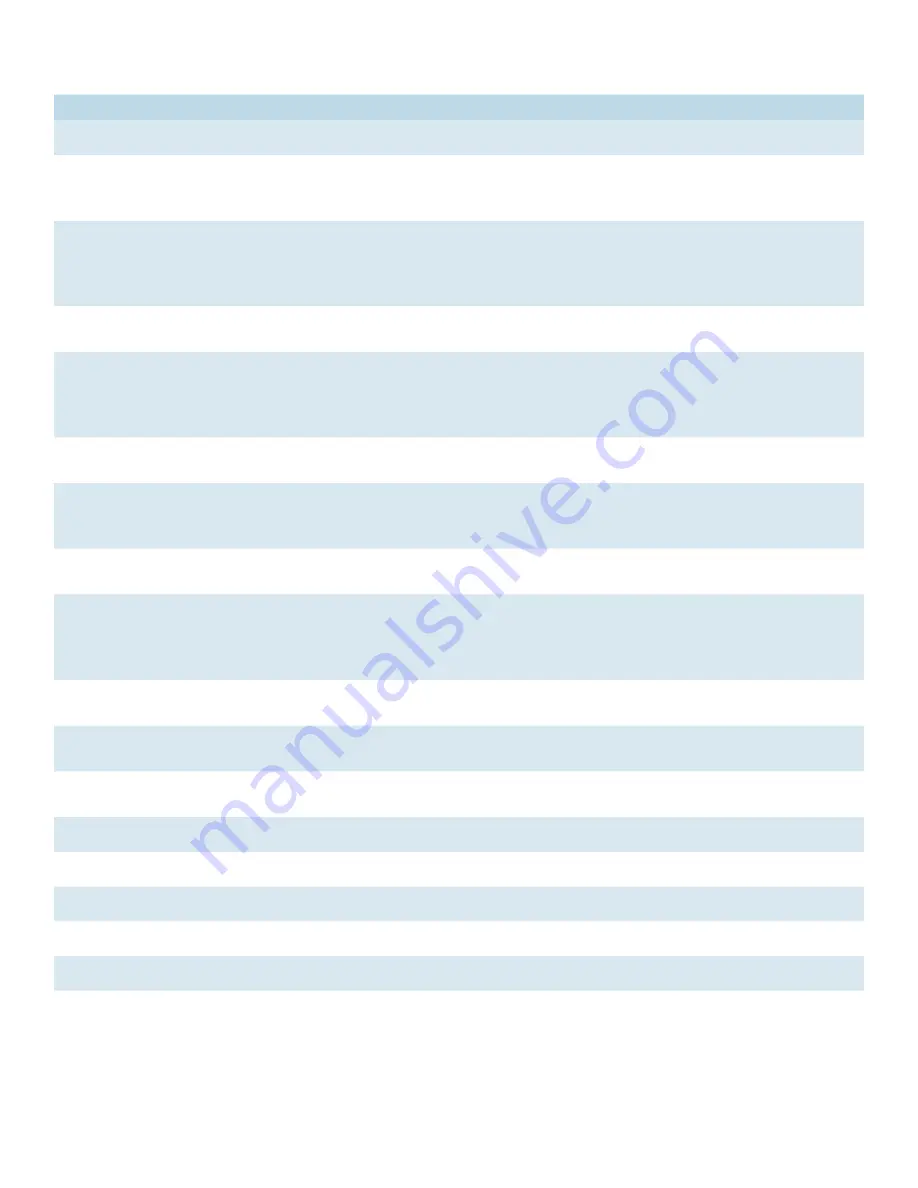
INS_CWGE24MS2_REV–
10/05/16 PAGE 231
INSTALLATION AND OPERATION MANUAL
CWGE24MS2
TECH SUPPORT: 1.888.678.9427
Parameter
Description
Port
Select a port number to configure.
802.1x State
Select Enable to permit 802.1x authentication on the port.
You must first enable 802.1x authentication on the Switch before configuring it on
each port.
Admin Control
Direction
Select Both to drop incoming and outgoing packets on the port when a user has
not passed 802.1x port authentication.
Select In to drop only incoming packets on the port when a user has not passed
802.1x port authentication.
Re-authentication
Specify if a subscriber has to periodically re-enter his or her username and
password to stay connected to the port.
Port Control Mode
Select Auto to require authentication on the port.
Select Force Authorized to always force this port to be authorized.
Select Force Unauthorized to always force this port to be unauthorized. No packets
can pass through this port.
Guest VLAN
Select Disable to disable Guest VLAN on the port.
Select Enable to enable Guest VLAN on the port.
Max-req Time
Specify the amount of times the Switch will try to connect to the authentication
server before determining the server is down. The acceptable range for this field is
1 to 10 times.
Reauth period
Specify how often a client has to re-enter his or her username and password to stay
connected to the port. The acceptable range for this field is 0 to 65535 seconds.
Quiet period
Specify a period of the time the client has to wait before the next re-authentication
attempt. This will prevent the Switch from becoming overloaded with continuous
re-authentication attempts from the client. The acceptable range for this field is 0
to 65535 seconds.
Supp timeout
Specify how long the Switch will wait before communicating with the server. The
acceptable range for this field is 0 to 65535 seconds.
Server timeout
Specify how long the Switch to time out the Authentication Server. The acceptable
range for this field is 0 to 65535 seconds.
Reset to Default
Select this and click Apply to reset the custom 802.1x port authentication settings
back to default.
Apply
Click Apply to add/modify the settings.
Refresh
Click Refresh to begin configuring this screen afresh.
Port Status
Port
This field displays the port number.
802.1x State
This field displays if 802.1x authentication is Enabled or Disabled on the port.
















































