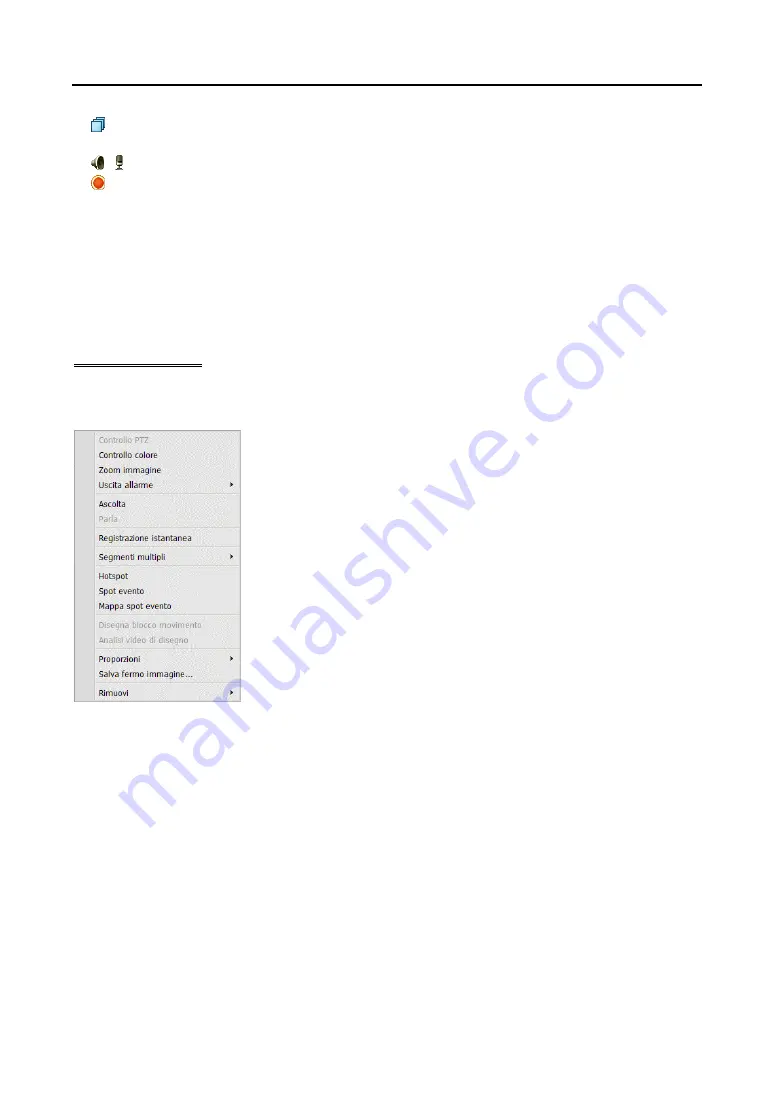
User’s Manual
42
(Camera Sequence): Starts or stops camera sequence. Refer to
4.1 Monitoring Video, Camera
Sequence Monitoring
(p. 39) for details.
/ (Listen/Talk): Receives audio from the device or sends audio to the device.
(Instant Recording): Starts or stops the Instant recording (supported only for devices registered on one
of recording services). During Instant recording, the Instant Recording OSD is displayed in the upper-
right corner of the camera screen and Time-Lapse recording or Event-Based recording stops. Recording
might be delayed depending on system congestion, and the recording OSD might be displayed later or
for longer than the scheduled time. Refer to
Chapter 5 — Recording, 5.1 Setting up Recording
Schedule, Setting up Instant Recording
(p. 56) for details.
NOTE: The instant recording is a function that allows you to manually record video which is currently being
monitored. You can record desired video with higher performance if the codec, resolution, frame rate and
quality have been set up at higher values for instant recording.
Live Screen Menu
The screen menu is displayed when selecting a camera screen and clicking the right mouse button. The
screen menu allows you to control the selected camera.
PTZ Control
,
Color Control
,
Image Zoom
,
Listen
,
Talk
,
Instant
Recording
: These function the same as clicking the individual buttons
on the control toolbar. Refer to
Control Toolbar
(p. 41) for details.
Alarm Out
: Activates or deactivates alarm out.
MultiStream
: Allows you to choose the desired stream if the device is in
the multistream mode for live monitoring (supported only for devices
which use the iNEX protocol).
Hotspot
: Sets up a selected camera screen as a hotspot screen. Refer to
Hotspot Setup
(p. 34) for details.
Event Spot
: Sets up a selected camera screen as an event spot screen.
Refer to
Event Spot Setup
(p. 34) for details.
Map Event Spot
: Sets up a selected camera screen as a map event spot
screen. Refer to
Map Event Spot Setup
(p. 35) for details.
Draw Motion Block
: Displays the area where motion is detected with red
blocks when a motion detection event occurs for the selected camera
(supported only for connection of network video transmitters which use
the iNEX protocol).
Draw Video Analysis
: This is not supported.
Aspect Ratio
: Select the proper image aspect ratio.
− Fit to Screen
: Displays images by fitting them to the screen size regardless of the aspect ratio.
− Fit to Screen (Aspect Ratio)
: Displays images by fitting them to the screen size keeping the aspect
ratio. This might cause top and bottom or left and right side of images to be cropped depending on the
screen size. This aspect ratio is not supported and
Original Ratio
is applied for camera screens that
the following functions are activated: Image Zoom, Hotspot, Event Spot, Draw Motion Block.
− Original Ratio
: Displays images by fitting them within the screen size while maintaining their original ratio.
− Half Size (x0.5)
to
Quadruple Size (x4)
: Selecting the desired image size displays images in the selected
size. Options are enabled if the selected camera screen can display images in that size.
Save Still Image
: Saves the current image on the screen as an image file at its original size.
Remove
: Disconnects the current connection.
Summary of Contents for IPNVR916A
Page 2: ......
Page 8: ...User s Manual vi...
Page 22: ...User s Manual 14...
Page 40: ...User s Manual 32...
Page 54: ...User s Manual 46...
Page 96: ...User s Manual 88...
Page 110: ...User s Manual 102...
Page 134: ...User s Manual 126...






























