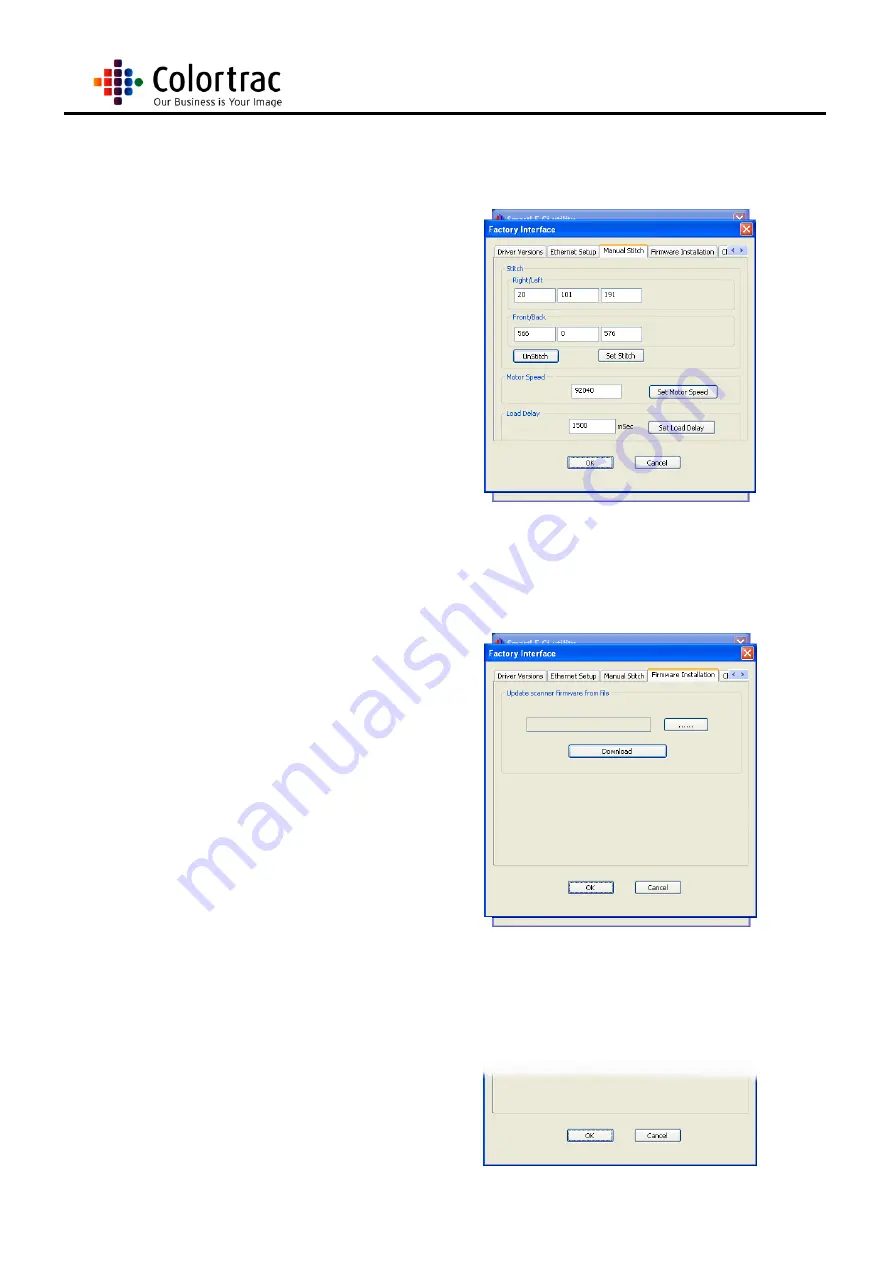
Page 85
Ci Scanner Service Manual
8. The Manual Stitch tab
allows for manual
adjustments to be made to
the stitch values, and
correct any differences
between CIS arrays.
9. Set Motor Speed. This can
be adjusted by over writing
a value and clicking ‘Set
Motor Speed’
10. Set Load Delay changes
the time it takes for media
to me taken in by the
scanner. 1500mSec equals
1.5 seconds, increase this
for a longer delay.
(Image shown is the stitch layout for the Ci24 with 3 CIS)
11. Firmware Installation will
allow the firmware to be
updated. The firmware can
be downloaded from the
website, or sent via email,
and stored on the PC
connected to the scanner.
Use the browse button
(“…..”) to find the stored
file, and ‘Download’ to
update the file into the
scanner*. Restart the
scanner and software on
completion.
* IMPORTANT NOTE: UNDER NO CIRCUMSTANCES MUST
COMMUNICATION BE LOST WITH THE SCANNER DURING
FIRMWARE DOWNLOAD AS THIS WILL DESTROY THE MAIN
BOARD
12.
Click ‘OK’ to close the
utilities screen.
Summary of Contents for SmartLF Ci 40
Page 12: ...Page 12 Ci Scanner Service Manual...
Page 40: ...Page 40 Ci Scanner Service Manual 13 Close the Lid Unit...
Page 45: ...Page 45 Ci Scanner Service Manual 7 Close the Lid Unit...
Page 96: ...Page 96 Ci Scanner Service Manual...
Page 97: ...Page 97 Ci Scanner Service Manual...
Page 98: ...Page 98 Ci Scanner Service Manual 17 4 MAIN BOARD...
Page 99: ...Page 99 Ci Scanner Service Manual...
Page 100: ...Page 100 Ci Scanner Service Manual...






























