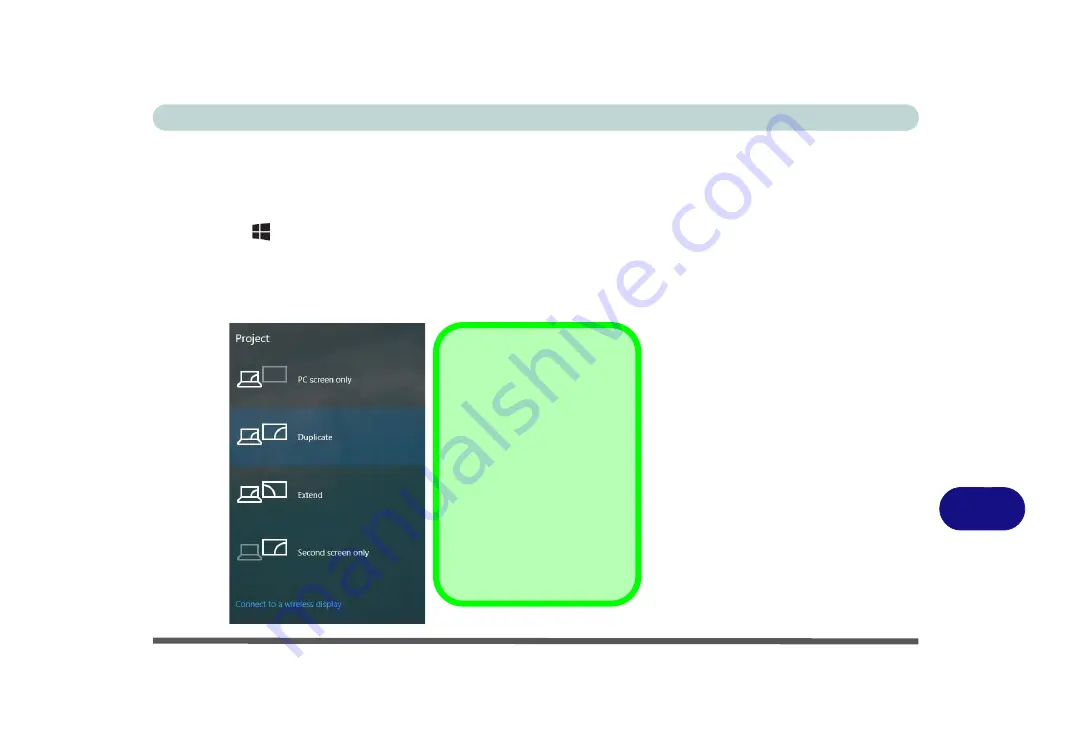
NVIDIA Video Driver Controls
Configure Other Displays Using Project C - 3
C
Configure Other Displays Using Project
You can configure attached displays from
Project
.
1.
Attach your display to the appropriate port, and turn it on.
2.
Press the
+ P
key combination.
3.
Click on any one of the options from the menu to select
PC screen only
,
Duplicate
,
Extend
or
Second screen only
.
4.
You can also click
Connect to a wireless display
at the bottom of the
Project
screen and follow the steps to connect to any wireless enabled display.
Figure C - 1
Project
NVIDIA Control Panel
If you have connected 2 or 3
external displays configured
in
Clone
mode, you must use
the NVIDIA control panel to
configure the displays.
In this case do not use the
Windows Key + P key (Proj-
ect) combination as this does
not affect the changes made
by the NVIDIA control panel.
Summary of Contents for P870KM
Page 1: ...V17 5 10 ...
Page 2: ......
Page 20: ...XVIII Preface ...
Page 116: ...Power Management 3 26 3 ...
Page 226: ...Modules 6 78 6 ...
Page 246: ...Troubleshooting 7 20 7 ...
Page 294: ...Control Center Flexikey B 42 B ...






























