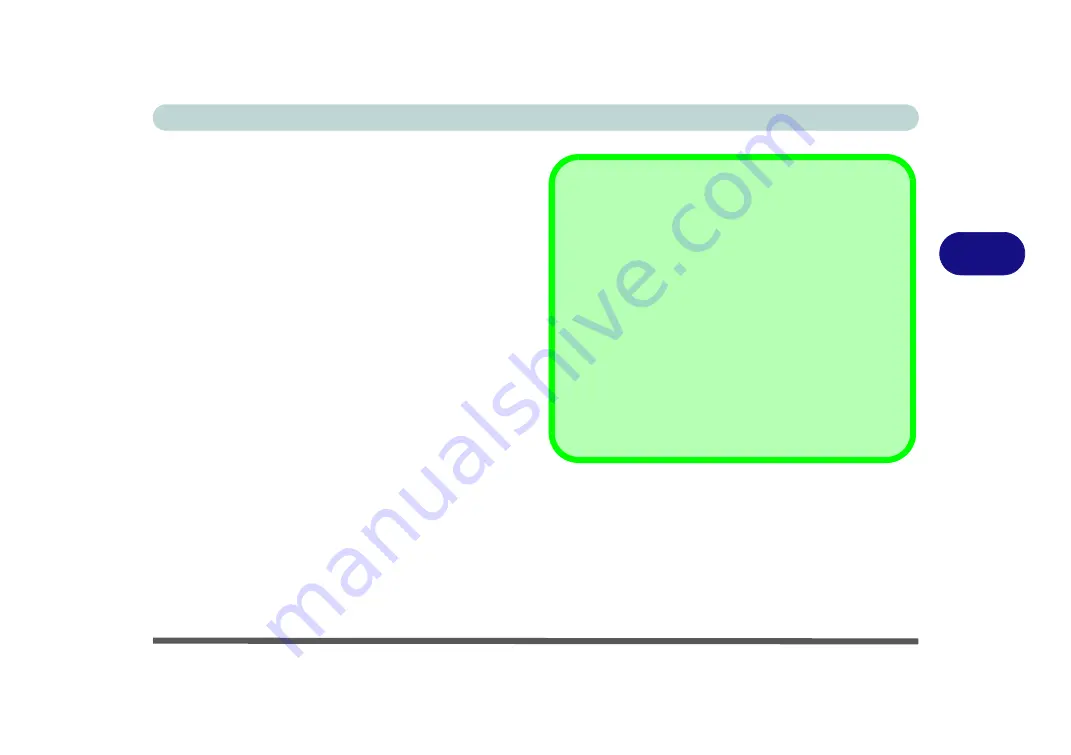
Drivers & Utilities
Driver Installation 4 - 9
4
After installing the audio driver the system will not re-
turn to the
Drivers Installer
screen. To install any of
the optional drivers, eject the
Device Drivers & Utili-
ties + User’s Manual
disc and then reinsert it (or dou-
ble-click the disc icon in My Computer), and click
Option Drivers
(button) to access the optional driver
menu.
It is recommended that you install the
Sound Blaster
Audio
application (see
Intel Rapid Storage Technology
driver (see
“Intel® Rapid Storage Technology” on
- required for AHCI & RAID mode).
Windows Update
After installing all the drivers make sure you enable
Check for updates
in order to get all the latest security
updates etc. (all updates will include the latest
hotfixes
from Microsoft).
To enable
Windows Update make sure you are con-
nected to the internet
:
1.
Click the
Start Menu
and select the
Settings
item.
2.
Click
Update
& Security.
3.
Click
Check for updates
(Windows Update).
4.
The computer will now check for updates (you
need to be connected to the internet).
5.
The system will install any available updates.
Summary of Contents for P870KM
Page 1: ...V17 5 10 ...
Page 2: ......
Page 20: ...XVIII Preface ...
Page 116: ...Power Management 3 26 3 ...
Page 226: ...Modules 6 78 6 ...
Page 246: ...Troubleshooting 7 20 7 ...
Page 294: ...Control Center Flexikey B 42 B ...






























