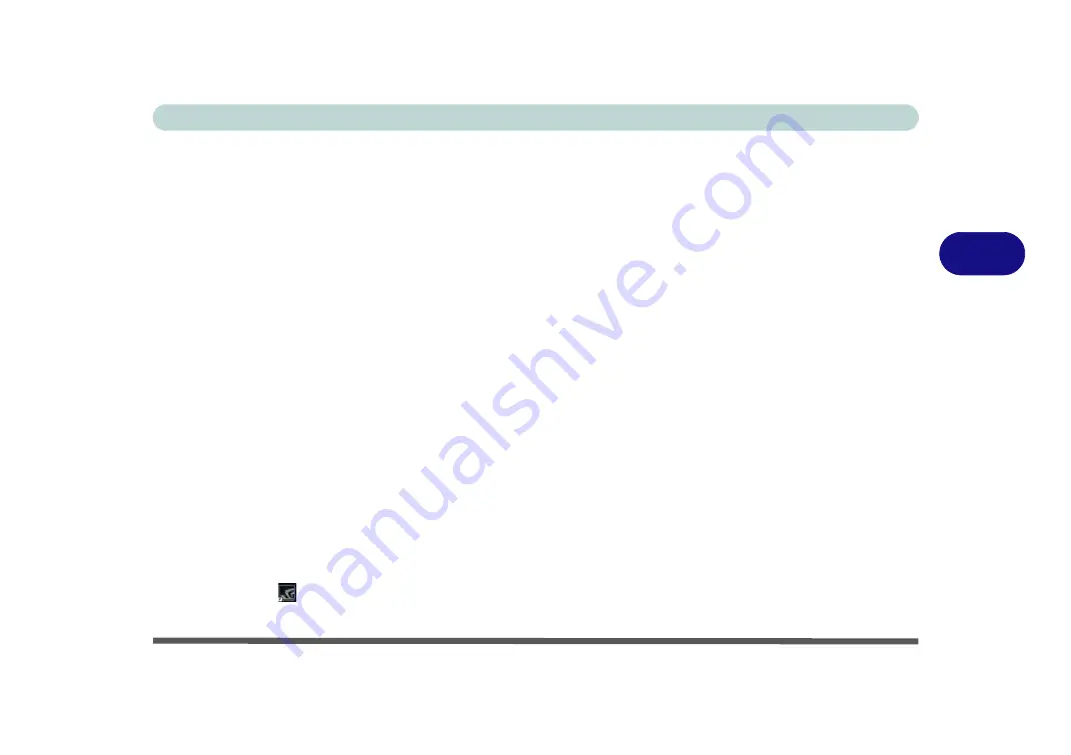
Drivers & Utilities
Driver Installation 4 - 7
4
Driver Installation Procedure
Insert the
Device Drivers & Uti User’s Manual
disc
into an attached DVD drive
and click
Install Driv-
ers
(button).
Chipset
1.
Click
1.Install Chipset Driver > Yes
.
2. Click
Next
> Accept > Install.
3. Click
Finish
.
4. Click
Restart Now
to restart the computer.
NVIDIA Video (VGA)
1.
Click
2.Install VGA Driver > Yes
.
2. Click
AGREE AND CONTINUE (
button) to
accept the terms of the license agreement.
3. Click
Next
.
4. Click the
Close
to complete the installation.
5. After all the drivers have been installed (an
internet connection is required) run the
NVIDIA GeForce Experience
by clicking the
desktop icon
(or App).
6.
Restart the computer
and run the application
again after restart
.
Note
: After installing the video driver go to the
Dis-
play
/
Display Settings
control panel to adjust the vid-
eo settings to the highest resolution.
LAN
Note: If the computer enters a deep sleep mode during
installation, you will be prompted to plug in a network
cable, and click
OK
, to continue installation. If a net-
work cable is not available, restart the system and re-
install the LAN driver.
1.
Click
3.Install LAN Driver > Yes
.
2. Click
Next
.
3. Click the button to accept the license agreement
and click
Next
.
4. Click
Next > Install
.
5. Click
Finish > Yes
to restart the computer.
Card Reader
1.
Click
4.Install Cardreader Driver > Yes
.
2. Click
Finish
.
Summary of Contents for P870KM
Page 1: ...V17 5 10 ...
Page 2: ......
Page 20: ...XVIII Preface ...
Page 116: ...Power Management 3 26 3 ...
Page 226: ...Modules 6 78 6 ...
Page 246: ...Troubleshooting 7 20 7 ...
Page 294: ...Control Center Flexikey B 42 B ...






























