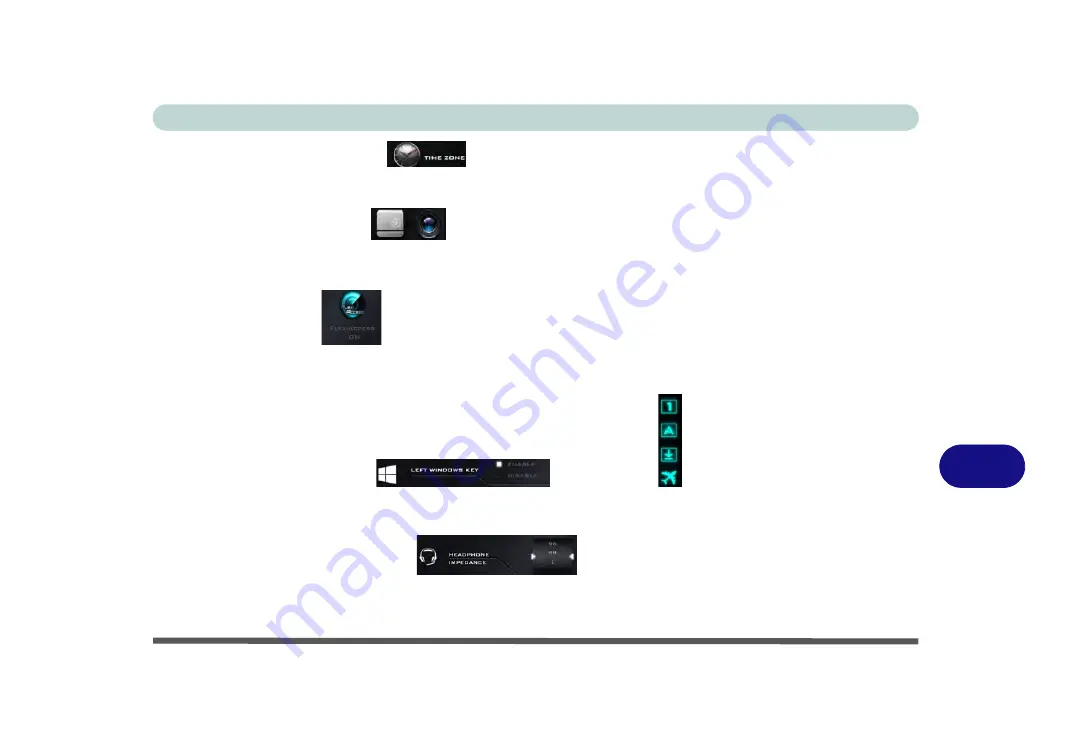
Control Center & Flexikey®
Control Center Menus B - 7
B
Time Zone (System Program)
Clicking the
Time Zone
button will access the
Date and Time
Windows
control panel.
TouchPad/Camera (Device)
Click either of these buttons
to toggle the TouchPad or camera module’s power status. The icon will appear dimmed when it is off
.
Note that
the power status of the camera module is also effected by the
Power Mode
selected (see
Table B - 1, on page B
- 3
).
FlexiAccess (Device)
Click the button to run the
FlexiAccess
application in conjunction with your overclocked GPU (see
Access Application” on page B - 18
Caps Lock/Scroll Lock/ Number Lock/Airplane Mode
Click the button
to toggle the appropriate lock mode and Airplane Mode.
Left Windows Key (Gaming)
Click
Disable
to disable the Windows Key on the left side of the keyboard. This may be useful if you are using
the gaming keys (
W, A, S & D
) and wish to avoid accidentally triggering menus with the Windows Key.
Headphone Impedance (Gaming)
The headphone impedance will be automatically detected for any headphones plugged-in (this is not user adjust-
able).
Summary of Contents for P870KM
Page 1: ...V17 5 10 ...
Page 2: ......
Page 20: ...XVIII Preface ...
Page 116: ...Power Management 3 26 3 ...
Page 226: ...Modules 6 78 6 ...
Page 246: ...Troubleshooting 7 20 7 ...
Page 294: ...Control Center Flexikey B 42 B ...






























