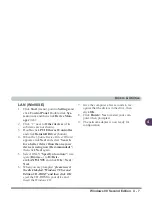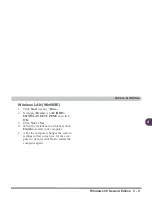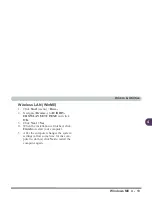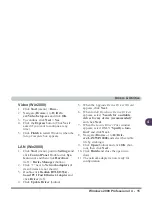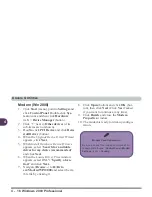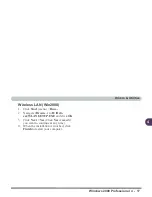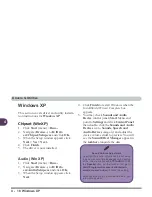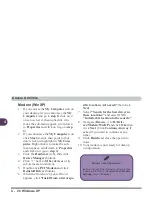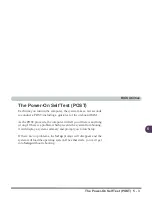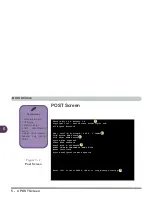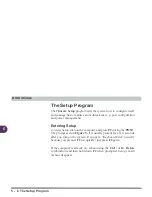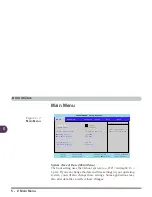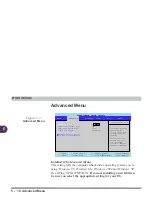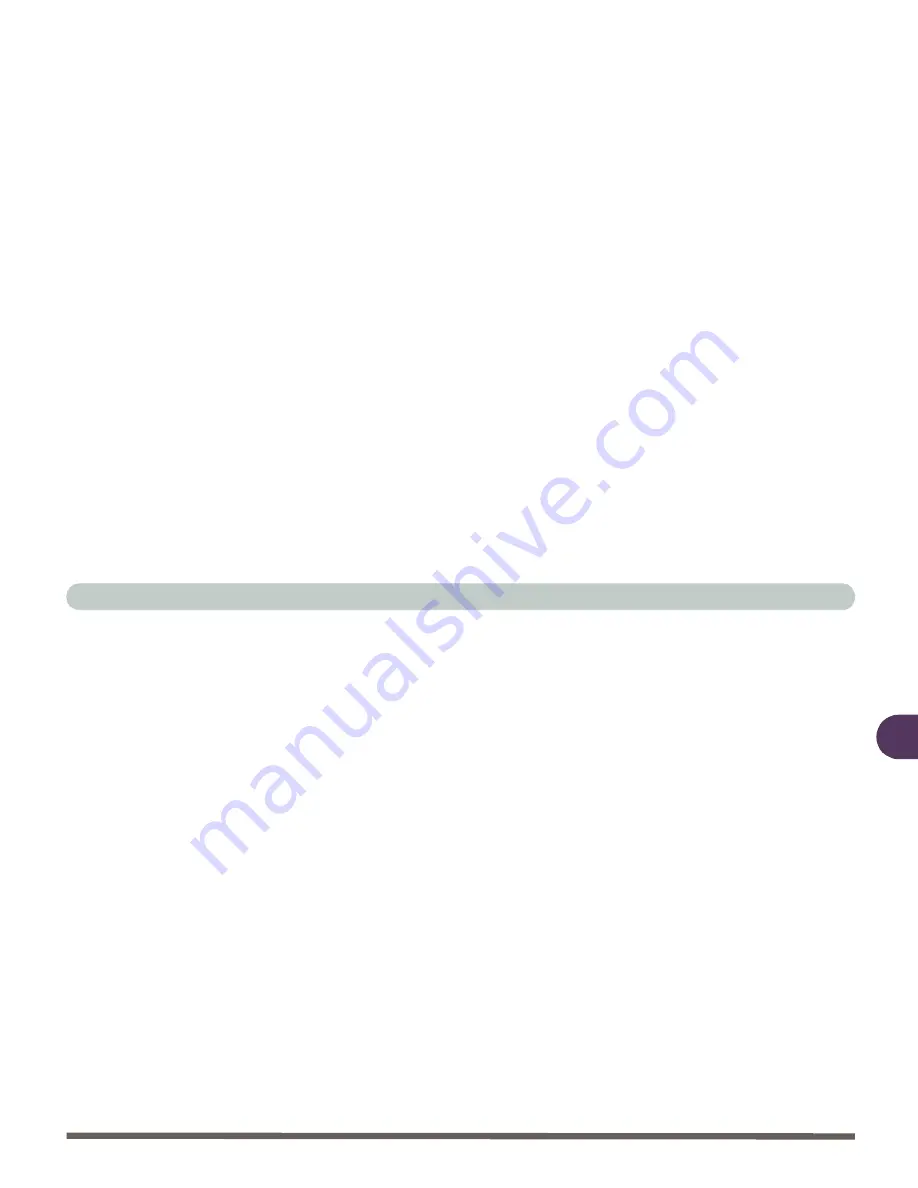
Drivers & Utilities
Windows XP 4 - 19
4
Video (WinXP)
1.
Click Start (menu) > Run...
2. Navigate (Browse..) to D:\Driv-
ers\Video\Setup.exe and click OK.
3. When the Welcome screen appears press
Next > Yes.
4. Click the Express button (Click Con-
tinue Anyway if asked if you want to
continue at any time).
5. Click Finish to restart Windows when the
Setup Complete box appears.
LAN (Win XP)
1.
If you can see the My Computer icon on
your desktop (if you cannot see the My
Computer icon go to step 2) click on it
once to select it, then right-click it to
make the sub-menu appear, scroll down
to Properties and click on it (go to step
3).
2. If you cannot see the My Computer icon
click Start (menu), then point to (but
don’t click just highlight it) My Com-
puter. Right-click it to make the sub-
menu appear, scroll down to Properties
and click on it (go to step 3).
3. Click the Hardware (tab), then click
Device Manager (button).
4. Click “+” next to Network adapters (if
its sub items are not shown).
5. Double-click Realtek RTL8139 Family
PCI Fast Ethernet NIC and click
Driver (tab).
6. Click Update Driver (button).
7. When the Hardware Update Wizard
appears, click “Install from a list or spe-
cific location (Advanced)”, then click
Next.
8. Select “Search for the best driver in
these locations” and select ONLY
“Include this location in the search:”.
9. Navigate (Browse...) to D:\Driv-
ers\LAN\WinXP and click OK (button),
then click Next.
10. Click Finish and close the open windows.
11. The network adapter is now ready for
configuration.
Summary of Contents for L285P
Page 1: ......
Page 21: ...Preface XX ...
Page 97: ...Drivers Utilities 4 22 4 ...
Page 117: ...BIOS Utilities 5 20 5 ...