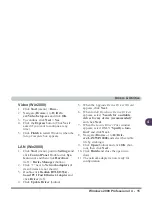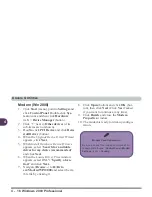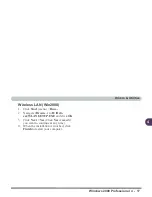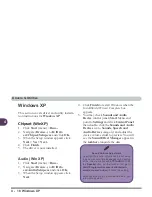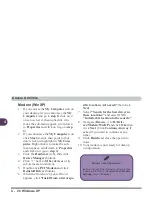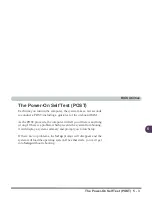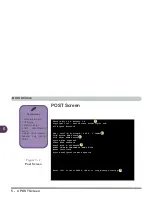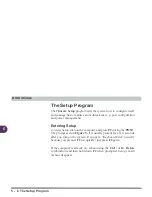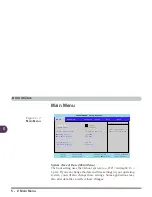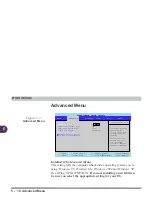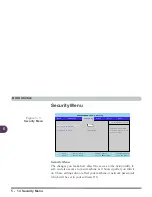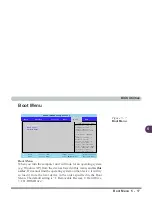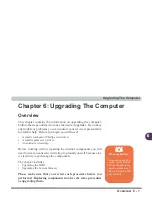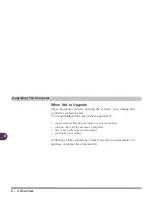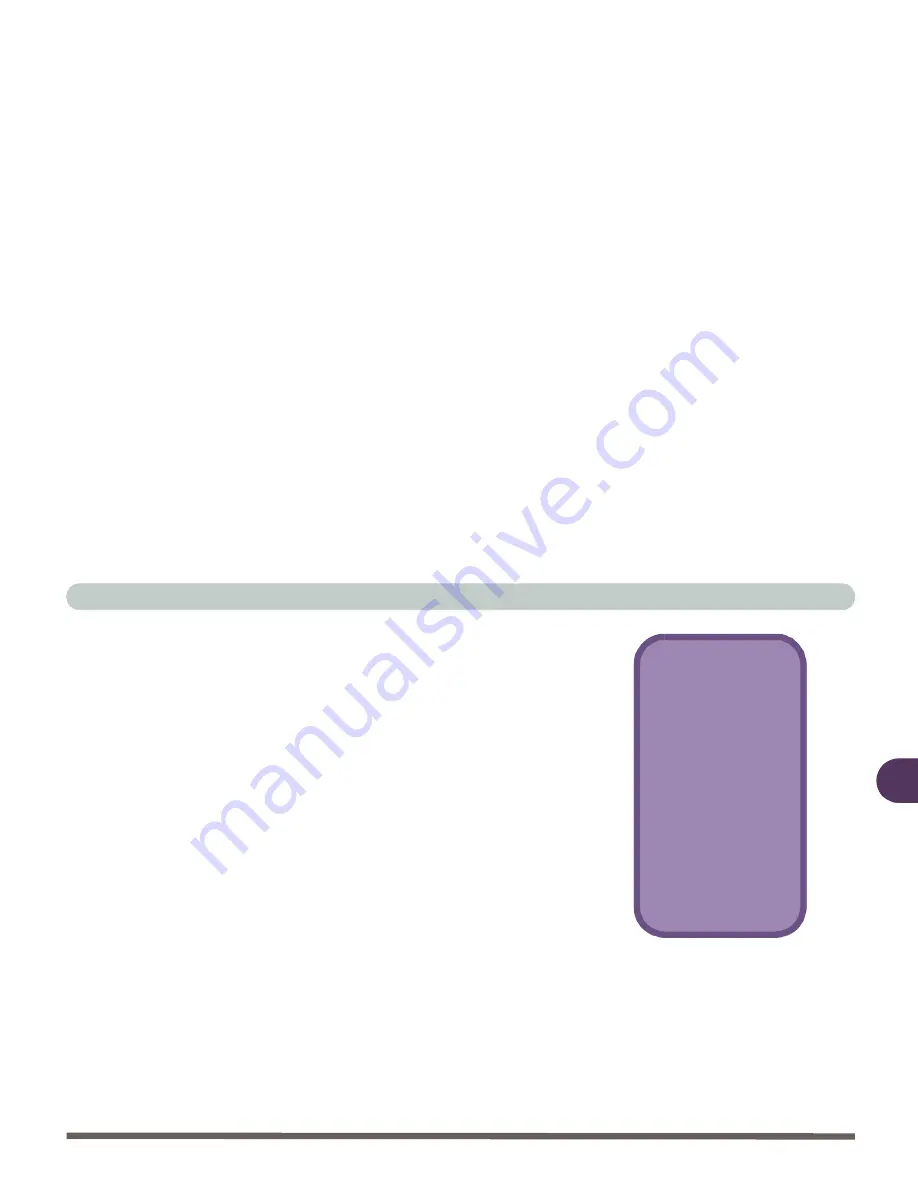
BIOS Utilities
The Setup Program 5 - 7
5
Setup Screens
The following pages contain additional advice on portions of the
Setup. The Setup interface looks like a “windows” screen:
Along the top of the screen is a menu bar with six (6) menu headings.
When you select a heading, a new screen appears. Scroll through the
features listed on each screen to make changes to Setup.
Instructions on how to navigate each screen are in the box along the
bottom of the screen. If these tools are confusing, press F1 to call up
a General Help screen. Then use the arrow keys to scroll up or down
this page.
The “Item Specific Help” on the right side of each screen explains
the highlighted item and has useful messages about its options.
If you see an arrow (“
X
”) next to an item, press Enter to go to a sub-
menu on that subject. The sub-menu screen which appears has a sim-
ilar layout but the Enter key may execute a command.
Setup Menus
The Setup menus
shown in this section
are for reference only.
Your computer’s men-
us will indicate the con-
figuration appropriate
for your model and op-
tions.
Summary of Contents for L285P
Page 1: ......
Page 21: ...Preface XX ...
Page 97: ...Drivers Utilities 4 22 4 ...
Page 117: ...BIOS Utilities 5 20 5 ...