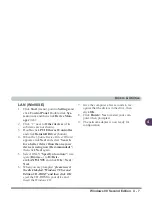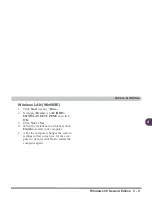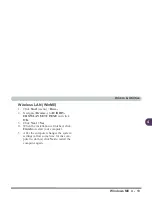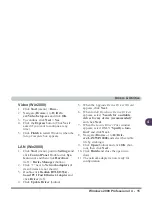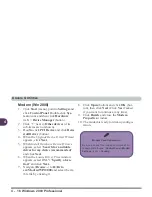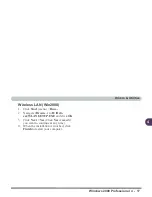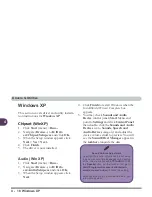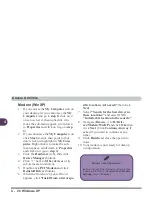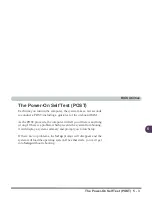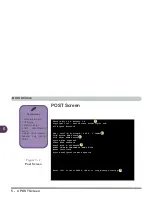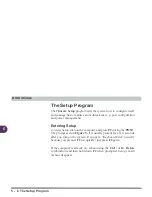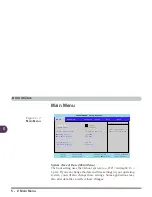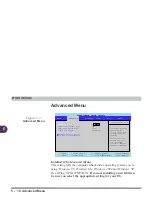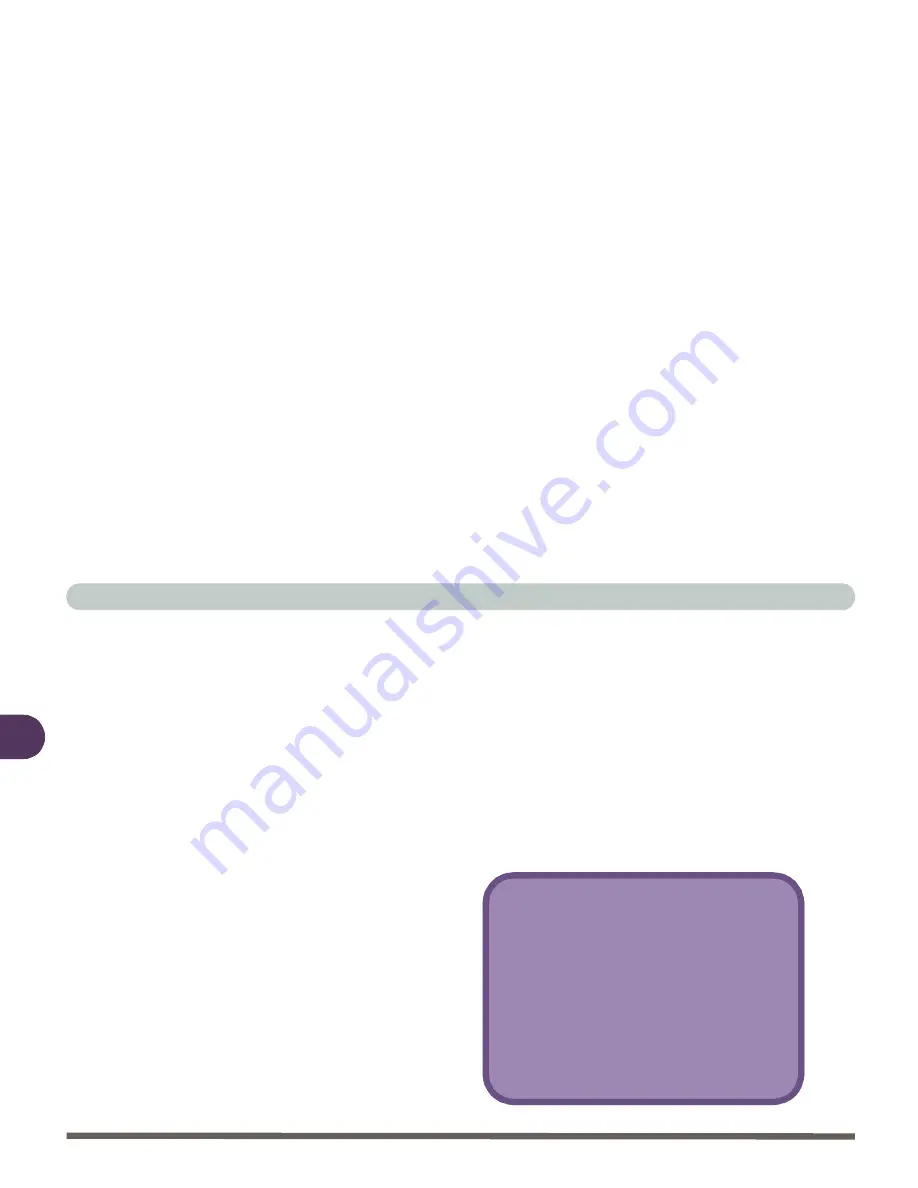
Drivers & Utilities
4 - 18 Windows XP
4
Windows XP
This section covers driver and utility installa-
tion instructions for Windows XP.
Chipset (WinXP)
1.
Click Start (menu) > Run...
2. Navigate (Browse..) to D:\Driv-
ers\Chipset\Setup.exe and click OK.
3. When the Setup window appears click
Next > Yes > Next.
4. Click Finish.
5. The driver is now installed.
Audio (Win XP)
1.
Click Start (menu) > Run...
2. Navigate (Browse..) to D:\Driv-
ers\Audio\Setup.exe and click OK.
3. When the Setup window appears click
Next.
4. Click Finish to restart Windows when the
InstallShield Wizard Complete box
appears.
5. You may check Sounds and Audio
Device control panel (Start Menu and
point to Settings and click Control Panel
then double-click the Sounds and Audio
Devices icon - Sounds, Speech and
Audio Devices category) and adjust the
device volume slider to preview. You will
see the Sound Effect Manager appear in
the taskbar alongside the date.
Sound Volume Adjustment
How high the sound volume can be set using
the volume control knob depends on the setting
of the volume control within
Windows
. Click
the Speaker icon on the taskbar (Or go to
Start>Programs>Accessories>Entertain-
ment>Volume Control) to check the setting.
All peripherals must be connected before you
turn on the system.
Summary of Contents for L285P
Page 1: ......
Page 21: ...Preface XX ...
Page 97: ...Drivers Utilities 4 22 4 ...
Page 117: ...BIOS Utilities 5 20 5 ...