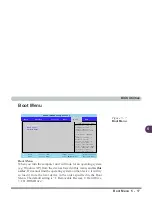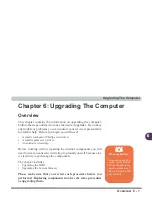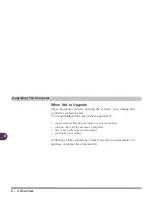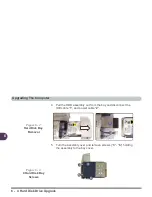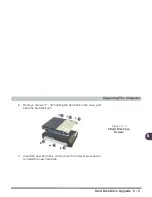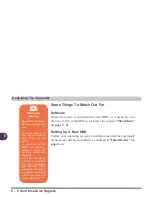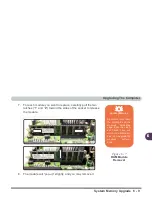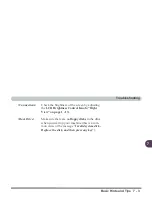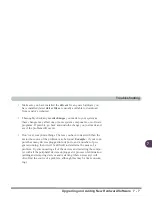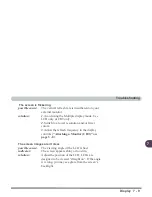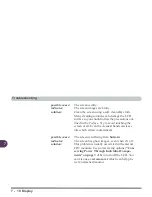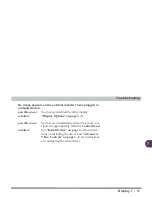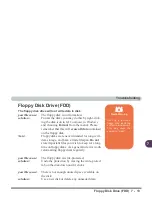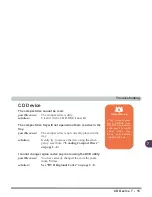Upgrading The Computer
6 - 10 System Memory Upgrade
6
9.
Insert the new module. The module will only fit one way as
defined by the pin alignment.
10. Make sure the module is seated as far into the slot as it will go
(DO NOT FORCE IT). The latches will click into place on the
sides of the module. Make sure they are secure.
11. Reverse the procedures to put the computer back together, and
do not forget all the screws. When you restart the computer the
new memory configuration should be registered.
12. If the system doesn’t properly detect the new memory, and you
are sure they are properly “seated”, you may need to run the
setup utility.
Figure 6 - 8
RAM Module
Insertion
Summary of Contents for L285P
Page 1: ......
Page 21: ...Preface XX ...
Page 97: ...Drivers Utilities 4 22 4 ...
Page 117: ...BIOS Utilities 5 20 5 ...