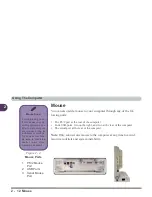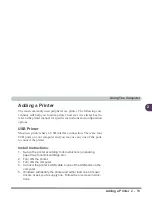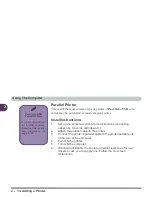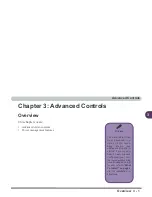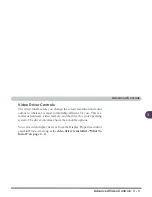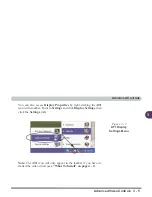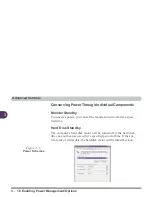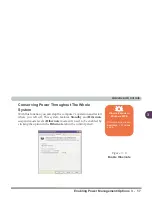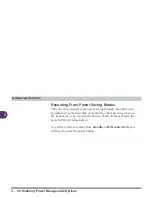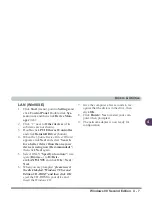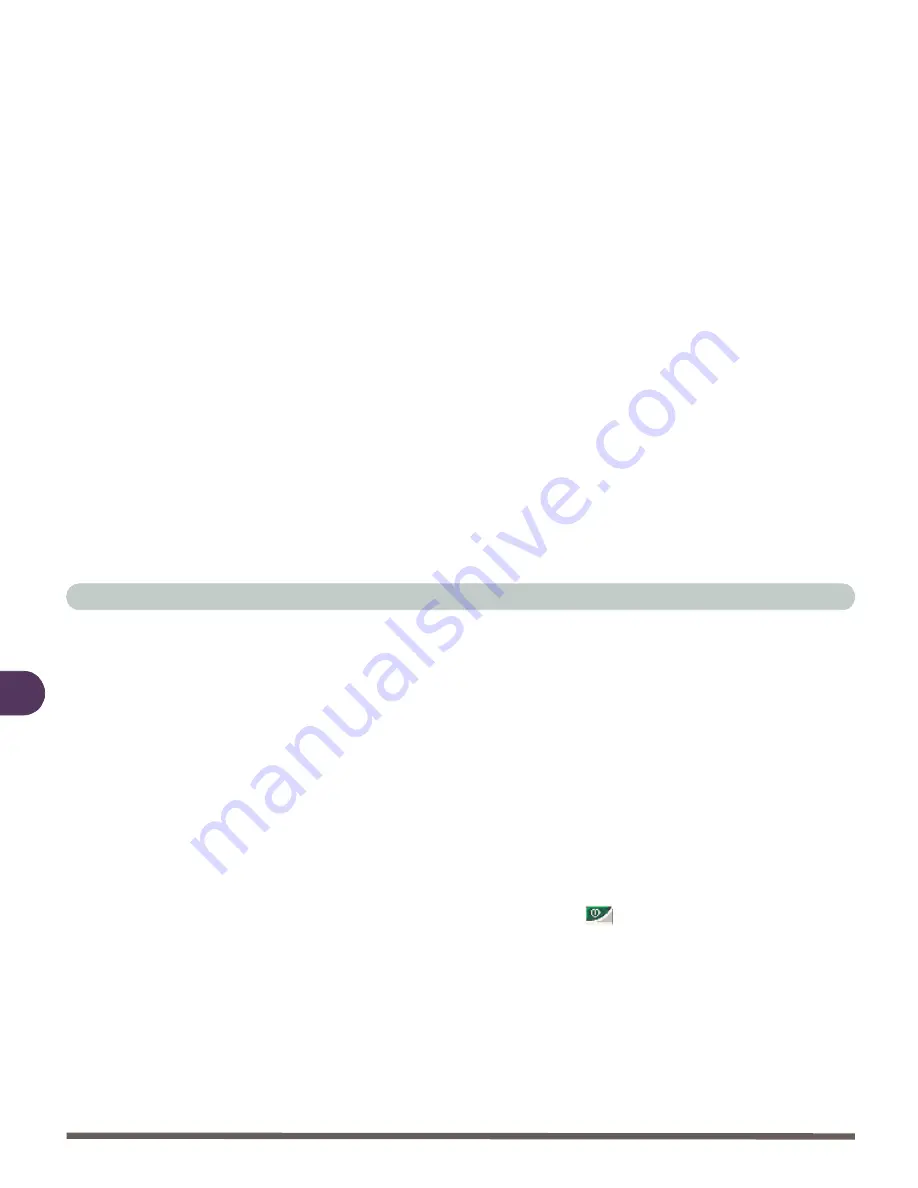
Advanced Controls
3 - 12 Enabling Other Displays
3
Extended Desktop Mode
The system supports Extended Desktop (The LCD and a CRT
showing different views) in multiple display environments in Win-
dows 98SE, WindowsMe and WindowsXP, but this mode is NOT
supported in Win2000. An Extended Desktop creates a desktop
spanning multiple displays and acts as a large workspace.
To get this effect:
1.
Attach your external monitor to the External Monitor (CRT)
port, and turn it on.
2.
Go to the Advanced Display Settings (See “Advanced Video
Controls” on page 3 - 2).
3.
Select the Displays tab (See “Displays Tab” on page 3 - 10).
4.
Click the enable/disable button
for the display device you
wish to use.
5.
Click Apply and an image will appear on the display device
(give the monitor a few seconds for the image to refresh).
6.
Click Yes to accept the settings and OK to save the changes.
7.
Use the Display Properties window to select the second mon-
itor by clicking on the icon, or select it from the “Display:” pop-
up menu.
8.
Click “Extend my Windows desktop onto this monitor.”
Summary of Contents for L285P
Page 1: ......
Page 21: ...Preface XX ...
Page 97: ...Drivers Utilities 4 22 4 ...
Page 117: ...BIOS Utilities 5 20 5 ...