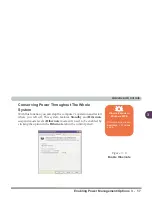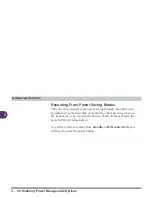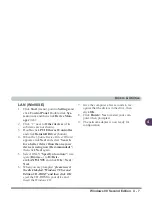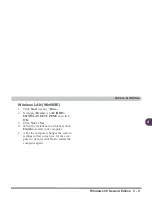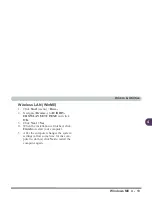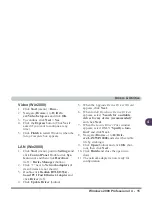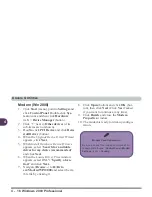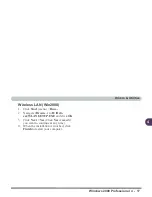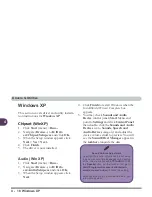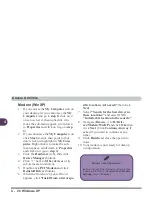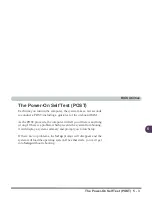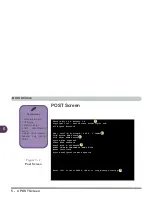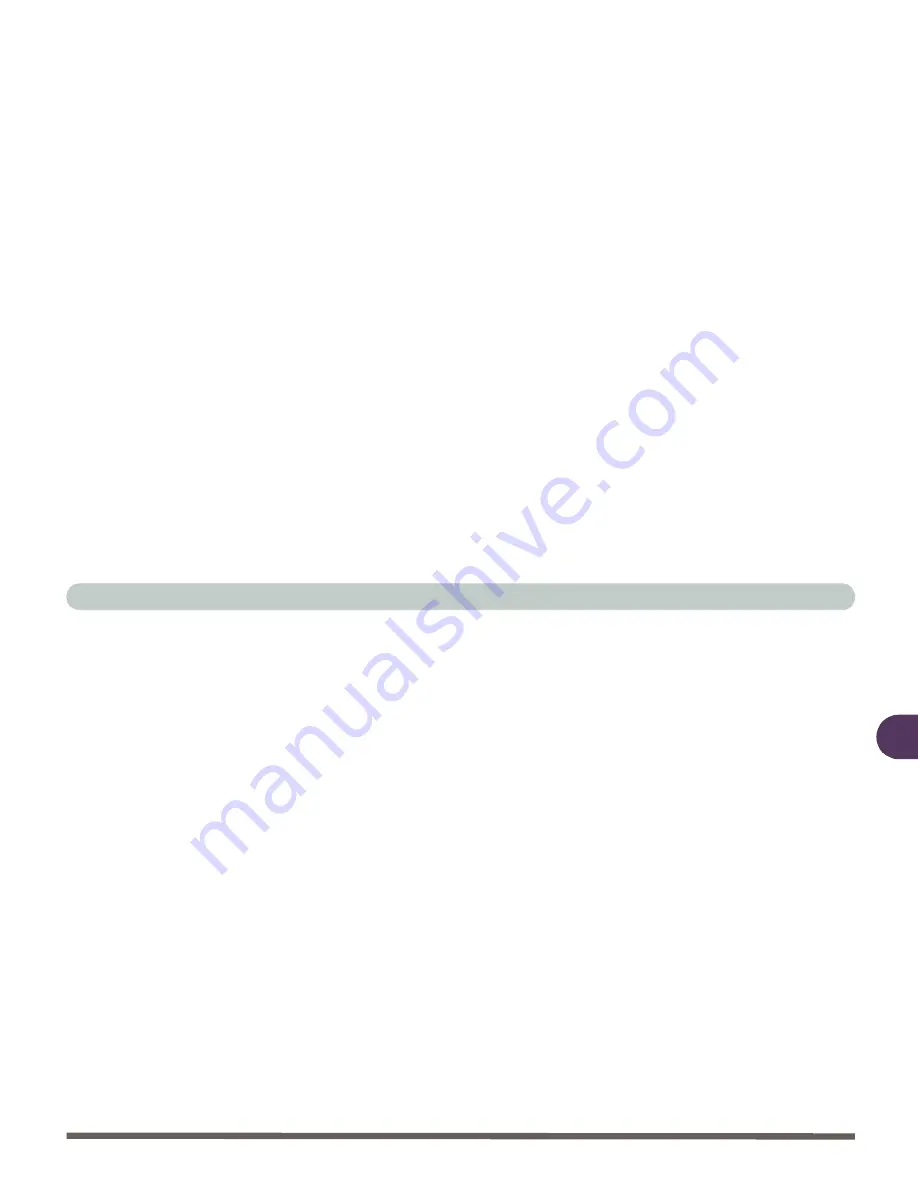
Drivers & Utilities
Windows ME 4 - 11
4
Video (WinME)
1.
Click Start (menu) > Run...
2. Navigate (Browse..) to D:\Driv-
ers\Video\Setup.exe and click OK.
3. To continue click Next > Yes.
4. Click the Express button.
5. Click Finish to restart Windows when the
Setup Complete box appears.
LAN (WinME)
1.
Click Start (menu), point to Settings and
click Control Panel. Double-click Sys-
tem (icon) and then click Device Man-
ager (tab).
2. Click “+” next to Network adapters (if
its sub items are not shown).
3. Double-click Realtek RTL8139(A)-
based PCI Fast Ethernet Adapter.
4. Click the Driver (tab) and click the
Update Driver (button).
5. When the Update Device Driver Wizard
appears, select “Specify the location of
the driver (Advanced)” and click Next.
6. Make sure that you have selected
“Search for a better driver than the
one your device is using now (Recom-
mended)”.
7. Select ONLY (make sure the other boxes
do not have a tick inside them) “Specify
a location:”, and navigate (Browse...) to
D:\Drivers\LAN\WINME.
8. Click OK > Next > Next.
9. Click Finish and Yes to restart your com-
puter when prompted.
10. The network adapter is now ready for
configuration.
Summary of Contents for L285P
Page 1: ......
Page 21: ...Preface XX ...
Page 97: ...Drivers Utilities 4 22 4 ...
Page 117: ...BIOS Utilities 5 20 5 ...