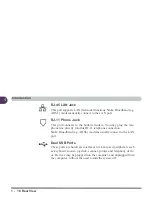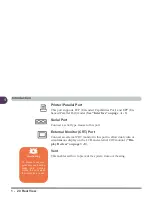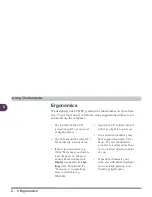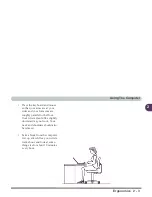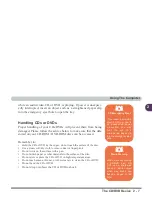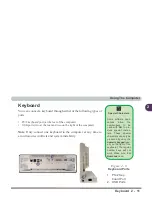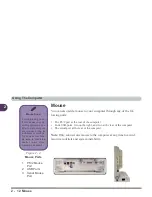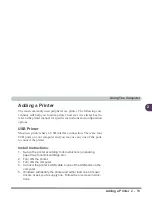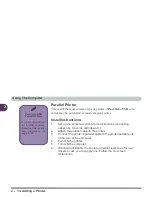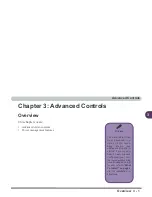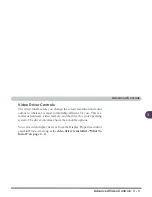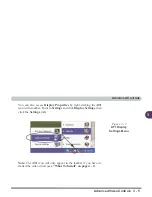Using The Computer
2 - 6 The CD/DVD Device
2
The CD/DVD Device
Your machine will have a bay for the optional CD-ROM drive, OR
DVD-ROM drive, OR CD-RW drive, OR Combination CD-RW and
DVD-ROM drive. The CD Device is usually labeled drive D: and
may be used as a boot device if properly set in the BIOS (“Boot
Menu” on page 5 - 17).
Loading Compact Discs
To insert a CD/DVD disc, press the open button and carefully place
a CD/DVD disc onto the disc tray with label-side facing forward
(Use just enough force to click onto the tray’s spindle). Gently push
the CD/DVD tray in until its lock “clicks” and you are ready to start.
The busy indicator will light up while data is being accessed, or
Sound Volume
Adjustment
How high the sound
volume can be set us-
ing the volume control
knob depends on the
setting of the volume
control within
Win-
dows
. Click the Speak-
er icon on the taskbar
to check the setting.
1
2
3
Figure 2 - 1
CD Device
1.
Open Button
2.
Busy Indicator
3.
Emergency
Eject Hole
Summary of Contents for L285P
Page 1: ......
Page 21: ...Preface XX ...
Page 97: ...Drivers Utilities 4 22 4 ...
Page 117: ...BIOS Utilities 5 20 5 ...