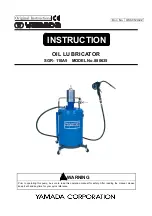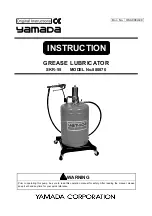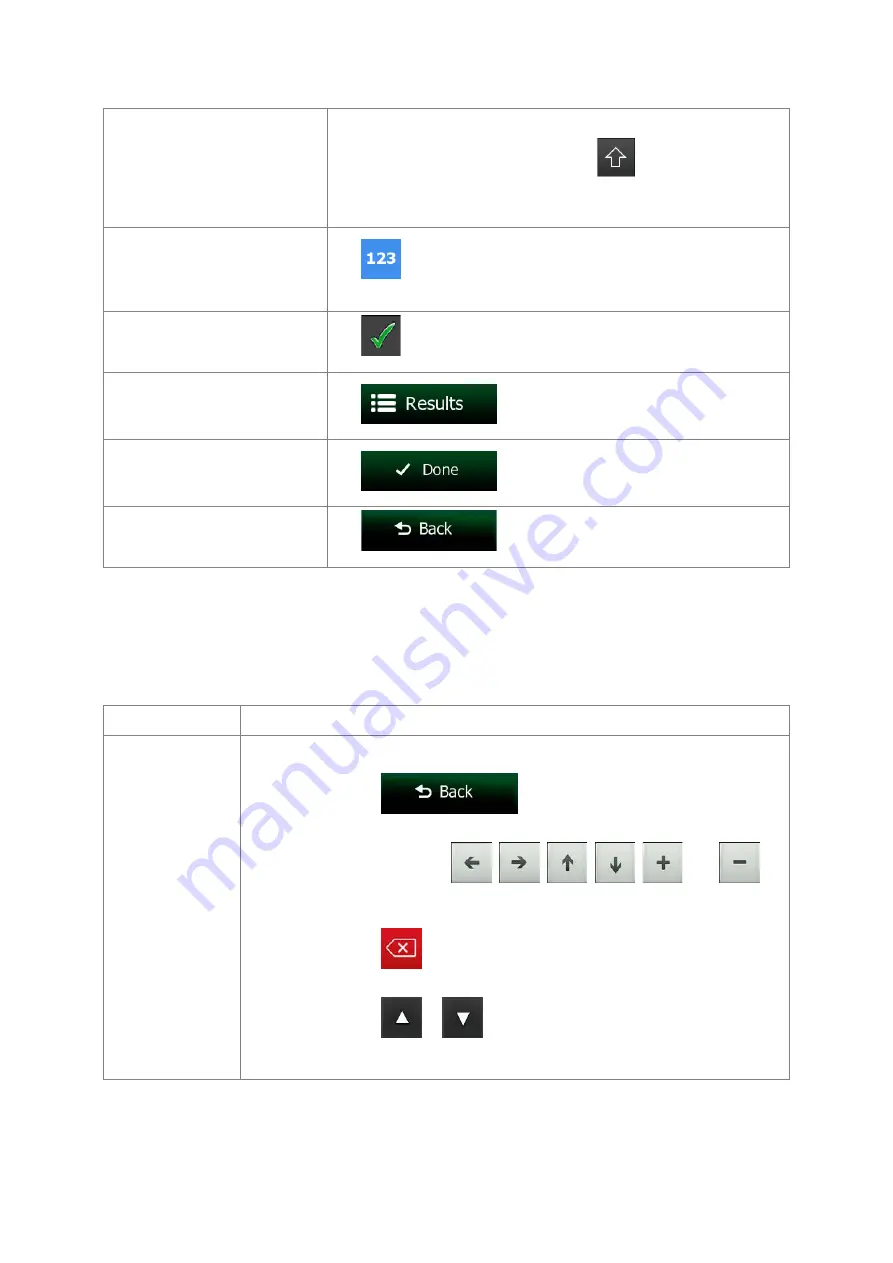
Entering upper and lower case
letters
When entering a text, the first character appears in upper case while
the rest of the text is in lower case. Tap
to enter an upper
case letter or tap twice to turn on Caps Lock. Tap again and lower
case letters return.
Entering numbers and symbols
Tap
to switch to a keyboard offering numeric and symbol
characters.
Finalising the keyboard entry
(accepting the suggested
search result)
Tap
.
Finalising the keyboard entry
(opening the list of search
results)
Tap
.
Finalising the keyboard entry
(saving your input)
Tap
.
Cancelling the keyboard entry
(returning to the previous
screen)
Tap
.
2.1.2 Beyond single screen tap
You usually need to tap the screen only once. However, some useful features can be accessed with
combined touch screen tapping. Those are the following:
Action
Details
Tapping and
holding the screen Tap and keep pressing the following buttons to reach extra functions:
•
Tap and hold
on list and menu screens: the Map
screen appears.
•
Tap and hold any of the
,
,
,
,
, and
buttons on the Map screen: you can rotate, tilt or scale the map
continuously.
•
Tap and hold
on keyboard screens: you can delete several
characters quickly.
•
Tap and hold
or
in long lists: you can scroll pages
continuously.
10 NX404AU English