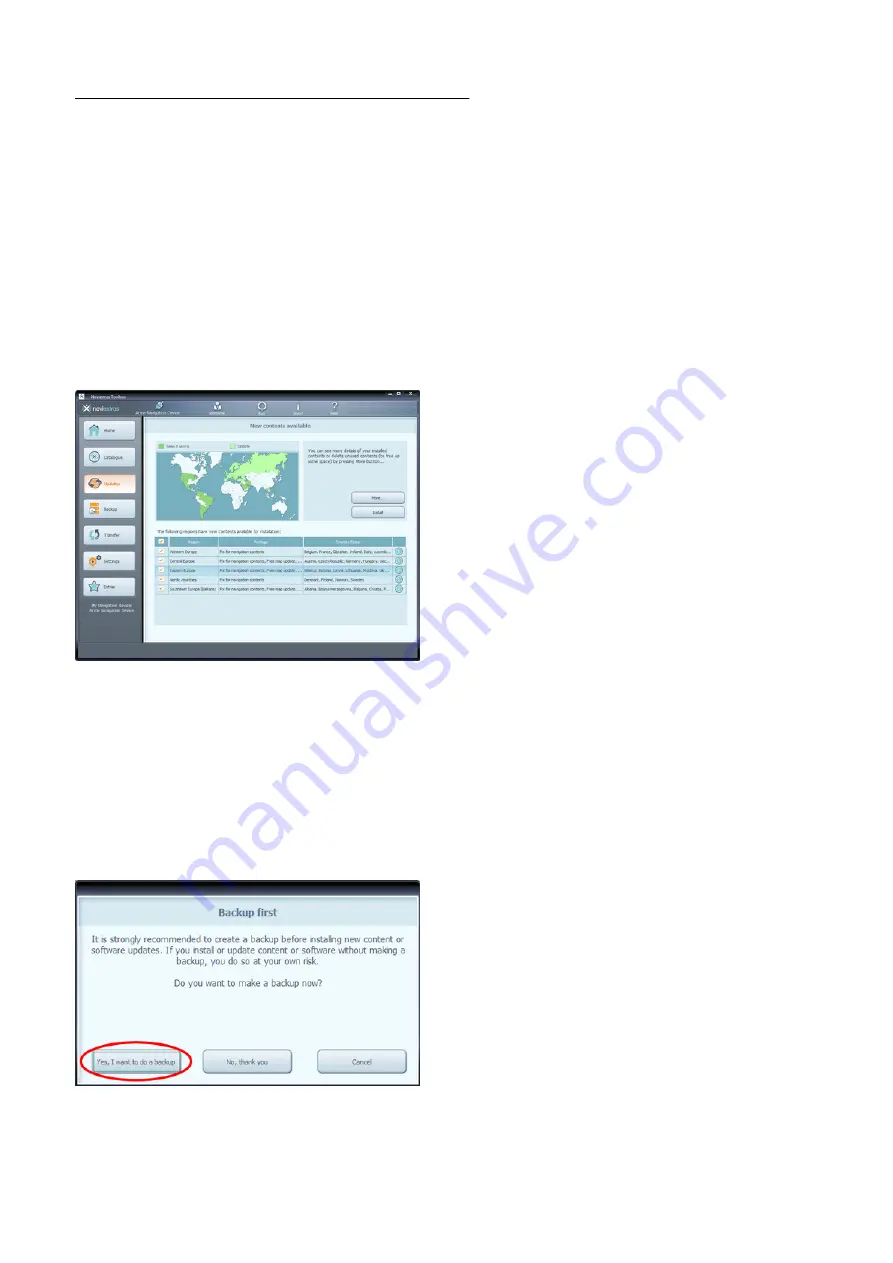
-
-
-
6: How to download and install updates
If you added free updates and/or added purchased updates to the installation queue, please
click on the Updates button in the menu bar on the left hand side. This is the last step to
update your navigation device or software.
The Updates button will open a screen which shows all available updates, including:
items that you have purchased but not yet installed (updates or extras),
free updates and extras that you added to the installation queue from the Catalogue,
and special free updates (which are normally pay updates but your manufacturer or the
Site operator provides them to you free of charge).
The list shows all available updates by region in a list and on a world map.
Simple installation
By default, all items belonging to all regions are selected for installation. If you decide to skip
a region for now, uncheck the checkbox at the beginning of its table row.
After reviweing the table, click Install at the bottom of the screen to start the installation
process.
After clicking on the Install button, you will be prompted to make a backup. We strongly
recommend to proceed with a backup before downloading and installing updates. You may
decide to skip backup at your own risk.
Depending on your PC's USB port and device capabilities (support for USB 1.1 or USB 2.0)
the time needed to make a backup may vary. Please wait until the backup process is
completed.
P.13








































