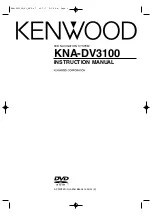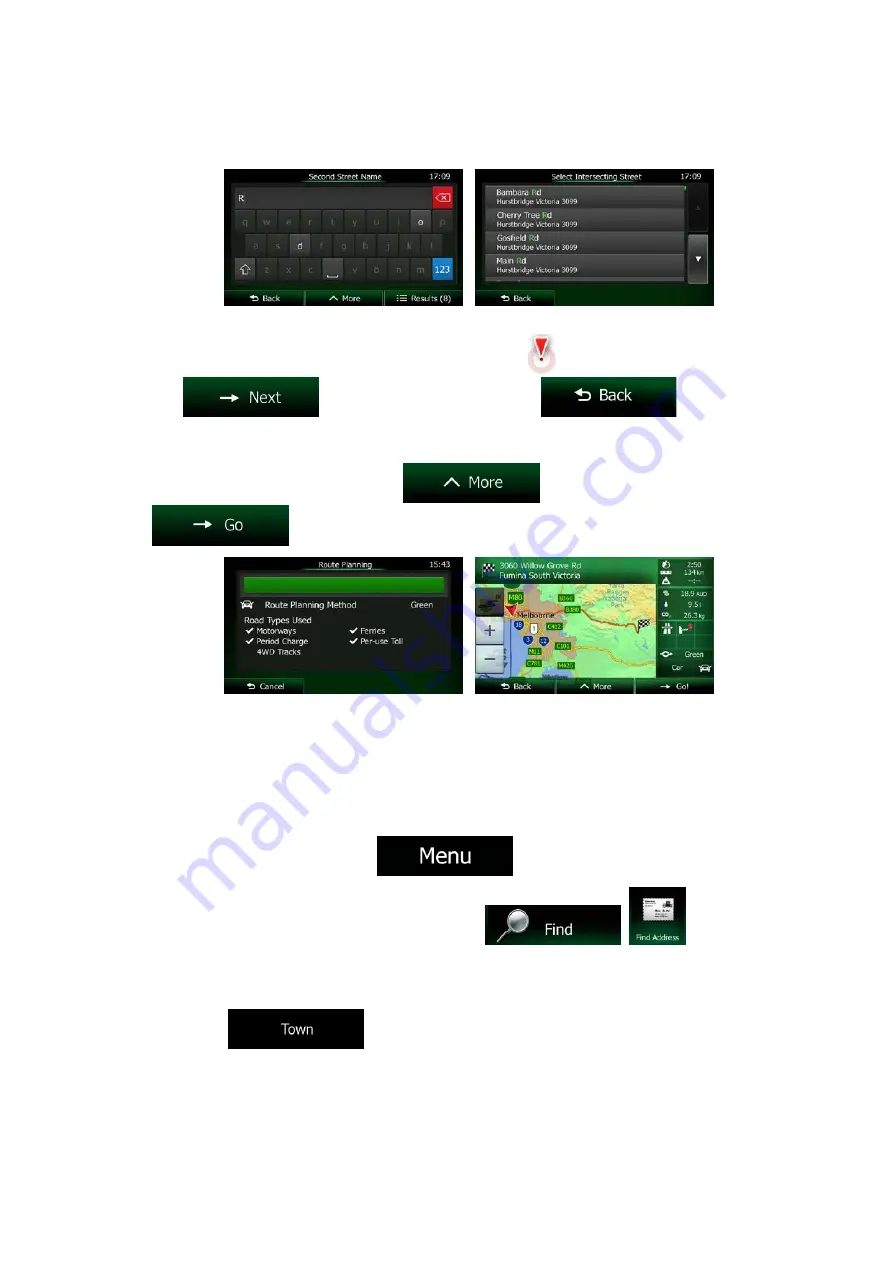
•
In case of a longer street, the keyboard screen appears. Start entering the name of the
intersecting street on the keyboard. As soon as the street names that match the entered
string can be shown on one screen, their list appears automatically. Select from the list.
6. A full screen map appears with the selected point in the middle. If necessary, tap the map
somewhere else to modify the destination. The Cursor (
) appears at the new location.
Tap
to confirm the destination, or tap
to select a
different destination.
7. After a short summary of the route parameters, the map appears showing the entire route. The
route is automatically calculated. Tap
to modify route parameters, or tap
and start your journey.
3.1.2.5 Selecting a town/suburb centre as the destination
The town/suburb centre is not the geometric centre of the town/suburb but an arbitrary point the map
creators have chosen. In towns and villages, it is usually the most important intersection; in larger
cities, it is one of the important intersections.
1. If you are on the Map screen, tap
to return to the Navigation menu.
2. In the Navigation menu, tap the following buttons:
,
.
3. Select the country and state as described earlier (page 33).
4. Select the destination town/suburb:
a. Tap
.
b. Start entering the name of the town/suburb on the keyboard.
c. Find the town/suburb you need:
NX404AU English 39