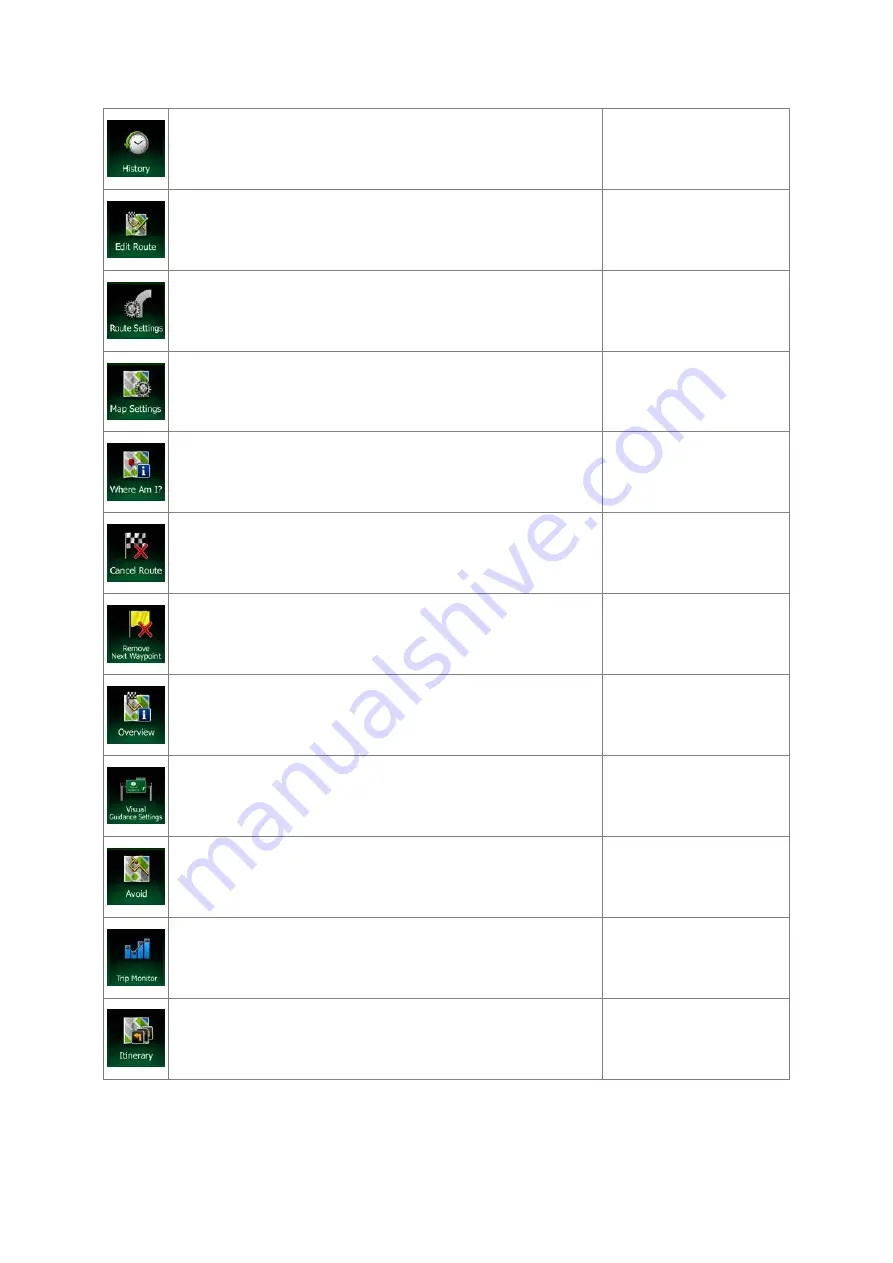
This button opens the History list. You can select one of your
previous destinations.
Find / History (page 58)
This button opens the route editing function.
My Route / Edit Route
This button opens the route related settings.
More / Settings / Route
Settings (page 86)
This button opens the map related settings.
More / Settings / Map
Settings (page 87)
This button opens a special screen with information about the
current position and a button to search for nearby emergency or
roadside assistance. For details, see the next chapter.
Tap the Current Street
field on the Map screen
This button cancels the route and stops navigation. The button
is replaced with the next one if waypoints are given.
My Route / Cancel Route
This button skips the next waypoint from the route.
n/a
This button opens a 2D map scaled and positioned to show the
entire route.
My Route / Overview
This button opens the Visual Guidance settings screen.
More / Settings / Visual
Guidance (page 89)
This button lets you bypass parts of the recommended route.
My Route / Avoidances
This button opens the Trip Monitor screen where you can
manage your previously saved trip logs and track logs.
More / Trip Monitor (page
This button opens the list of manoeuvres (the itinerary).
Tap the top of the Map
screen during navigation.
20 NX404AU English
















































