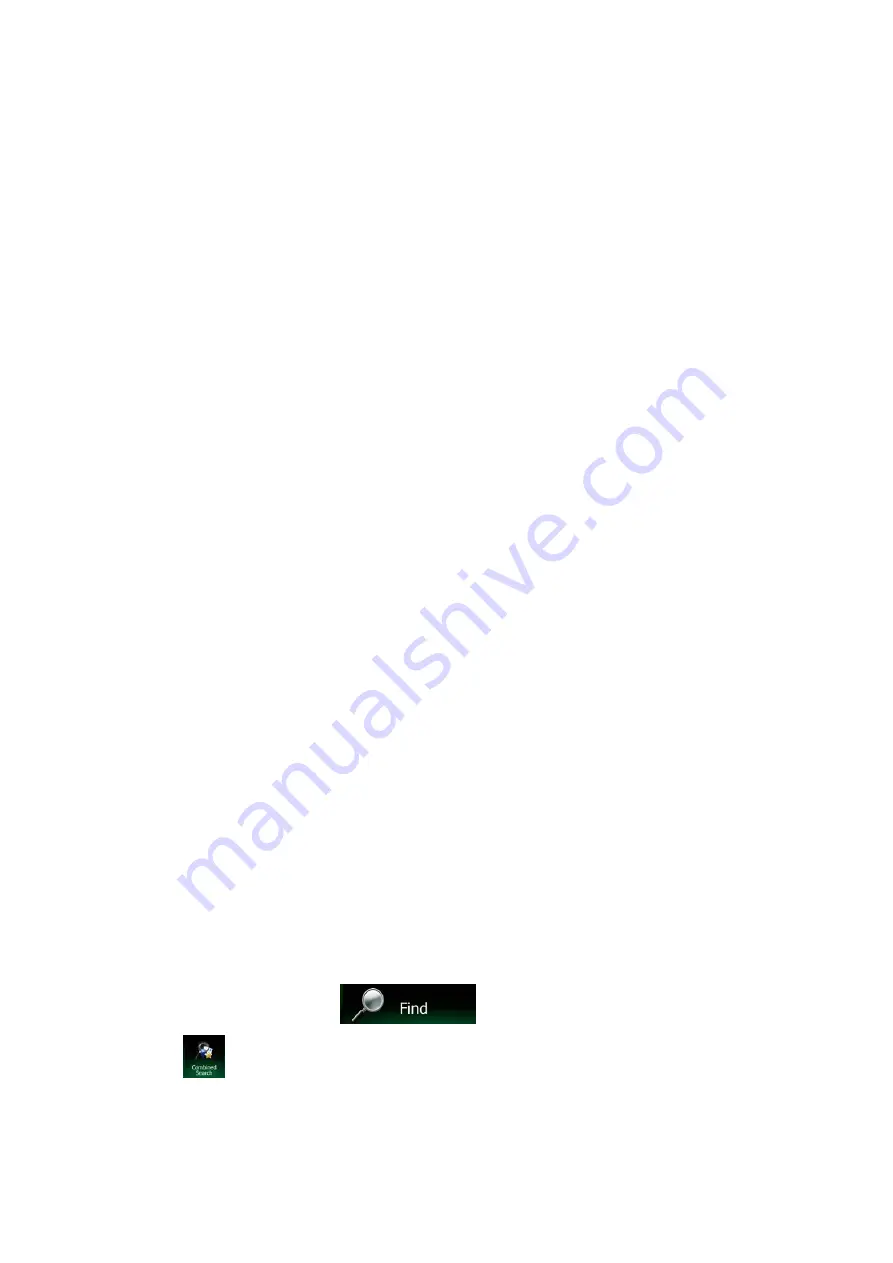
3 On-road navigation
When first started, Clarion Mobile Map calculates routes using the road network of the high quality
vector maps provided with the product.
You can set up your route in different ways:
•
If you need a route for immediate navigation, you can select the destination and start
navigating to it right away (normal navigation).
•
You can also plan a route independently of your current GPS position or even without GPS
reception. To achieve this you need to set a new starting point in My Route / Edit Route by
tapping the flag icon at the current position. This will also turn off the GPS receiver so that the
route is not recalculated when a new position is received.
You can plan routes with multiple destinations. Select the first destination. Then select a second
destination and add it to your route to create a multi-point route. You can add as many destinations to
your route as you like.
You can also use Clarion Mobile Map for off-road navigation. For details, see page 76.
3.1 Selecting the destination of a route
Clarion Mobile Map offers you several ways of choosing your destination:
•
Enter a full address or a part of an address, for example a street name without a street number
or the names of two intersecting streets (page 33).
•
Enter an address with postal code (page 41). This way you do not need to select the name of
the town/suburb and the search for street names might be faster as well.
•
Use a built-in Place of Interest as your destination (page 43).
•
Select a location on the map with the Find on Map feature (page 55).
•
Use a previously saved Favourite destination (page 56).
•
Select a location from the History of previously used destinations (page 58).
•
Enter the coordinate of the destination (page 59).
3.1.1 Combined Search
There are several ways to select the destination of the route. You can find buttons in the Destination
menu that initiate a separate search for addresses, places, place categories, and favourite or recent
destinations. The fastest way to search for any of these is to use the Combined Search. In this section
you can find the full description of how this feature works. The below process shows how to carry out
the search and the following subsections will help you find specific kinds of results.
1. In the Navigation menu, tap
.
2. Tap
and the Combined Search screen appears.
24 NX404AU English






























