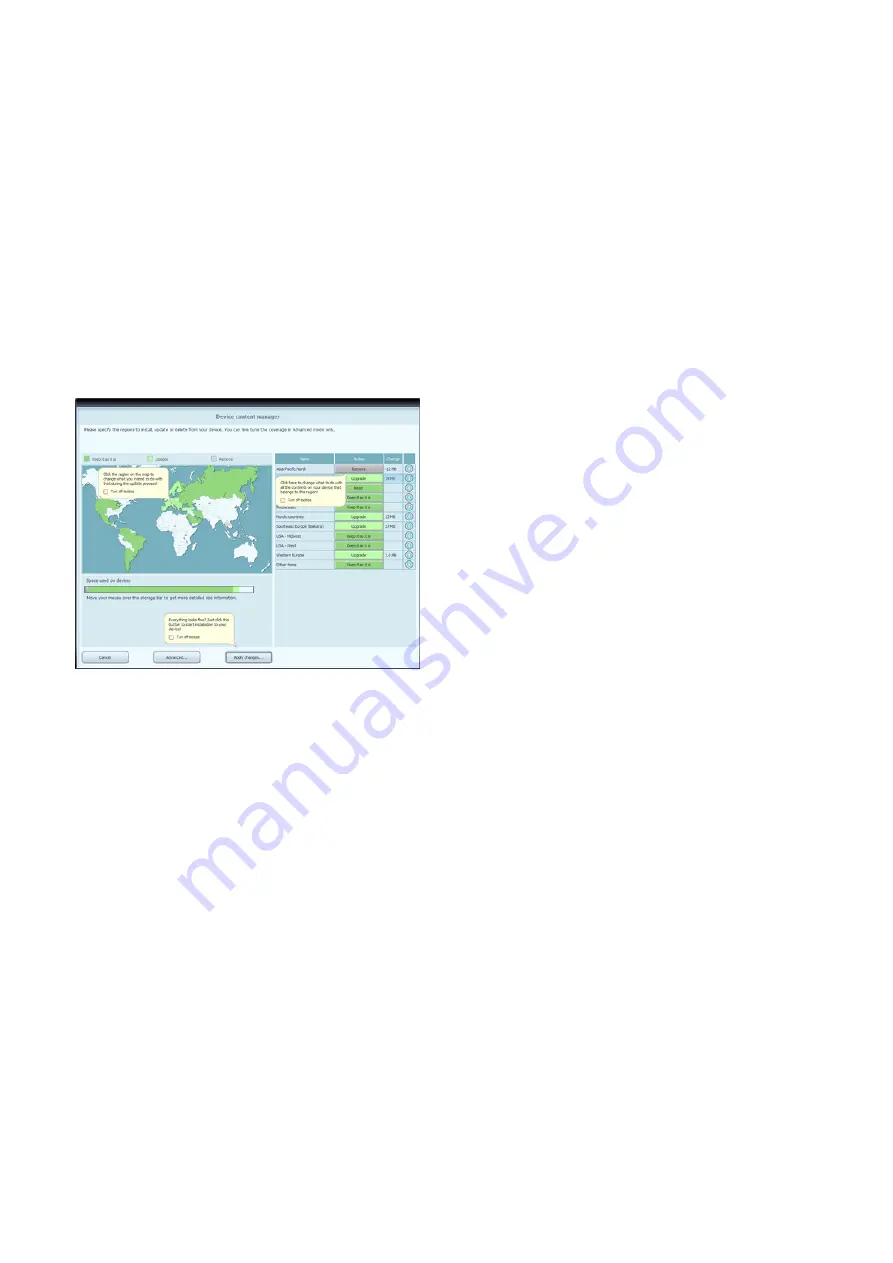
-
-
-
-
-
-
have on your device. Clicking on a region on the map will have the same effect as
clicking a button in the Action column of the table:
In case of a region for which updates are available, you can choose whether you
want to Upgrade the region, Keep the current content or Remove all content
belonging to that region entirely.
In case of regions without updates, you can Keep it as it is or Remove all content
belonging to that region entirely.
If you choose to remove a content, you will prompted whether you want to remove it
permanently or store a copy of the removed content on your PC (you can change this
behaviour in Settings).
Click Apply changes... to start installing the selected updates and performing all
selected actions. The installation process is then the same as in the case of simple
installation.
You can click Advanced in the Device content manager to enter the Advanced install
wizard.
Here you can review all the selected updates together with the content that you already
have on your device item by item.
You can sort content items by region, country or content type (such as maps, 3D
landmarks, places of interest, and so on). Click any of the radio buttons at the top of
the table to change the sorting criteria.
You can upgrade, keep or remove content items just like in the Basic install wizard.
However, here you can make a choice individually for each content item, not just by
region. Click the buttons in the After column (or in the title row for a group of content
items) to modify the action related to a content item. If you choose to remove a
content, you will prompted whether you want to remove it permanently or store a
copy of the removed content on your PC (you can change this behaviour in
Settings).
You can check the size of each content item, and in case of updates, you can see
the change in size compared to the currently installed version of that content. At the
bottom of the table, you can review the total change in the space occupied by all
content after making the changes that you selected in the table as well as the
remaining free space on the device after completing all actions.
Click Apply changes... to start installing the selected updates and performing all
P.15




















