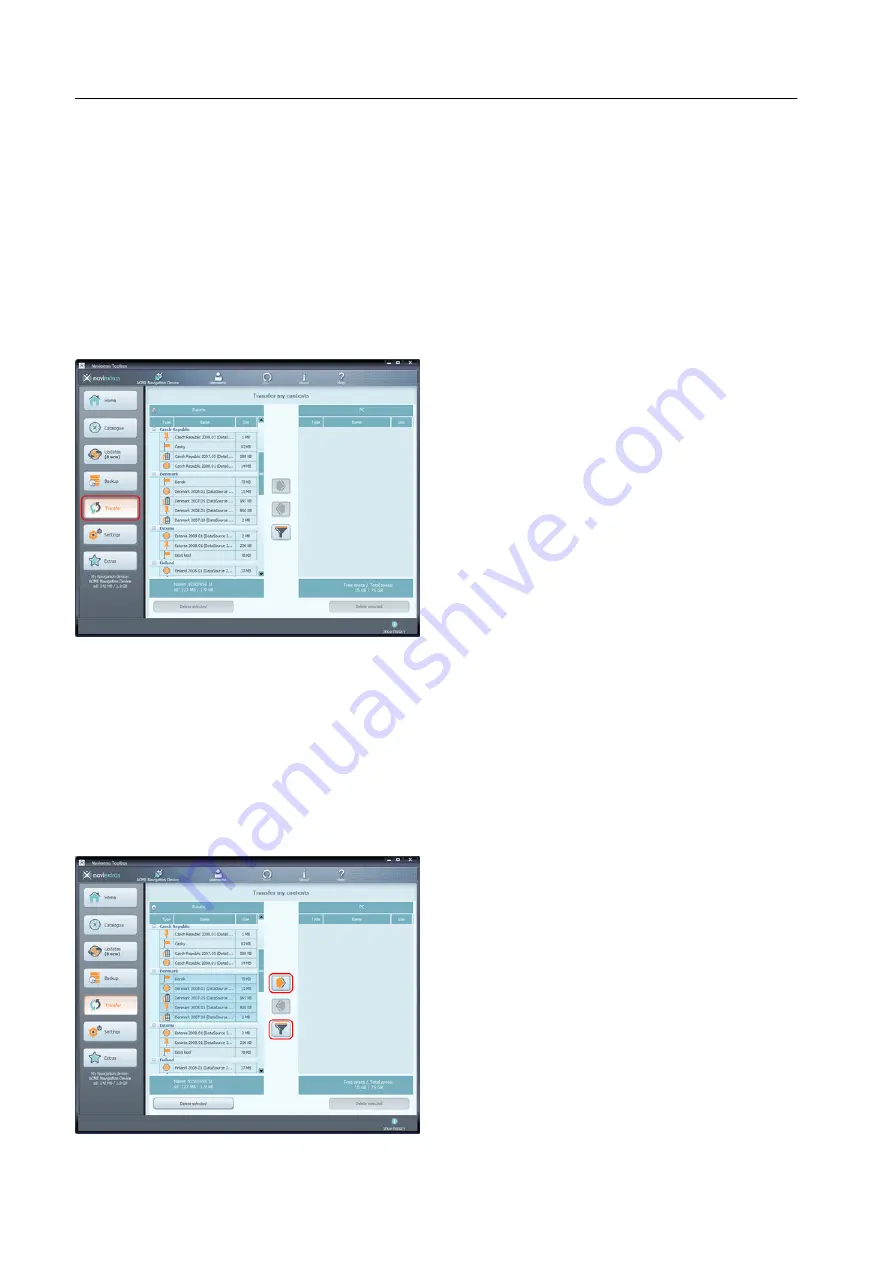
8: How to transfer contents between the PC and the navigation MicroSD.
This guide explains how to transfer your contents between your navigation MicroSD
card with navigation software and your PC if you need to free up some space.
In some cases you might need to free up some space on your device or SD card to make
room for new navigation content or media files. Tooolbox allows you to transfer your contents
between your device (or SD card) and your PC so that you do not lose the content that you
decide to remove from the device permanently.
To start transferring your contents, click the Transfer button on the left panel. One table lists
the contents stored on your device or SD card, and another contains those stored on your
PC. By default, the 'PC' table is empty.
Contents stored on the device or SD card are grouped by country. The type of the content is
represented by an icon next to its name. If you move the mouse pointer above an icon, a
tooltip shows its meaning. There is also a Filter button between the two tables (with the
drawing of a funnel) that allows you to filter the list of contents and change their grouping.
You can mark a content for transfer by clicking on its name. You can select several contents
in the same way as in Windows—by Ctrl+click and Shift+click.
Having made a selection, start transferring your contents by clicking the arrow button that
points towards the 'PC' table.
P.19
















