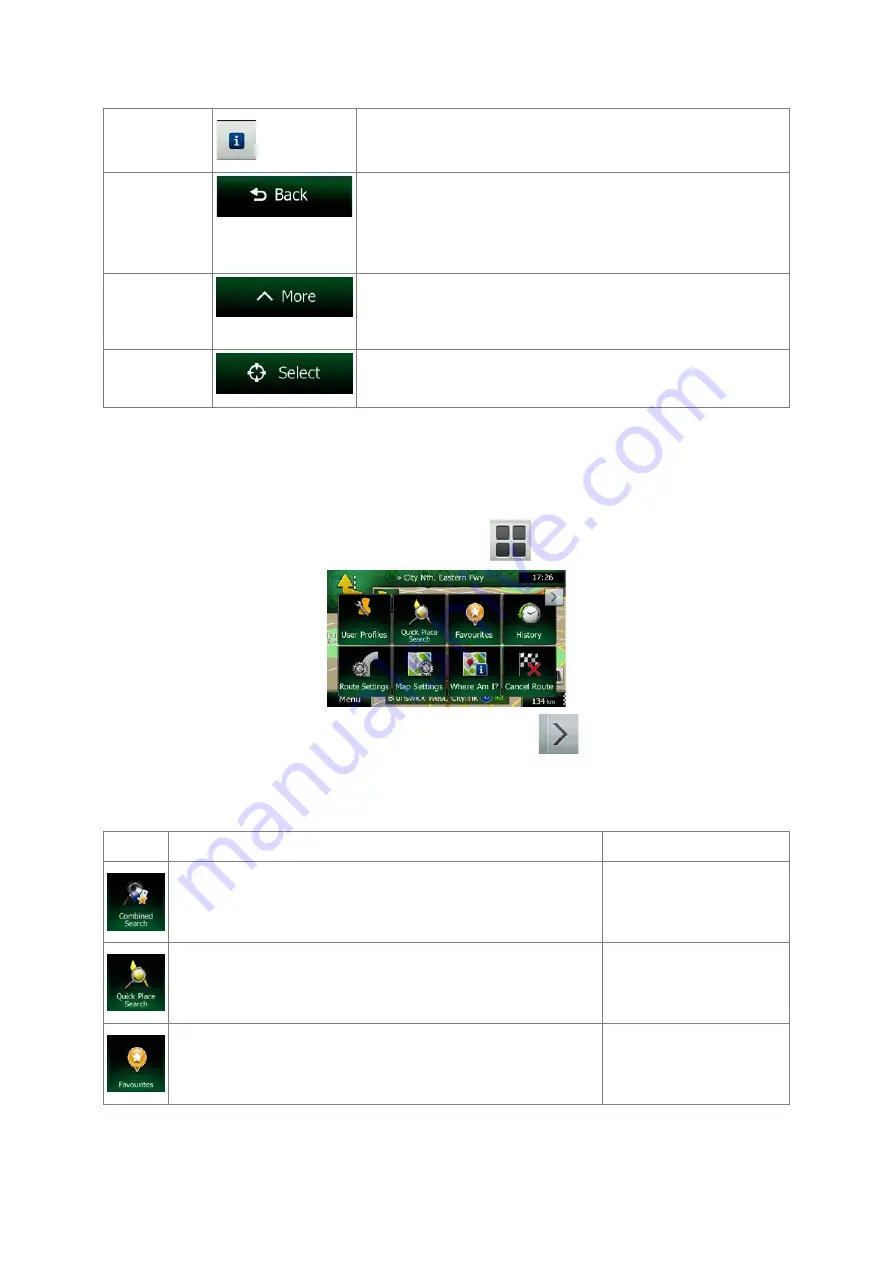
Location
information
Tap this button to open a new screen with information about the
selected map point, the Cursor.
Return to
normal
navigation
Tap this button to move the map back to follow the current GPS
position. Automatic map rotation is also re-enabled.
The map manipulation buttons disappear and navigation
continues.
Additional
options
Tap this button to open a list of additional features like saving
the Cursor as a Favourite destination, or searching for Places
around the Cursor.
Select
destination
Tap this button to select the Cursor as a new destination. The
route is automatically calculated.
2.2.5 Quick menu
The Quick menu is a selection of controls and functions that are frequently needed during navigation.
It can be opened directly from the Map screen by tapping
.
The menu will close after a few seconds of inactivity or if you tap
.
Most of these functions are shortcuts. They are accessible from the menu system.
There are more functions available than the number of buttons in the menu. In Settings, you can
choose the function of each button (page 86). The following options are available:
Button
Description
Shortcut for
This button opens the Combined Search function that allows
you to search addresses, Places, Favourite and recent
destinations by name in one unified environment.
Destination (page 24)
This function lets you search for a Place by its name. The
search is carried out either along your route or around your
current location if there is no route calculated.
Destination / Find Places /
Quick Search (page 43)
This button opens the list of your Favourite destinations.
Find / Favourite (page 56)
NX404AU English 19
















































