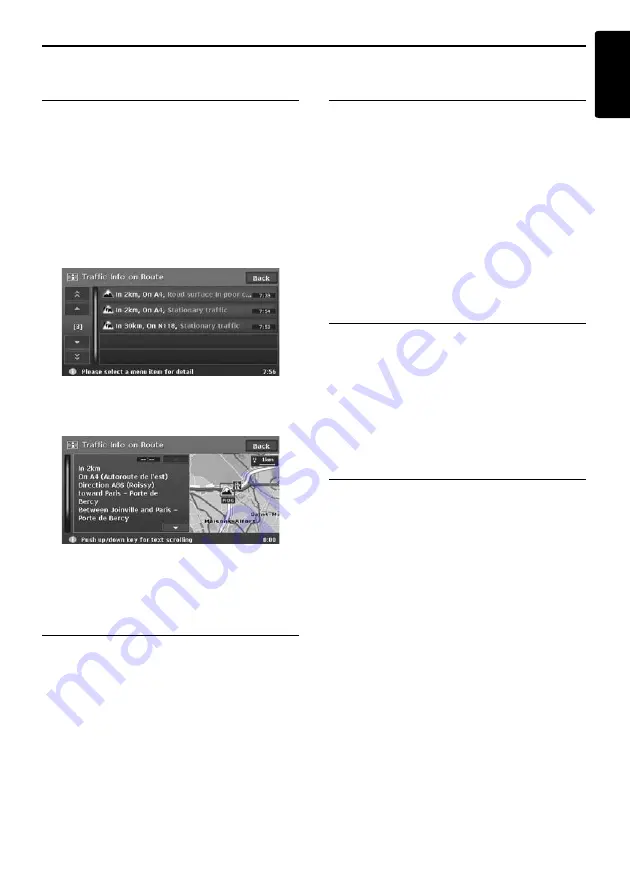
Displaying the Traffic Information
39
MAX983HD
English
Displaying traffic information
on the route
Confirms the traffic information on the current
route.
1. Touch the [
Traffic Info on Route
] key.
The TMC event list is displayed in order of
distance from the current location on the
current route. The time of the event received
is displayed on the right side of the list.
2. Touch the desired event.
Detailed information of the event is displayed.
Touch the [
I
] / [
i
] key to Scroll the detailed
information screen.
The position and the TMC traffic information
symbol of the selected event information are
displayed on the map.
Touch the [
Back
] key to return to the previous
screen.
Displaying nearby traffic
information
You can confirm all the traffic information that are
within 50 km in the radius of the current location.
1. Touch the [
Nearby Traffic Info
] key.
The TMC event list is displayed in order of
distance from the current location. You can
confirm the detailed information by a similar
way as for the [
Traffic Info on Route
] key.
Displaying traffic information
on the map
You can confirm the information of all the TMC
traffic information symbols displayed on the map.
1. Touch the [
Traffic Info on Map
] key.
[
J
] / [
j
]
Moves the TMC traffic information symbol on
the map, and switches to detailed information
of other events.
Note:
•
To display the TMC traffic information on the map,
touch the [
TMC Traffic Info Settings
] key, and set
the “
Traffic Info on Map
” to
ON
.
➜
“
Setting TMC
traffic information
” (P. 40)
Displaying TMC information
on the weather
1. Touch the [
Weather
] key.
The TMC event list about weather is displayed
in order of distance from the current location.
You can confirm the detailed information by a
similar way as for the [
Traffic Info on Route
]
key. Detailed information is not displayed for
events without information about the weather.
Displaying congestion
forecast information
1. Touch the [
Traffic Forecast
] key.
The TMC event list with congestion forecast
information is displayed. You can confirm the
detailed information by a similar way as for the
[
Traffic Info on Route
] key.






























