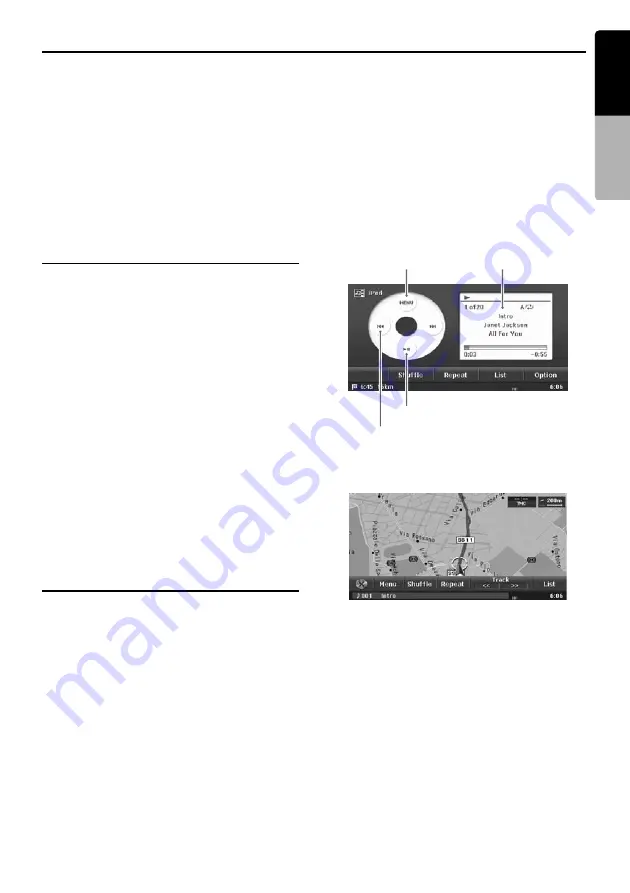
51
MAX983HD
English
Owner
’s ma
nua
l
iPod Operations
This unit can be used to control a connected Apple iPod (for the information on the compatible models,
see the Clarion homepage (http://www.clarion.com)). Use the optional connector cable to connect the
iPod.
Note:
•
The unit will not operate, or may operate improperly with unsupported versions.
•
For the information on the compatible models to the iPod video mode operations, see the Clarion homepage
(http://www.clarion.com).
•
Some functions may not operate properly depending to the software version of the iPod. Use the iPod updated
with latest software downloaded from the Apple's website.
•
When you connect the iPod which a great number of tracks are stored, it may take a long time to establish
the connection with the iPod or to control the iPod features.
Notes regarding use of Apple
iPod
• After the iPod has been connected to this unit,
the iPod’s buttons are disabled for operation.
• When the iPod mode has been selected with
2Zone function OFF, the following screen is
output to the rear monitor:
When audio data is played: black screen
When video data is played: video image
• The remote control unit cannot be used to
perform scan, repeat or random play.
• This unit can display the Podcast titles
*1
, Artist
names, Album titles, Song titles, Genre names,
Playlist titles, Composer names, and
Audiobooks titles
*1
registered on the iPod.
When no data is present, the title display will
remain blank.
*1:
Whether these functions are available or not
depends on the iPod version.
• The iPod is used with the equalizer function
turned OFF.
• Do not connect an iPod to this unit with a
headset connected to the iPod.
Selecting the iPod mode
1. Connect your iPod to this unit using the
optional connecter cable.
2. Press the [
SRC
] (Source) button to display the
Source menu screen.
3. Touch the [
iPod
] key to select the iPod mode.
The system changes to the iPod mode, and
the iPod mode screen is displayed.
iPod mode screen
●
AV Shortcut menu on the Map screen
[
6
] key
Information pane
[
R
], [
F
] key
[
MENU
] key






























