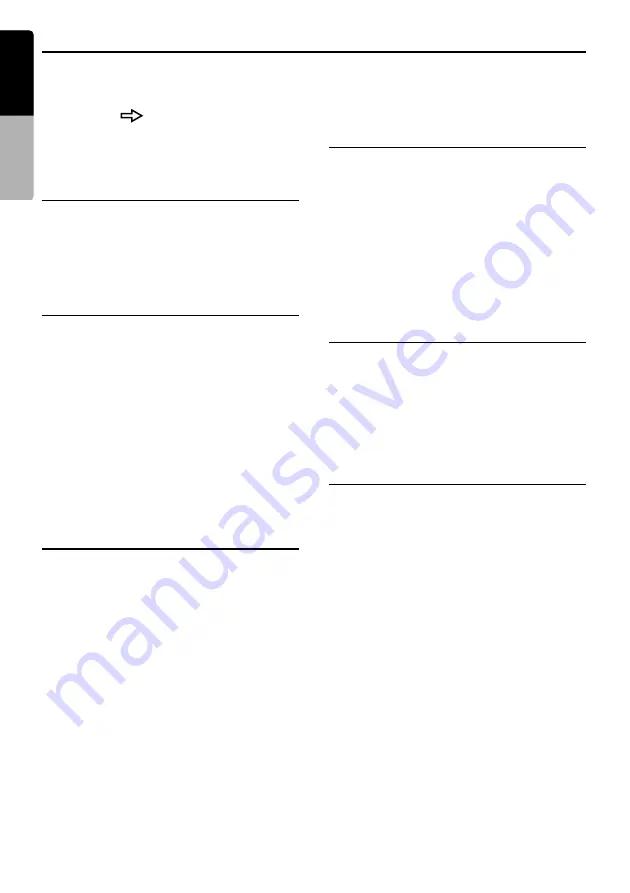
72
MAX983HD
English
Owner
’s ma
nua
l
Service Options
From the Service Option menu, you can perform the operation such as displaying a demonstration of the
navigation system, backup or restore of stored data, and resetting to the factory settings.
1. Touch the [
] (Next) key from the Setting
menu.
2. Touch the [
Service Option
] key to display the
Service Option menu.
Demonstration
Displays the demonstration of the route
guidance.
“Demo”:
Touch the [
Select
] key, then touch the desired
demonstration course to play.
Backing up User Data
You can back up the data currently stored in this
system to an SD card.
Note:
•
This function saves the following data: the data of
the Stored Locations, the route data, the data
registered in Favourite/Frequent list, the setting
data of the Settings menu.
•
The recorded music data, Playlist data, and data
imported using SD cards (Skin, Image, Album
Information, Extra POI) cannot be backed up.
“Backup User Data”:
When touching the [
Backup
] key, a screen with
a confirmation message appears. Operate
according to the guidance on the screen.
Restoring User Data
You can restore data backed up by using an SD
card.
Note:
•
When you perform backup/restore of data of two
different systems, the stored data on the restored
system will be lost. Be sure to back up data of this
system to restore to before performing the restore
operation.
“Restore User Data”:
When touching the [
Restore
] key, a screen with
confirmation message appears. Operate
according to the guidance on the screen.
Resetting to the Factory
Settings
You can return this system to the status after
purchase.
Note:
•
When the system is reset to the factory settings, all
stored data is erased (including the music data in
the Music Catcher). It is recommended that you
backup all data you want to keep.
“Reset to Factory Setting”:
When touching the [
Reset
] key, a screen with
confirmation message appears. Operate
according to the guidance on the screen.
Software & Map Update
You can update the system software and the
map data.
“Software & Map Update”
When touching the [
Start
] key, a screen with
message prompting to insert the update disc
appears. Operate according to the guidance on
the screen.
Screen Adjustment
The position and sharpness of the screen can be
adjusted.
“Screen Adjustment”:
After touching the [
Adjust
] key, adjust the screen
position by touching the [
J
], [
K
], [
j
], and [
k
] key.
Touch the [
1
] or [
2
] key to select a setting at
which the screen is displayed clearly.






























