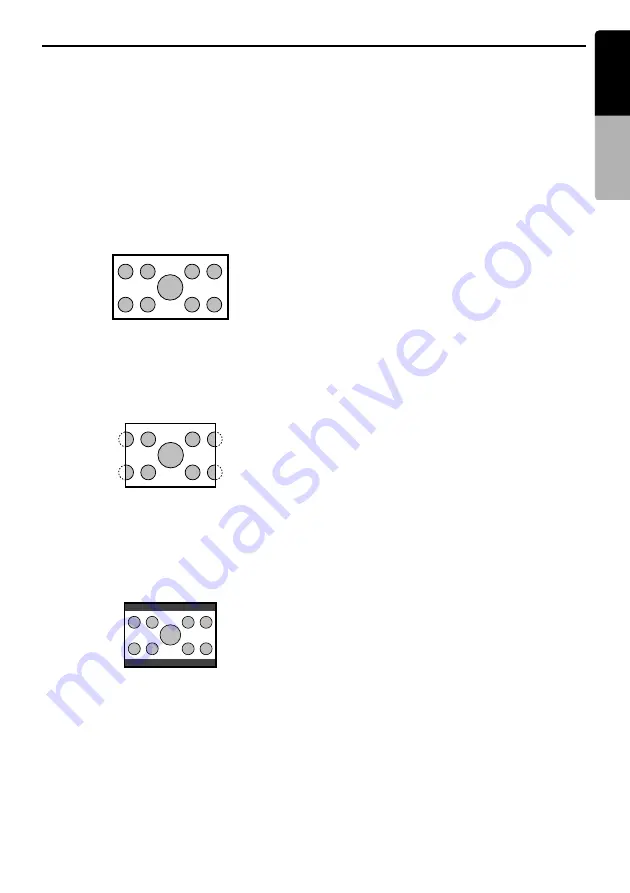
DVD Video Operations
27
MAX983HD
English
Owner
’s ma
nua
l
Setting up the screen size
Set the screen size according to the optional rear
monitor which is connected to this unit.
1. Touch the [
TV Display
] key.
2. Touch the [
Wide
], [
N PS
], or [
N LB
] key to
change the screen size to “
Wide
”, “
N PS
”, or
“
N LB
”.
• The factory default setting is “
Wide
”.
3. Touch the [
Back
] key.
●
When watching through a wide type of
the rear view monitor (16:9)
Wide:
●
When watching through a
conventional type of the rear view
monitor (4:3)
N PS:
The leftmost and rightmost areas of the screen
are cut off.
This function allows displaying the important
part of image fully on the screen. In some
cases, image is displayed while being panned
(scrolled).
N LB:
A black zone is created in the top and bottom
areas of the screen.
This method displays Cinema Scope and Vista
Vision images without cutting them off by
creating a black zone on the top and bottom
gaps.
Setting up the angle mark display
You can set up so that the angle mark appears on
scenes where the angles can be switched.
1. Touch the [
Angle
] key.
2. Touch the [
ON
] or [
OFF
] key to turn the Angle
function “
ON
” or “
OFF
”.
• The factory default setting is “
OFF
”.
3. Touch the [
Back
] key.
Setting up the disc menu language
1. Touch the [
Menu Language
] key.
2. Touch the desired Language key you wish to
set.
• The factory default setting is “
English
”.
3. Touch the [
Back
] key.
Setting up the audio language
1. Touch the [
Audio Language
] key.
2. Touch the desired Language key you wish to
set.
• The factory default setting is “
English
”.
3. Touch the [
Back
] key.
Setting up the subtitle language
1. Touch the [
Subtitle Language
] key.
2. Touch the desired Language key you wish to
set.
• To turn off the subtitle, select the [
OFF
] key.
• The factory default setting is “
English
”.
3. Touch the [
Back
] key.
Setting up the password for setting
up of the parental level
1. Touch the [
Password
] key.
2. Touch the ten-key (0 to 9) to input a 4-digit
password.
• Input the old password, and touch the [
OK
]
key.
• The factory default setting is “
0000
”.
• Input a new password, and touch the [
OK
]
key.
• Input the same new password again, and
touch the [
OK
] key.
Note:
•
When a disc with view restrictions is inserted, you
will be prompted to input a password. The disc will
not be viewable until the correct password is
entered.






























