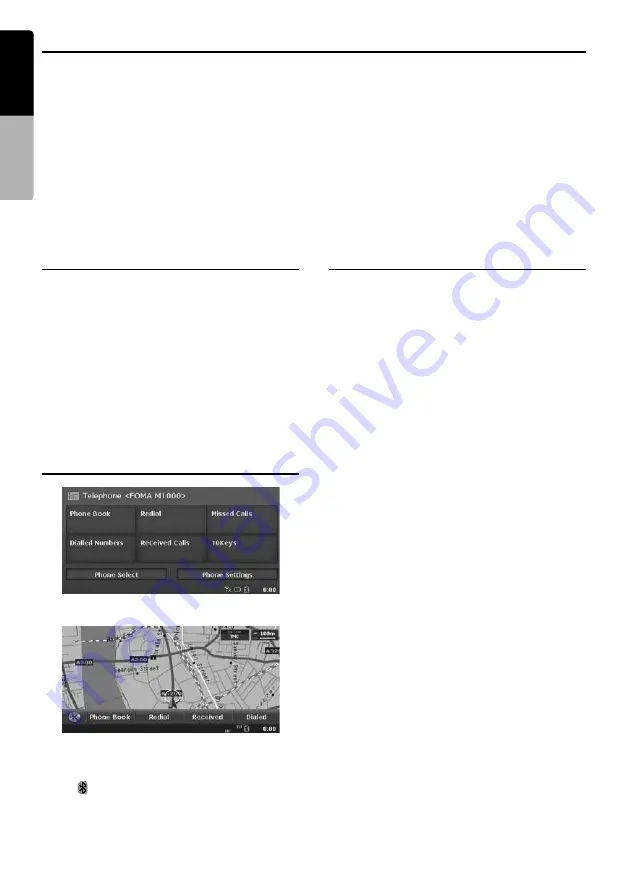
56
MAX983HD
English
Owner
’s ma
nua
l
Telephone Operations
This function is enabled when the optional Bluetooth Interface Box is connected to this unit via CeNET.
The following functions are available:
• Listening to your telephone calls on the car speakers.
• Making a call using the Ten-Key pad screen, or using the Phone Book or Dialled/Received/Missed
calls records in the selected mobile phone.
• Making a call from the POI Information screen or from the Edit screen of the Address Book if the
telephone number is registered.
Note:
•
Depending on a mobile phone, you may need to perform the operation of the Object Push transfer on the
mobile phone.
•
Some mobile phones may not be able to transfer the Phone Book and record data.
•
The Phone Book and record data transmission may take a long time. The operations of sending calls are
disabled during the data transmission.
Selecting the Telephone mode
1. Press the [
SRC
] (Source) button to display the
Source menu screen.
2. Touch the [
Telephone
] key to select the
Telephone mode.
The system changes to the Telephone mode,
and the Telephone mode screen is displayed.
• You can also select the Telephone mode
from the Destination menu screen by
touching the [
Telephone
] key.
Note:
•
When the 2Zone function is turned on, touching the
[
Telephone
] key cancels the 2Zone function.
Telephone mode screen
●
AV Shortcut menu on the Map screen
Note:
•
The keys to make a call are disabled when no
connection with a mobile phone is established.
•
The
[
]
icon is displayed at the bottom of the
screen when the connection with a mobile phone is
established. (It blinks during the connection
operation.)
Telephone settings
Registering your mobile phone
(Pairing)
You can register up to 5 mobile phones.
1. Turn on the power of the mobile phone you
wish to register.
2. Touch the [
Phone Select
] key to display the
Phone Select screen.
3. Touch the [
Add
] key to display the Add New
Device screen.
4. Touch one of item keys to specify the device
type.
• Touch the [
c
] or [
C
] key to scroll the list.
• When the device type of your mobile phone
is not listed, select the [
General Device
] key.
5. Touch the [
Search
] or [
Wait
] key.
[Search]:
The Interface Box starts searching
a mobile phone.
[Wait]:
The Interface Box waits to be detected
by a mobile phone.
When mobile phones are detected, the
Device Select screen is displayed.
6. Touch the desired device key you wish to
register, then enter the Pass key code on your
specified mobile phone.
• For the Pass key code, see the operation
manual of the Bluetooth Interface Box. You
can also confirm the Pass key code by the
Bluetooth Device Information screen under
the Phone Settings menu.
• Perform the Object Push transfer operation
when your mobile phone requires it. For
details of the operation, see the operation
manual of your mobile phone.
When the pairing operation completes, the
registered mobile phone is set as the current
telephone, and the display returns to the
Phone Select screen.
• You can delete the registered mobile phone
by touching the [
Delete
] key on the Phone
Select screen.






























