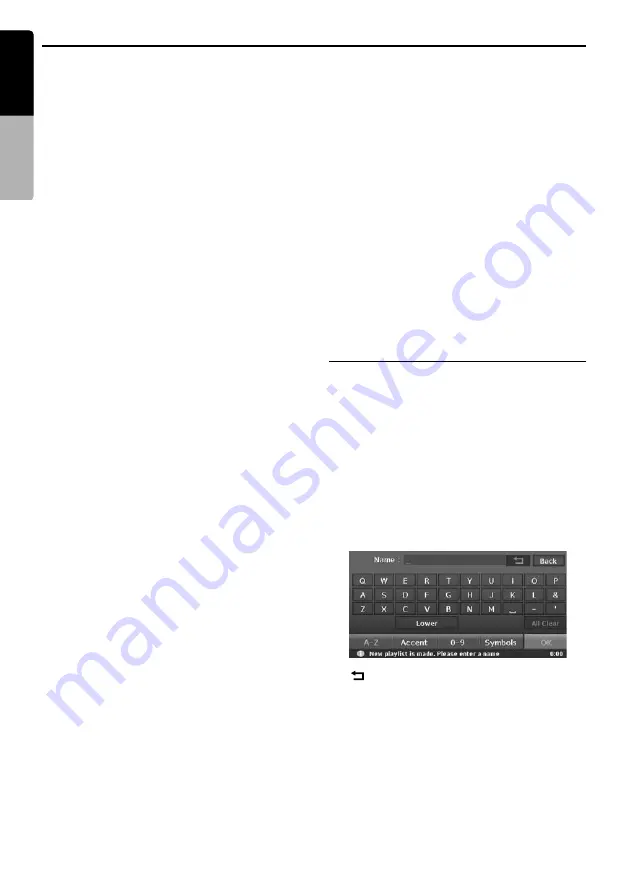
Music Catcher Operations
44
MAX983HD
English
Owner
’s ma
nua
l
Searching by Genre
1. Touch the [
Genres
] key on the Music Search
screen.
The Genre list is displayed.
2. Touch the desired Genre key you wish to
search data.
The Artist list of the specified genre is
displayed.
• Touch the [
c
] or [
C
] key to scroll the list.
3. Touch the desired Artist key you wish to
search data.
The Album list of the specified artist is
displayed with the order of recorded date.
• Selecting [
All Artists
] key specifies all the
artists of the specified genre.
• Touching the alphabet key displayed at the
right of the screen scrolls the list to the first
item of which the initial character of the
artist name matches to the specified key
character.
• Touch the [
c
] or [
C
] key to scroll the list.
4. Touch the desired Album key you wish to play
back.
• Selecting [
All Albums
] key specify all the
album data of the specified artist. You can
change the album to play by the album skip
operation.
• Touching the [
by Name
] key sorts the list by
the alphanumerical order of the album title.
In this list, touching the alphabet key
displayed at the right of the screen scrolls
the list to the first item of which the initial
character of the album title matches to the
specified key character.
• Touch the [
c
] or [
C
] key to scroll the list.
Searching by Album Image
1. Touch the [
Album Image
] key on the Music
Search screen.
The Album Image list is displayed.
2. Touch the desired Album key you wish to play
back.
• Touch the [
c
] or [
C
] key to scroll the list.
Searching by Playlist
1. Touch the [
Playlists
] key on the Music
Search screen.
The Playlist list is displayed with the order of
created date.
2. Touch the desired Playlist key you wish to
play back.
• Selecting [
All Playlists
] key specifies all the
playlists created in this system. You can
change the Playlist to play by the Playlist
skip operation.
• Touching the [
by Name
] key sorts the list by
the alphanumerical order of the playlist
name. In this list, touching the alphabet key
displayed at the right of the screen scrolls
the list to the first item of which the initial
character of the playlist name matches to
the specified key character.
• Touch the [
c
] or [
C
] key to scroll the list.
Creating a Playlist
You can create a playlist collecting your favourite
numbers.
1. Touch the [
Search
] key to display the Music
Search screen.
2. Touch the [
Playlists
] key to display the
Playlist list.
3. Touch the [
New
] key.
The name entry screen is displayed.
4. Enter the playlist name by touching the
characters on the screen, then touch the [
OK
]
key.
The Add Track screen is displayed.
[
]
Deletes the last entered character.
[
Back
]
Returns to the previous screen.
[
Lower
]
Displays lower case characters input
keyboard.
[
Upper
]
Displays upper case characters input
keyboard.
[
All Clear
]
Deletes all characters entered so far.






























