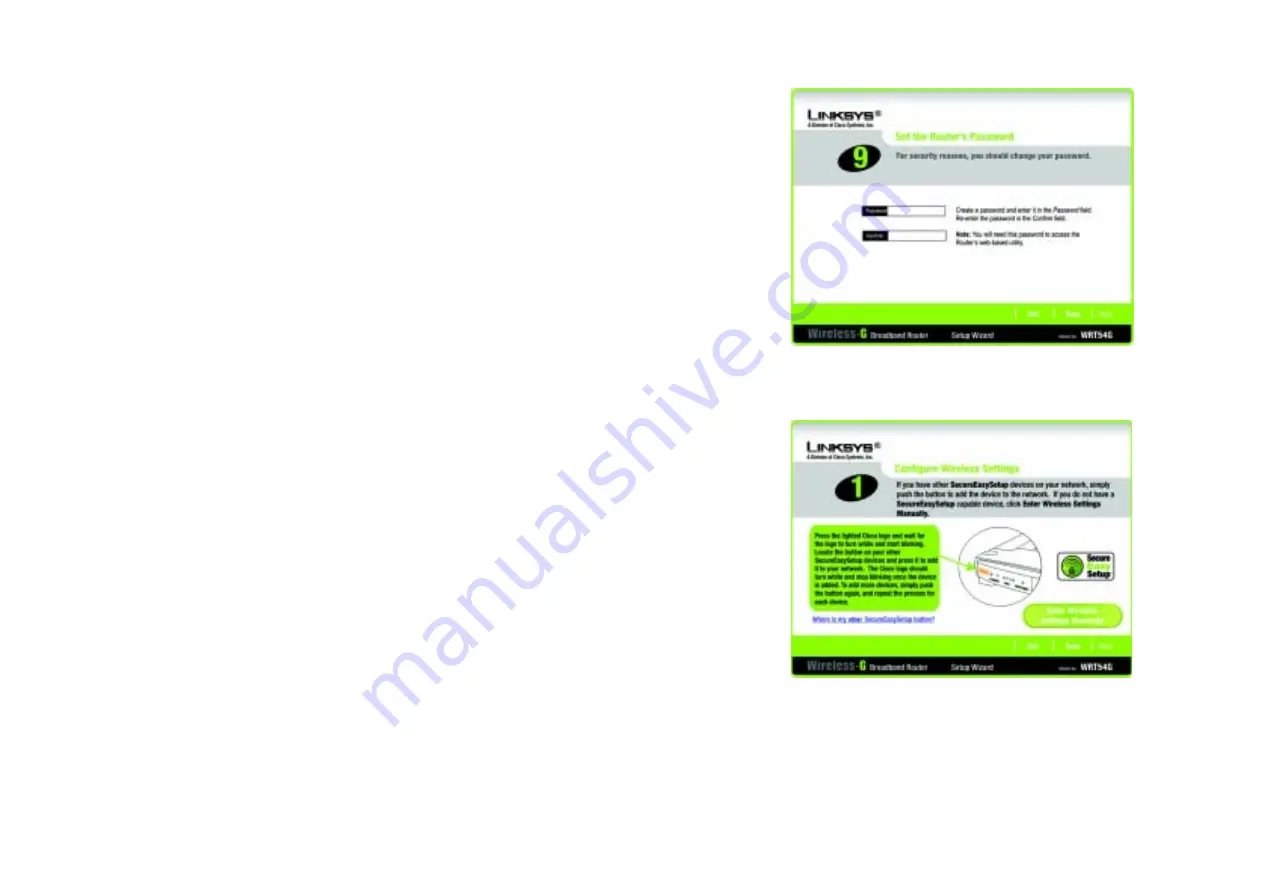
21
Chapter 5: Setting up the Wireless-G Broadband Router
Using the Setup Wizard
Wireless-G Broadband Router
12. The Router provides a Web-based Utility you can use for configuring the Router from any networked PC.
Password
- Enter a password that will control access to the Utility.
Confirm
- Enter the password again in the
Confirm
field.
Click the
Next
button to continue or the
Back
button to return to the previous screen.
13. There are two ways to configure the Router’s wireless settings, SecureEasySetup and manual configuration.
If you have other SecureEasySetup devices, such as notebook adapters or printers, then you can use the
Router’s SecureEasySetup feature to create your wireless network. Proceed to the section, “Using the
Router’s SecureEasySetup Feature.”
If you do not have other SecureEasySetup devices, then proceed to the section, “Manually Configuring the
Router’s Wireless Settings.”
Figure 5-18: Setup Wizard’s Configure Wireless
Settings Screen
Figure 5-17: Setup Wizard’s Set the Router’s
Password Screen
















































